At times, users report that their computer has slowed down or freezes frequently. In such cases, the culprit is usually high CPU utilization. You can check the task manager to verify the same. In case the process causing high CPU usage is Unistack Service Group (unistacksvcgroup), then please read through this article for the resolutions.

Fix Unistack Service Group (unistacksvcgroup) High Disk or CPU usage
The Unistore Service associated with the Unistack Service Group (unistacksvcgroup). The culprit is the Service Host: Unistack Service Group containing services like – User data access, User data storage, Contact data and Sync host. It is connected with the Microsoft Store apps updating process. To resolve this problem, try the following solutions sequentially:
- Registry Level fix to disable the Service
- Stop automatic updates for the Microsoft Store
- Delete the contents of the UnistoreDB folder
- Troubleshoot in Clean Boot State
1] Registry Level fix to disable the Service
An instant fix to the issue would be to modify the status of the associated services from the Registry Editor. Since changes to the Registry Editor can cause issues with the smooth functioning of the system, we recommend keeping a backup or your data or creating a restore point. The procedure is as follows.
Press Win+R to open the Run window.
In the Run window, type the command REGEDIT and hit Enter. This will open the Registry Editor window.
In the Registry Editor window, go to the path:
HKEY_LOCAL_MACHINE\SYSTEM\CurrentControlSet\Services\UnistoreSvc .
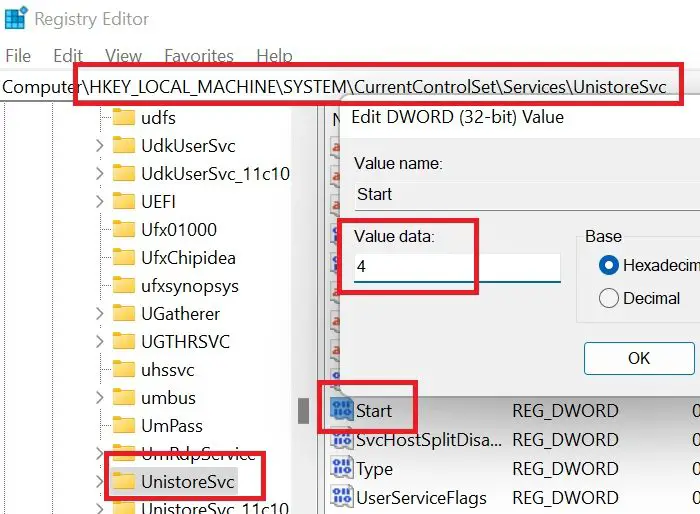
In the right pane, locate the entry named Start. Double-click on it to open its properties.
Change the Value Data to 4 and click on OK to save the settings.
Next, go to the path:
HKEY_LOCAL_MACHINE\SYSTEM\CurrentControlSet\Services\UserDataSvc
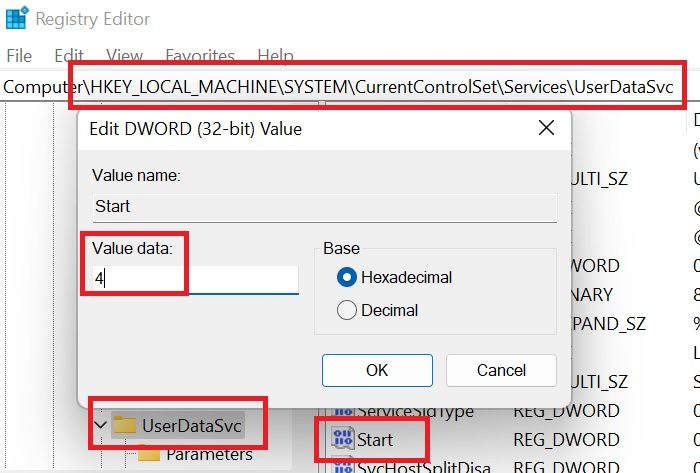
In the right pane, double-click on Start to open its properties.
Change the value of Value Data to 4 and click on OK to save the settings.
When you set the value to 4, you are basically disabling the Service from starting up.
Reboot the system, and the problem should be resolved.
2] Stop automatic updates for the Microsoft Store
Since the high CPU usage by the service is triggered along with the Microsoft Store, the resolution would be to disable automatic updates of the Microsoft Store itself. The procedure is as follows.
- Open the Microsoft Store.
- In the Microsoft Store, click on your profile picture to open a menu.
- Select App settings from the list.
- Turn the switch corresponding to App Updates OFF.
- If automatic updates are halted for the Microsoft Store, the service will cease to work.
3] Delete the contents of the UnistoreDB folder
Along with Microsoft updates, a log is stored in the UnistoreDB folder. If these log files are corrupt, the issue in discussion can occur. You can solve the problem by deleting the contents of the UnistoreDB folder. The procedure is as follows.
First, using the Task Manager, kill the Unistack Service Group process.
Then, open the following location in File Explorer:
C:\Users\<username>\AppData\Local\Comms\UnistoreDB
where <username> is the username of your computer.
Press CTRL + A to select all files.
Hit Delete to delete all the files in this folder.
Reboot the system.
4] Troubleshoot in Clean Boot State
If nothing helps, you may need to troubleshoot the problem manually in Clean Boot State.
NOTE: Please read the comment below.
What is my CPU usage so high when I am not doing anything?
The simple answer to this question is that background processes consume system resources. This causes high CPU usage even when you are not doing anything. The background process could be a system process or initiated by a third-party software. While killing this process can fix your problem, it is not always advisable.
How do I reduce CPU usage?
Reducing CPU usage depends on 2 cases. The first case is if high CPU usage is caused by a single process. In that case, please search through this website and check for the specific resolution. The second case is if the high CPU usage is caused by multiple processes. In that case, try killing unnecessary processes.
Does CPU heat does to high CPU usage?
When the CPU usage is high, the first reaction of the system is to increase the fan speed to vent out the extra heat and keep the temperature of the CPU in limit. However, when this limit is exceeded, the CPU will eventually heat.
Leave a Reply