The Unity Web Player is a gaming platform that supports many popular games. It has been acknowledged by many leading media and is updated from time to time. However, many users say that the platform can be installed but doesn’t work. If you encounter the same problem, then please read through this article for the resolutions.
Unity Web Player installed but not working in Chrome or Firefox
The main cause of the problem is that most leading browsers ended support for NPAPI plugins which were initially used by Unity Web player. Now, the player itself has shifted to WebGL technology. If Unity Web Player installed but not working in Chrome or Firefox try the following solutions sequentially:
- Use on Edge in IE mode
- Install older versions on the browser on VirtualBox in Windows
- Install Firefox Extended Support Release
- Use the new Unity tool
1] Use on Edge in IE mode
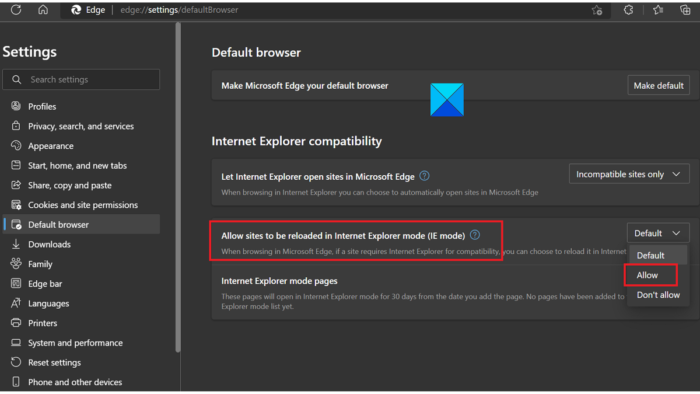
The Unity Web player might not work in Microsoft Edge and IE11 has been discontinued. It would have worked well with IE11 though. So, here’s what you can do. The Unity Web Player can be accessed using the IE mode in Microsoft Edge. The procedure is as follows:
- Open Microsoft Edge.
- Click on the three dots at the top-right corner.
- Select Settings from the menu.
- In the Settings menu, go to the Default browser tab on the list on the left-hand side.
- In the right-pane, corresponding to Allow sites to be reloaded in Internet Explorer mode (IE mode), change the drop-down menu to Allow.
- Restart the browser and you will be able to use the Unity Web Player.
2] Install older versions on the browser on VirtualBox in Windows
The VirtualBox is a separate space in Windows where you can install programs in a separate independent space. To run the Unity Web player, you can use older versions of browsers. If you run these older versions on your usual Windows, then they will conflict with the later versions. So, try installing these older versions of the following browsers on Windows VirtualBox to run the Unity Web Player:
- Chrome Version 45
- Firefox Version 50
- Opera Version 37
3] Install Firefox Extended Support Release
The Firefox Extended Support Release is a version of Firefox in which only the critical updates are pushed, not all. In this version, the updates which don’t recognize NPAPI plugins are not present. This, this build can support the Unity Web player. You can download this version from mozilla.org.
4] Use the new Unity tool
Unlike the Unity Web Player, the new tool uses WebGL. You can still play a lot of games using this new player. Also, browsers will not block it since it uses a different technology. Rather, you can play a lot more new games using this software. It can be downloaded from unity.com.
Is Unity Web player free?
The Unity Web player software is free of cost. All its features are also free, and many games are free too. However, there are some hidden costs like those for upgradation. However, the Pro version of the Unity Web Player is not free of cost.
Does Firefox still support Unity Web Player?
Unity Web Player has been discontinued a long time back for the Firefox browser. However, you can still take a look at this web player on your browser by utilizing the IE 11 mode. However, if you are unable to make it work, you can follow above-mentioned solutions.
Leave a Reply