If you want to download Windows 11/10 ISO, check out this tool called Universal MediaCreationTool. It is an open-source software allowing users to download the latest Windows 11/10 ISO, including the latest builds. The latest version includes support for downloading a Windows 11 ISO image from Microsoft – and also lets you bypass system compatibility checks as well.
Apart from the direct option to download Windows 11/10 ISO, there are plenty of free tools to download any version of Windows ISO from Microsoft. However, if you want to get freeware that you can use to download almost any version of Windows 11/10 ISO, Universal MediaCreationTool is the solution for you. It is a command-line utility, and that’s why you do not have to go through the installation process to get started with this tool.
The user interface of the Universal MediaCreationTool is uncluttered as it doesn’t offer many options except the Windows 11/10 version numbers. You can click on the desired version to start the downloading process.
Universal MediaCreationTool – Download latest Windows 11/10 ISO
To download and use the Universal MediaCreationTool, follow these steps-
- Download Universal MediaCreationTool from GitHub.
- Extract the ZIP file.
- Right-click on MediaCreationTool.bat.
- Select Run as administrator option.
- Click the Yes button.
- Click on the ISO you want to download.
- Click the Accept button.
- Select Create installation media option > Next.
- Choose Language, Edition, and system architecture and click the Next button.
- Select ISO file option > Next.
- Choose a location where you want to save and click the Save button.
- Start downloading the Windows 10 ISO.
To learn more about these steps, keep reading.
At first, you have to download the Universal MediaCreationTool wrapper from GitHub. You can basically download a ZIP file that you need to extract content from. After that, open the extracted folder > right-click on the MediaCreationTool.bat and select the Run as administrator option.
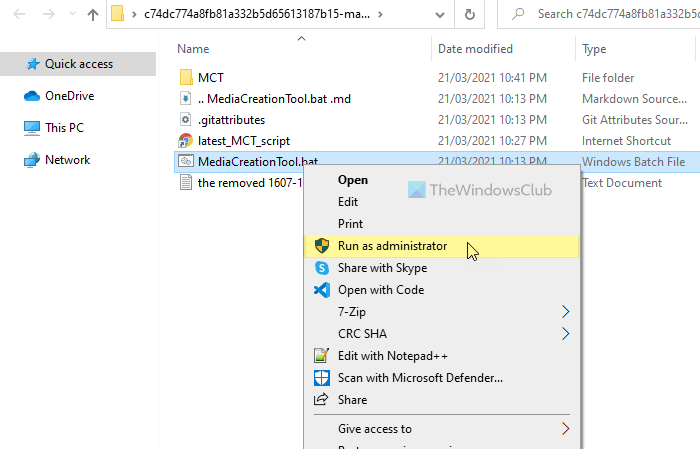
Click the Yes button to open the window. It shows all the Windows 11/10 versions you can download the ISO of. Click on the desired version number.
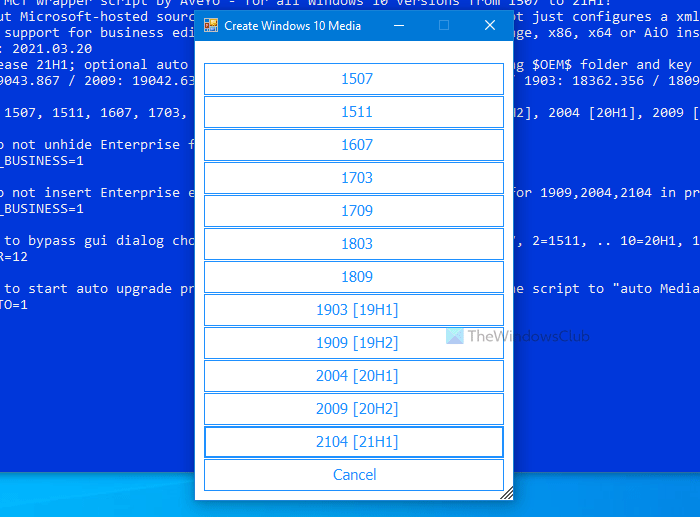
Now it opens the Media Creation Tool. If you already know how to use Media Creation Tool, you can follow the screen instruction to download Windows ISO. Otherwise, keep following these steps.
Click the Accept button to go forward > choose the Create installation media option, and click the Next button.
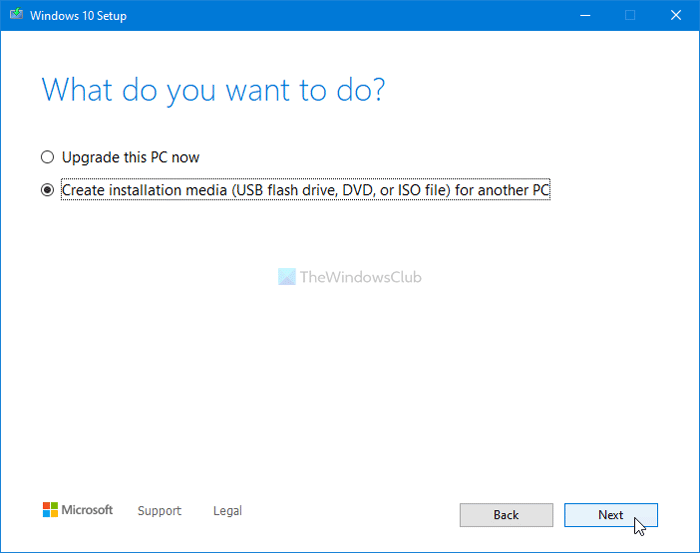
After that, you have to choose the Language, Edition, and Architecture. Once done, click on the Next button.
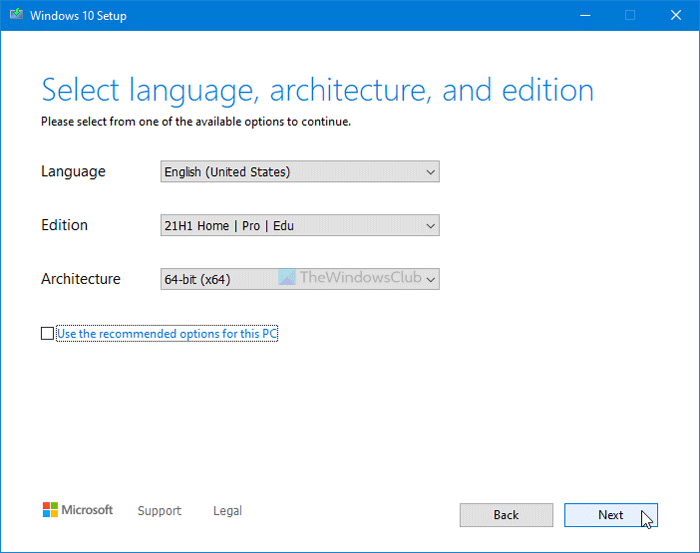
It gives two options, but you need to choose the ISO file option and click the Next button.
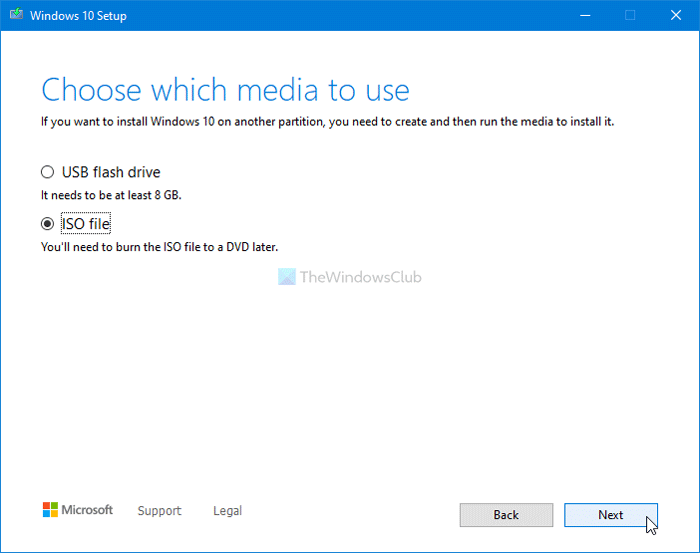
Following that, choose a location where you want to save the ISO file and click the Save button to start downloading the original ISO.
That’s all! If you would like to check it out, you can download it from Github.com.