Most IT professionals carry a bootable USB with recovery software, Antivirus scanners, Bootable Linux, etc. But the problem is that they need multiple USB drives for each image. Here is a solution – Use YUMI, a Universal Multiboot Installer. YUMI (Your Universal Multiboot Installer), is the successor to MultibootISOs. Using the tool you can create Multiboot USB Flash Drive containing multiple operating systems, antivirus utilities, disc cloning, diagnostic tools, and more. You can also uninstall images too.
How to create a MultiBoot USB Flash Drive
- Run YUMI and follow the onscreen instructions
- Run the tool again to add more images to your Drive
- Restart your PC setting it to boot from the USB device
- Select a distribution to Boot from the Menu.
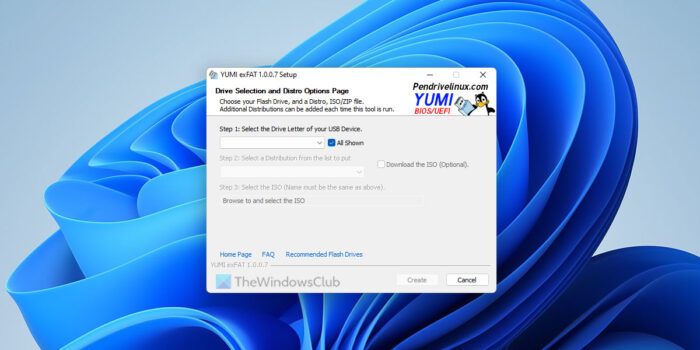
According to its developer, this is how it works:
YUMI (Your Universal Multiboot Installer) enables each user to create their own custom Multiboot UFD containing only the distributions they want, in the order by which they are installed. A new distribution can be added to the UFD each time the tool is run. If you run YUMI from the same location you store ISO downloads, they should be auto-detected, eliminating the need to browse for each ISO.
Windows Installers may cause Ubuntu or any remix based on Ubuntu (I.E. Linux Mint) to hang during boot. A quick fix is to temporarily rename the Windows SOURCES folder found at the root of the USB device.
For more information and support check out the official website.
How do I create a multiboot flash drive?
Although there is no direct option to create a multiboot flash drive, you can use YUMI Multiboot USB Creator. This app is available for free and compatible with Windows 11 as well as Windows 10. No matter which two OS you want to choose, you can select from the given list. However, it is highly recommended to have a 32GB flash drive in order to continue using this application.
How do you use Yumi multiboot?
The process of using the YUMI Multiboot USB Creator is very straightforward and less time-consuming. A detailed guide to using this program is mentioned above in the article. It is highly recommended not to skip any step and recommended to follow all the steps to create a multiboot USB flash drive on Windows 11/10 PC.
Hope it helped.
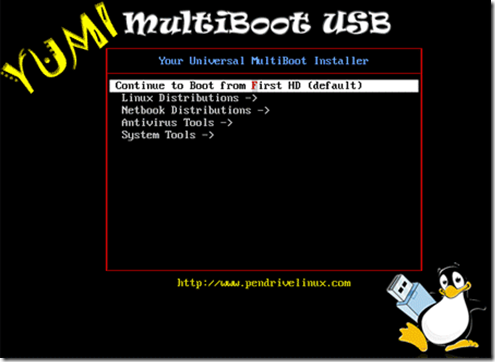
This is in re units where even YUMI and a root file rename don’t work, and as such some outside bloggers say Windows, Windows Club and other tech advice, or units must be bad.
I use desktops too, but test many things on an Acer Aspire notebook (Model 5736Z) which is about one year old with 4GB RAM and Intel 4500 dual core with 2.30GHz; with a few small utilities, it can usually sustain around 422GB free space; nothing has ever been changed in hardware so it’s always “off the shelf”.
I can run Blender 2.60a including making 3D animation (just not PLAYING it as game) and installing Python 3.2.2; I then have my choice of Jahshaka or Lightworks (EditShare) for running JPEG sequences and outputting as MPEG or AVI, which can otherwise be converted. This pretty much describes the general ability of a small unit which even Windows 7 rates as 3.4 Windows Experience (close to 6 or 7 except for running 3D games)…Win 7 updates/SP1 and my apps together (including a mostly useable Windows Club UWT), currently RAM use reads 1.56GB…no partition(s) exist(s), just installed Win 7 Home Premium.
Last week I saw the Windows Club piece on booting Ubuntu from a pendrive. I then obtained a new high-speed SanDisk Cruzer (NOT “Micro Cruzer”) flash drive, clean erased it due to SanDisk material on it, then ensured it was formatted as FAT32. I spent some time on another clean SanDisk downloading both 32 and 64 bit versions of Ubuntu 11.10; I first used the Linux pendrive utility to construct a 32-bit boot file on the Cruzer with a persistent file of 4GB.
When it was ready, I moved the Cruzer to #1 boot position; the Acer beeped a few times, then an Ubuntu screen came up with options, I hit “enter” to run from disk, a few lines of boot code ran, then nothing but a black screen; a few times after going black I could hear the speaker crackle, then some assumed test tune played, then nothing for about half-hour; then a very, very dim Ubuntu appeared on the screen; the keypad/mouse functions worked, but the Ubuntu and Acer brightness controls though operating had no effect up or down; I then shut down out of Ubuntu and went back to Win 7 Home prem.
I cleaned the Cruzer disk, then used the pendrive utility to make a 64-bit file with 4GB persistent; same results. I again returned Win 7 to #1. Googling, I found a number of users of assorted makes of computers had this issue (e.g., YouTube is full of examples), but few blogs seem to address it; at “Tom’s Hardware” someone 8/30/11 had blogged specifically about this happening on an Aspire 5736Z and blamed it on a cheap computer unable to boot from external media.
This is to report that I find it’s not so much an inability to boot from outside media or “think outside a box” than it is an issue with wanting to protect users from unwitting installations.
For example, when WC came up with that Group Policy editor for Home Premium, I ran it and found it operatively sitting in my SYSWOW64. And WC earlier this year had a story on a Microsoft being able to format a pendrive as a program media through one’s computer and putting on a virus sweeper tool; I created such a pendrive on an old Kingston drive that way, and when put in the Acer #1 boot position it both came up and ran effectively…obviously, this was an external media, running like butter on an Acer Aspire 5736Z.
What I notice herein is that the Linux pendrive utility creates so little on some drives as 604 bytes remaining outside the programming file on a drive…whereas the Microsoft pendrive formatting utility has no space at all left over. That is, the Acer Aspire appears to accept outside bootable media if it both is formatted as programming AND is read-only, but takes even 1 or more mere bytes OUTSIDE a programming file on the same pendrive as “read/write”…and therefore rejects it in the BIOS as true intentional boot media.
Given the number of people with all kinds of grand and tiny netbooks, notebooks, and desktops who appear to get black, dim, or overly-bright or non-responsive screens from the Linux pendrive system, it might be of interest to them to know that this isn’t a case of “mean ol’ Microsoft boot manager-stomping out proletarian Linux” or some manufacturer doing that or selling you junk…it’s just that the gerrymandered ways in which Linux “distros” are meted out are as yet incapable of producing on their own a good “read-only” programming format. This leaves only very costly units, or units old enough for Social Security, capable of just using any old thing Linux is being tossed out upon.
About this many Linux bloggers are saying Microsoft is a big meanie, limits choices, manufacturers are junking up units to comply with Microsoft license requirements re hardware, and so on…but for a community that fancies itself so people-friendly, for those who aren’t you or even little old me, maybe Linux operators could make a better advertisement for obtaining read-only media from them, rather than implying on this one that Microsoft, OEMs, or both are out to stifle the minds and souls of consumers with dictatorial Windows or underpowered tech (as many blogs outside Windows Club lament).
Linux simply has a pendrive formatter that excludes some users due to even teeny files outside the program code envelope being taken as “read-write”, and I’ve found not even “Thumbscrew” (a utility which makes a USB read-only) will work as it forms the “switch” in a folder which inserts in code files and cannot be renamed as cure.
I like Linux but Win7 has more usability for me; if anyone’s still getting black or dim or overly-bright screens, it’s not because of Windows, Microsoft, or bad advice from a Windows Club story.
I’ve never tried Multisystem but the latest Pendrivelinux Yumi multiboot software works well. Here is a documentation PDF link for a custom set of Linux and rescue distros:
http://www.gooplusplus.com/usb-multiboot-yumi.pdf
The custom 2.2GB USB setup includes:
GnuGuitar Linux 1.1 (debian live)
Puppy (Racy 5.2.2) Linux
JoliOS 1.2 (ubuntu base)
Gparted
RIP Linux utility distro
AVG antivirus rescue
Hirens 15.1 – includes miniXP and Parted Magic
You can add more ISOs, if wanted, to a 4GB USB drive.
Torrent description and download: http://bit.ly/vWc5uJ
you can also try another tool called MultiBootUSB
http://sourceforge.net/projects/multibootusb/files/Windows/
It’s amazing at first glance but with time you will understand the sacrifice the OS made such as it can practically do nothing in NTFS file systems.
can you please add quicheal emg tool option in antivirus section