If you get an Unlicensed Product error message with a red patch after opening any Microsoft 365 app on your Windows computer, you should check out these troubleshooting suggestions. You may not be able to use the app since Microsoft detects some subscription-related problems with it, such as Word, Excel, PowerPoint, Outlook, etc.
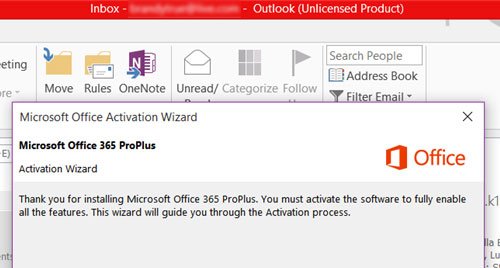
Fix Unlicensed Product error on Microsoft 365
To fix Microsoft 365 Unlicensed Product error on Office apps, follow these suggestions-
- Sign in with the correct account
- Check subscription status
- Check the number of active devices
- Use official troubleshooter
To know more about these steps, keep reading.
1] Sign in with the correct account
To activate the Microsoft 365 apps on your computer, you need to sign in to your Microsoft account. Even though you already use a Microsoft account in your Windows 10 PC, those apps might not detect the subscription. For that, you must verify whether the existing account is the same that you used to purchase the Office subscription. Otherwise, you need to sign in to Word or Excel with that specific Microsoft account.
2] Check subscription status
Whether you have a monthly or annual subscription, it might have got expired. If so, there is a chance of getting such an error message after opening Microsoft Word, Excel, and other apps. Therefore, it is better to confirm whether you have an active subscription or not. If not, you can renew it from the official website.
3] Check the number of active devices
You should know the restrictions if you are using a Home or Personal plan. For instance, users can install Office apps on all devices but cannot use more than five devices at a time. The same goes for home and personal plan users. Therefore, it is essential to check if you are active on more than five devices or not. If yes, you need to log out of a device to activate the new one.
4] Use the Office Troubleshooter
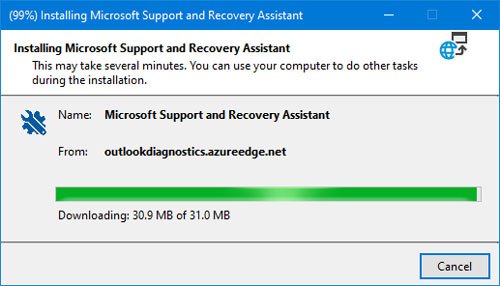
There are official troubleshooters available for Microsoft 365 users, and you can download them from the official website. After downloading it, open, and install it on your PC. After that, you need to follow the screen instruction to get it running on your computer.
We mentioned some other Office activation-related tutorials earlier. You might like to check them out if you need additional help:
Leave a Reply