BitLocker Drive Encryption is a data protection feature that integrates with the OS, Fixed & Removable drives that address threats of unauthorized access. In this post, we show you how to use password or recovery key to unlock a drive encrypted by BitLocker in Windows 11/10 using the following methods:
- Unlock BitLocker encrypted Drive via File Explorer
- Unlock BitLocker encrypted Drive via Control Panel
- Unlock BitLocker encrypted Drive via Command Prompt.
1] Unlock Fixed or Removable BitLocker Drive via File Explorer
Open This PC in File Explorer (Win+E).
To unlock the locked fixed or removable BitLocker drive you want, right-click the drive and click Unlock Drive.
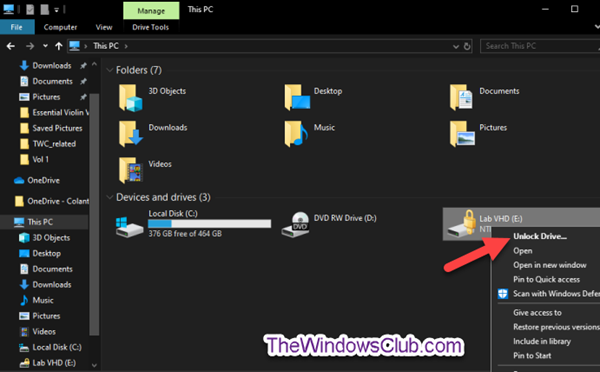
To Unlock the Data Drive with BitLocker Password, do the following-
Enter the password to unlock this drive, click Unlock.
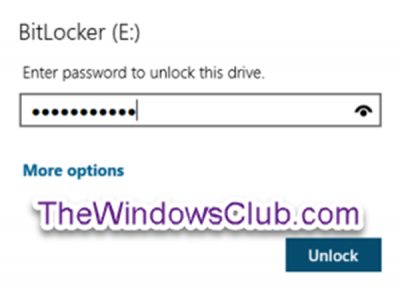
The drive is now unlocked.
To Unlock the Data Drive with BitLocker Recovery Key, do the following-
Click the More options link.
On the next prompt, click the Enter recovery key link.
On the next prompt, make a note of the key ID (e.g., “BED9A0F3“) to help ID the recovery key for this drive.
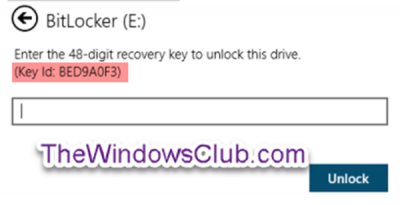
Now go to where you backed up the BitLocker recovery key for this drive. Look for the 48-digit recovery key for this drive that matches its key ID (e.g., “BED9A0F3”).
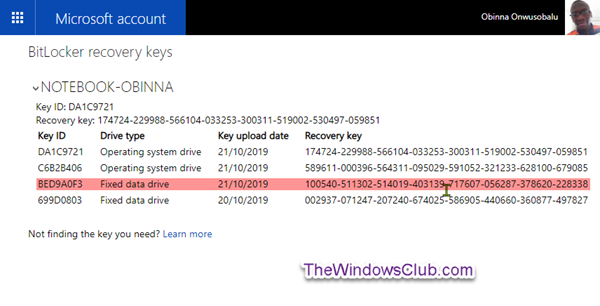
Now type in the 48-digit recovery key for this drive. Click Unlock.
The drive is now unlocked.
2] Unlock Fixed or Removable BitLocker Drive via Control Panel
Open the Control Panel (icons view), and click the BitLocker Drive Encryption icon.
Click the Unlock drive link for the locked fixed or removable data drive you want to unlock.
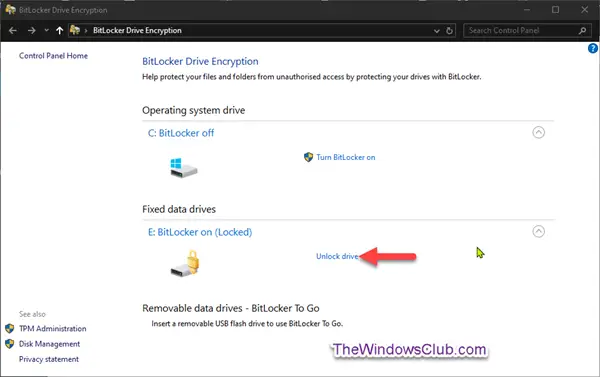
To Unlock the Data Drive with BitLocker Password, do the following;
- Repeat the same steps as above.
To Unlock the Data Drive with BitLocker Recovery Key, do the following;
- Repeat the same steps as above.
3] Unlock BitLocker Drive via Command Prompt
Open an elevated command prompt.
To Unlock the Data Drive with BitLocker Password, do the following-
Type the command below into the elevated command prompt and hit Enter.
manage-bde -unlock <drive letter>: -password
When prompted, type the BitLocker password for this drive and hit Enter.
Note: Substitute <drive letter> in the command above with the actual drive letter (ex: “D”) of the fixed or removable drive you want to unlock. For example:
manage-bde -unlock E: -password
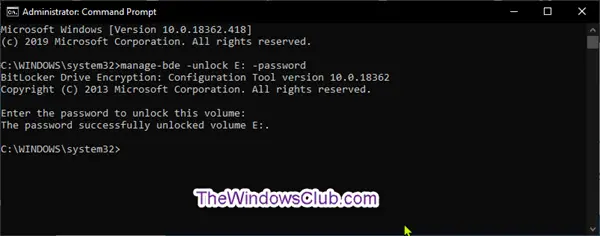
The drive is now unlocked. You can now exit the elevated command prompt environment.
To Unlock the Data Drive with BitLocker Recovery Key, do the following-
Type the command below into an elevated command prompt and hit Enter.
manage-bde -protectors -get <drive letter>:
Make a note of the first section of numbers (e.g., “BED9A0F3”) for the Numerical Password ID. This is the key ID to help ID the recovery key for this drive.
Note: Substitute <drive letter> in the command above with the actual drive letter (e.g., “E”) of the fixed or removable drive you want to unlock. For example:
manage-bde -protectors -get E:
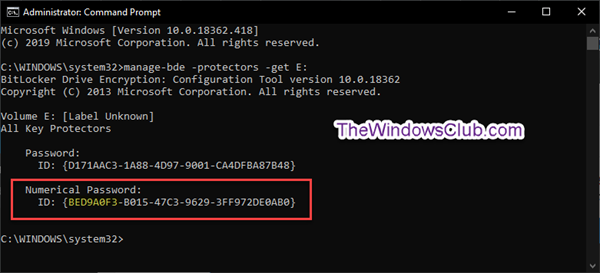
Now go to where you backed up the BitLocker recovery key for this drive, as above. Look for the 48-digit recovery key for this drive that matches its key ID (e.g., “BED9A0F3”).
Now, type the command below into the elevated command prompt and hit Enter.
manage-bde -unlock <drive letter>: -rp <recovery key>
Substitute <drive letter> in the command above with the actual drive letter (e.g.: “E”) of the fixed or removable drive you want to unlock. Also, substitute <recovery key> in the command above with the 48-digit recovery key. For example:
manage-bde -unlock E: -rp 100540-511302-514019-403139-717607-056287-378620-228338
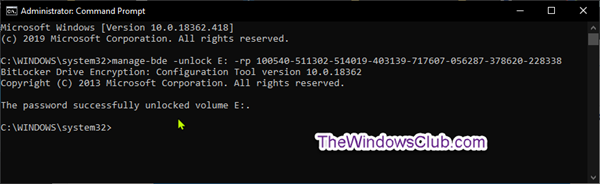
The drive is now unlocked. You can now exit the elevated command prompt environment.
How do I decrypt BitLocker encrypted drive in Windows 11?
As mentioned in the article, you have three ways to decrypt BitLocker encrypted drive in Windows 11. The easiest way to get it done is by using the Control Panel option. You can open the BitLocker Drive Encryption panel and click on the Unlock drive option. Following that, you need to enter the password to start the unlocking process.
How do I unlock my D drive in Windows 11?
If your D drive is encrypted with BitLocker, you can open the Control Panel to unlock it. That being said, open the BitLocker Drive Encryption section in the Control Panel and find the D drive. You can find an option named Unlock drive. Click on this option and enter the BitLocker password to unlock the drive.
Thus you can unlock a Fixed or Removable BitLocker Encrypted Drive in Windows 11/10.
Leave a Reply