Every version of the Windows Insider Program intends to offer developers and users a chance to get early access to upcoming features and improvements in Windows OS. But such unfinished versions may contain bugs or incomplete features that can impact the user experience. You can switch from Insider Preview to Stable Windows 11 Builds. If you wish to unenroll Windows 11 devices from Windows Insider Program, read this guide.
How to unenroll Windows 11 devices from Windows Insider Program
To unenroll your device from the Windows Insider Program you will have to leave the program and set your PC to receive stable Windows 11 builds only via Windows Update settings.
Switch from Insider Preview to Stable Build of Windows 11
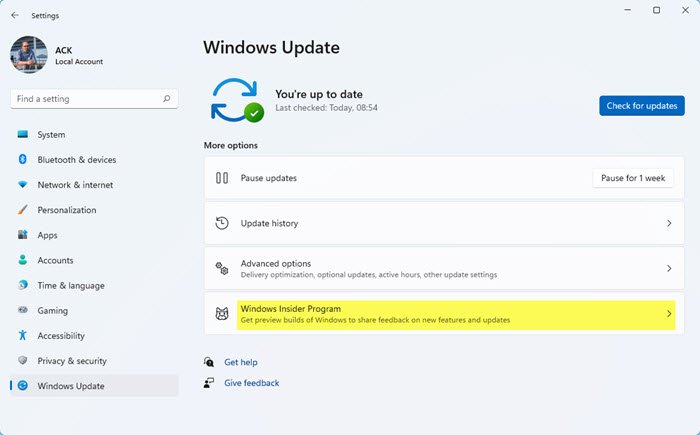
Many Windows enthusiasts believe, there’s not an easy way to get out of the program once new builds start shipping however, this isn’t true. If you no longer want to receive Insider Preview builds on your system, the time to opt-out is now. You can switch from Beta or Release Preview to Stable Builds. Let’s see how it’s done!
- Click the Start button
- Select Settings.
- Go to Windows Update.
- Select Windows Insider Program.
- Expand Stop getting preview builds heading.
- You have two options:
- Turn on the toggle for Unenroll this device when the next version of Windows releases.
- Unenroll this device immediately.
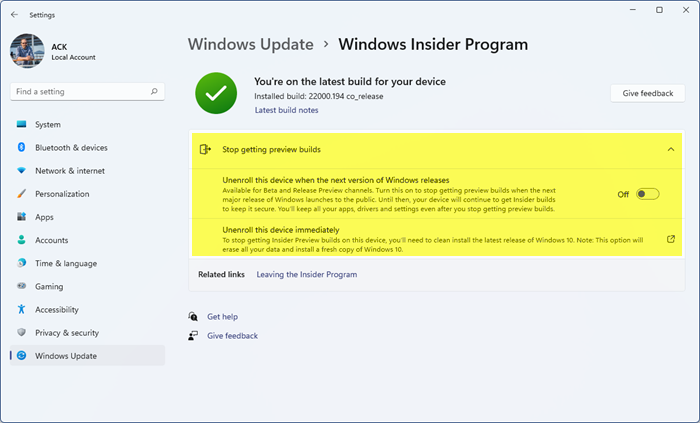
If you have a device enrolled in the Windows 11 Insider program and would like to opt out, click the Start button (centered on your computer’s display).
Next, From the list of icons displayed therein, select Settings.
Scroll down to find Windows Update.
Click to open it. On the right, choose Windows Insider Program.
Expand, Stop getting preview builds heading by clicking the drop-down button adjacent to it.
Now you will see two options:
- Unenroll this device when the next version of Windows releases – It is available for Beta and Release Preview channels. Beta channel is suitable for early adopters. Feedback from them helps developers come up with more reliable updates validated by Microsoft. On the other hand, the Release Preview channel is right for users who desire stability and release validation. It features certain advanced quality updates and key improvements. If you no more want to receive the Preview builds when the next major release of Windows makes its debut, enable this option.
- Unenroll this device immediately – This is a link that will take you to a page that shows you how to Reinstall Windows. All your earlier data will be wiped off in this case so remember to backup.
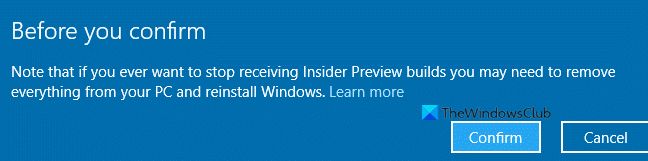
How do I get out of Windows 11 Insider?
As explained in the post, open Windows Insider Settings and turn off the Unenroll this device when the next version of Windows releases toggle. This post will help you if you can’t switch Windows Insider Channel.
How do I change the stable version of Windows 11?
You can change to the stable version of Windows 11 from an Insider build by following the aforementioned steps. In simple terms, you need to leave the Insider build and switch to the stable version. For that, open the Windows Settings by pressing Win+I, and go to the Windows Update > Windows Insider Program. Then, use the Stop getting preview builds option to get the job done.
Hope it helps!