Some users are not able to install the latest Windows 11 Feature Update because of the “This update can’t be downloaded and installed because it’s not yet ready for your device” error. This error pops up while downloading and installing a Windows 11 Feature Update from Windows Settings. If you encounter this error, use the fixes provided in this article.
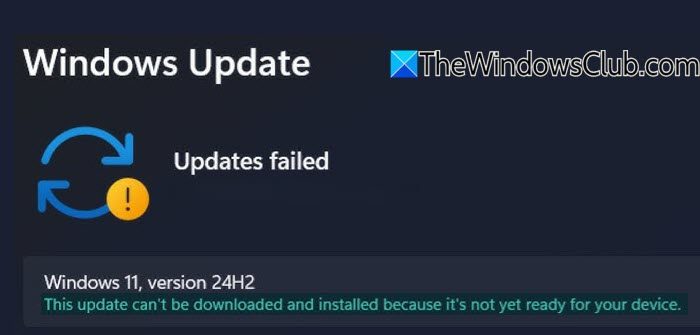
This update can’t be downloaded and installed because it’s not yet ready for your device
Use the following fixes for the This update can’t be downloaded and installed because it’s not yet ready for your device error on Windows 11 computers:
- Try some general fixes
- Clear the SoftwareDistribution folder and reset Windows Update Components
- Check the Secure Boot status
- Use Media Creation Tool
- Use Windows 11 Installation Assistant
- Use Microsoft Update Catalog
All these fixes are explained in detail below:
1] Try some general fixes
Before proceeding with advanced troubleshooting methods, try some general fixes and see if you can install the update.
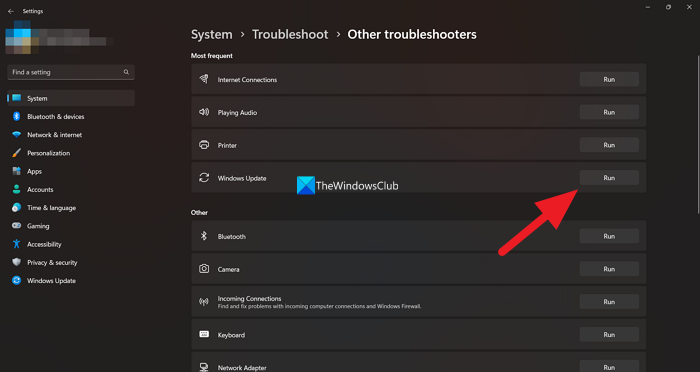
- Restart your system and try installing Windows Update again.
- Run Windows Update Troubleshooter to fix the Windows Update issues. Open your Windows 11 Settings and go to System > Troubleshoot > Other Troubleshooters. Now, run the Windows Update Troubleshooter.
- The problem may also occur due to corrupt system image files. Use the System File Checker and DISM tools to repair the corrupt system image files. Do not interrupt the scan. After the scan is completed, run the Windows 11 update again.
2] Clear the SoftwareDistribution folder and reset Windows Update Components
Windows 11 temporarily stores the required files for Windows Update in the SoftwareDistribution folder. If some of these files are corrupted, you will face issues while installing Windows Update. Clear the SoftwareDistribution folder and see if it helps.
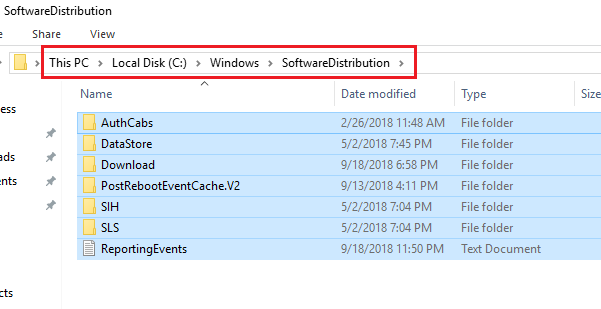
Additionally, you can also try resetting the Windows Update Components to their default values. If these fixes do not work, you can try other fixes for Windows Update errors and problems.
3] Check the Secure Boot status
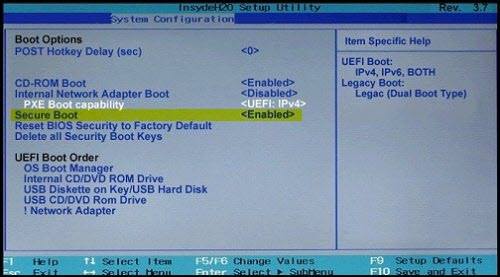
The error message says that the update is not yet ready for your device. Hence, the Secure Boot might be turned off. Check this in your BIOS settings and enable it (if required).
4] Use the Media Creation Tool
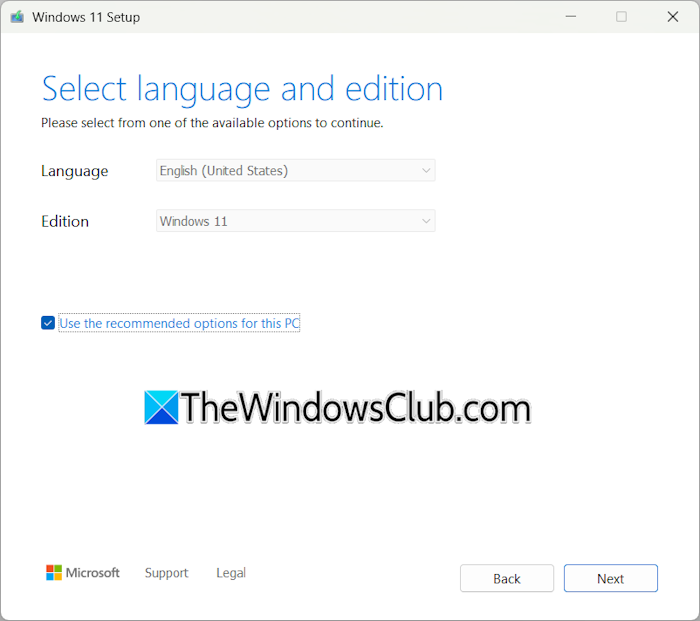
Media Creation Tool is an official Microsoft tool that helps you install Windows 11 on your system. You can also create a bootable USB flash drive using this tool to install Windows 11 on another computer.
Download this tool from the official Microsoft’s website and run it. You can create a bootable USB Flash Drive or download the ISO file. Check if you can install Windows 11 this time.
5] Use Windows 11 Installation Assistant
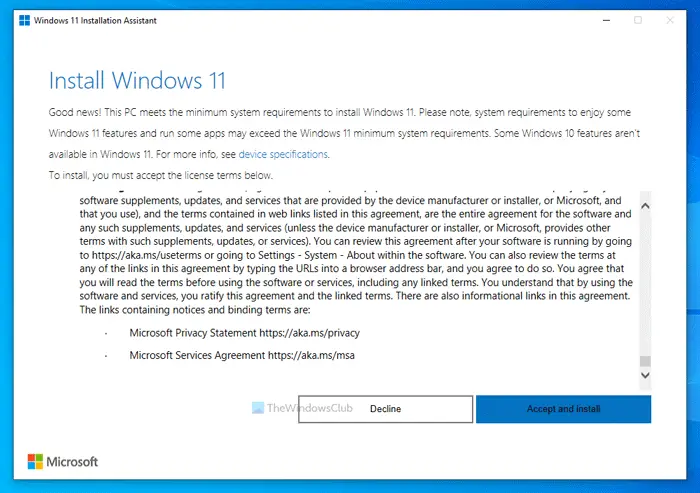
You can also use Windows 11 Installation Assistant to install the latest Windows 11 Feature Update.
6] Use Microsoft Update Catalog
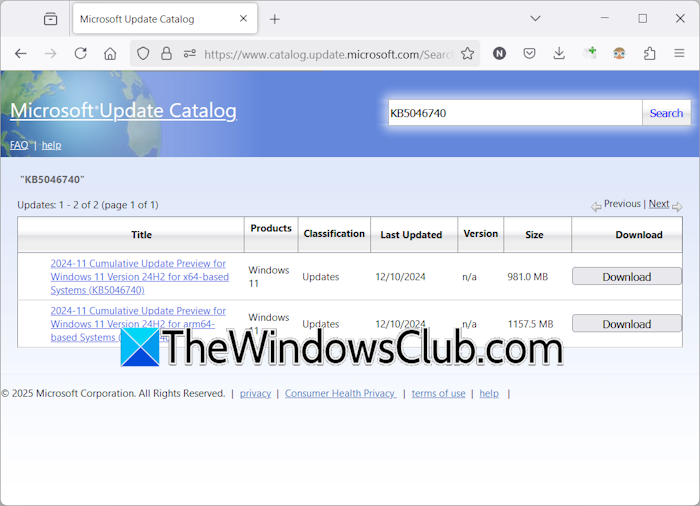
The last option is to use the Microsoft Update Catalog to download the update package manually. The KB number of the update is required to download a Windows Update from the Microsoft Update Catalog. Open Windows 11 Settings and go to the Windows Update page in Settings. Windows 11 shows the KB number of the update. Note down the KB number and enter it in the Microsoft Update Catalog to download the required update. After downloading, double-click on the installer file to install the update.
I hope this helps.
Related: An update is being prepared for your device, but it’s not quite ready yet
How to fix an update not installing?
If a Windows Update is not installing, you can try some fixes, like running the Windows Update troubleshooter, resetting Windows Update Components, clearing the contents of the SoftwareDistribution folder, etc. Also, make sure that there is enough space on your hard disk to install the Windows Update.
How to manually install 23H2?
There are many ways to install the 23H2 update on Windows 11/10. Download Windows Installation Assistant for Windows 11 and Windows 10 (based on your requirements) or use the Microsoft Media Creation Tool to create an installation media.
Read next: Latest Windows Updates not showing on my Windows PC.
Leave a Reply