All Office updates can be easily downloaded and installed via Microsoft Updates, or by directly downloading their installers from the Microsoft Download Center. But you can also update Office 2024/21 manually. Let us see how to do it.
How to update Microsoft Office
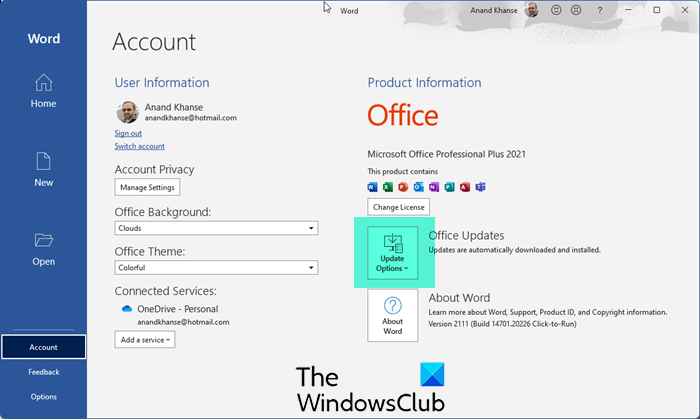
- Load any Office application like Microsoft Word, PowerPoint, or Excel.
- Navigate the mouse cursor to ‘File’ menu.
- Under it, select ‘Account’.
- Next, below ‘Manage Account’ section you can observe ‘Update Options’ box.
- Click on the drop-down arrow of the box to get the list of options displayed.
- From it, select ‘Update now’.
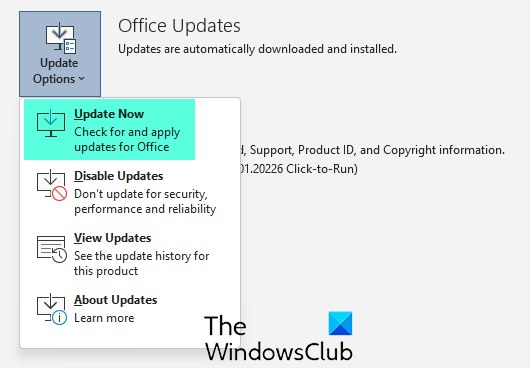
The action taken will force Office to download and install newly available updates.
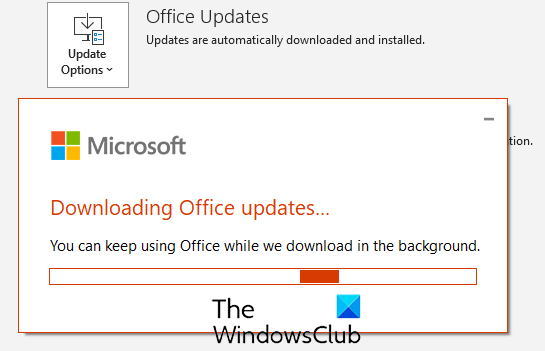
Open Office programs will need to be closed, so save your work and close any open Word, etc. programs.
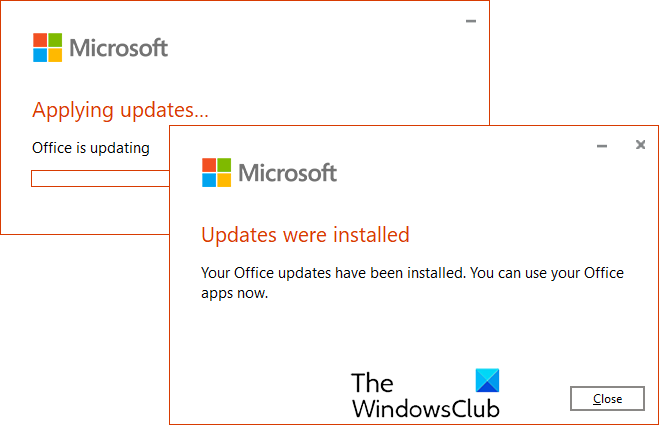
Once done, the Office updates will be applied and installed.
Here you will also see the following other menu items:
- Enable/Disable Updates
- View Updates
- About Updates.
Use Microsoft Update to update Office software
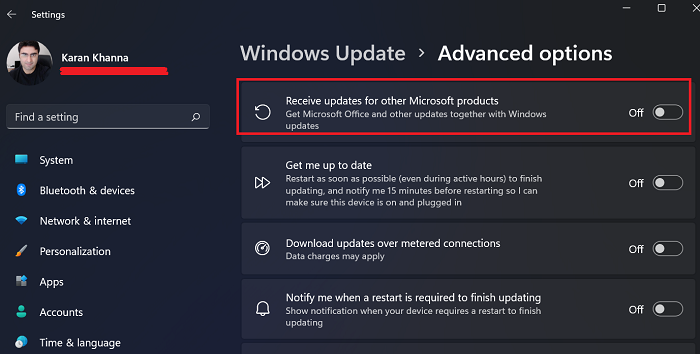
You can also update other Microsoft products like Office using Windows Update:
In Windows 11, the procedure is as follows:
- Right-click on the Start button and select Settings.
- In the Settings window, go to the Windows Updates tab in the left-pane.
- In the right-pane, select Advanced options.
- Now, turn the switch ON for Receive updates for other Microsoft products.
In Windows 10, if you want to also check for Microsoft Office updates, then you can do so as follows:
- Open Settings
- Open Update & Security
- Select WindowsUpdate
- Click Advanced Options
- Turn on Receive updates for other Microsoft products when you update Windows.
I hope this helps.
How do I manually install Microsoft updates?
To manually install Microsoft updates, click Start, then go to Settings > Update & Security > Windows Update > Advanced options and select Receive updates for other Microsoft products. Now check for updates.
How do I install the latest version of Microsoft Office?
To install the latest version of Microsoft Office, visit office.com/setup, sign in with your Microsoft account or create a new one, and enter your product key. Follow the on-screen instructions to complete the installation. If you’re unsure about needing a product key, check the guide on using product keys with Office for assistance.
somehow Word is not opening up here :( did everything but no use.
^^ Please navigate to HKEY_CURRENT_USERSoftwareMicrosoftOffice15.0Word in registry editor.
Export the subkeys Data and Options and delete these two. Reboot, check if problem persists.
Saw that in the Microsoft support page, did that and no use. I installed a plugin for office and that might be the cause, but for me to disable that Office has to open in the first place :( Thanks for getting back though.
Try:
https://www.thewindowsclub.com/fix-microsoft-word-will-not-start-and-run-properly
https://www.thewindowsclub.com/how-to-start-microsoft-word-2010-in-safe-mode
https://www.thewindowsclub.com/fix-microsoft-word-has-stopped-working
I found nothing like this. Only an about option for me.
Try Again, it should work.
I did try again three times and again now. It doesn’t work for me. There’s nothing there other than about.
Same. I only have About.
I’m assuming that Office has palmed off all updates on to Windows Update.
Sure enough.. a heap of updates for office if I run Windows Update.
Thank god . I have got a key from a website ^^^ Windows 8.1 key sale ^^^ on bing, and can last long time.The product key is perfect.
You most likely set up office to update “automatically”. I put it in quotes because most versions of word (when installed) are set to update with your computer’s system (and mine was set that way as well). The problem is, office only updates if you have windows update constantly updating your computer on a regular basis (which it normally doesn’t).
In order to get to update office, go to windows update on your computer, check for updates (and there should be some).Then you’ll have the option to install said updates and the option to view them. You can view them if you like, you’ll see that a lot of them will be Microsoft Office 2013 updates. Next, click install updates and then office should be updated (and that’s how you update office).
Hopefully this helped.
Everything updates automatically and all updates Microsoft Office are installed automatically for me. I always set it that way.
So if we select automatic updates in this way we can’t do a manual update through Office?
That suggests an edit to the article would be a good idea to indicate this but as I know nothing is wrong I’m not worried.
Thank you for the post.
Click-to-run installations behaves like described in this blog post. Msi installations does not have the update option the blog post talks about.
I don’t understand what you mean by “click-to-run installations”. Also don’t get “Msi installtions does not have the update option…”
We are talking about an installed product here are we not? Not one we are trying to install but one that has been installed. This means I don’t get what you are trying to say.
For me Microsoft office was installed from a download from Microsoft and the valid key was entered. There has never been an option to update from within Office for me in any version and from the previous posts I’m assuming that this is because auto update is enabled through Windows Update.
However… Just to complicate this I’ve noticed that since Windows 7 (and Windows 8.1) are frustratingly forcing me to select Windows Update options at every logon I can now access the update options from within Word. But I’ve also replaced the 32bit version that was installed with the 64bit version so wondering if that was part of it.
NOTE: Action centre reports Windows Updates are set to never install and every time I change it to automatic and it keeps changing back to never. Don’t know why…
Paul, might I suggest a little google work? Usually, if one doesn’t understand something, one should look it up before giving it large. the very abridged version of this is any office which isn’t ‘Office 2013 Standard’ or ‘Office 2013 Professional’ is click to run. ‘Office 2013 Standard’ and ‘Office 2013 Professional’ are VLK versions and are MSI based. thus ‘MSI installations does (sic) not have the update option the blog post talks about’
There are two types of Office 2013 installations. That Update button in Account page is available only to Click and Run installs of Office 2013, by default. You don’t have it, most likely because you’re using the setup / msi version of Office installer, just like me. To get the update settings, you need to install Office 2013 Administrative Template files (ADMX/ADML) and Office Customization Tool, and then you can access those features. The thing is that setup / msi installs are for IT admins, thus the more complicated setup of the msi installer and additional tools, and it’s not for home users, for whom click and run is better suited.
where is microsoft updates
no update option in account page. after HKEY_CURRENT_USERSoftwareMicrosoft.. ‘office’ is not available