Computer users tend to update their devices over the Internet, and with Windows, this is a regular affair due to how new the operating system is. However, what if updating from the Internet is not something that can be done, what to do?
How to update Windows offline
There are times when we might not have an Internet connection, or sometimes the Internet is just slower than a turtle going at full speed. So what can be done in a situation like this?
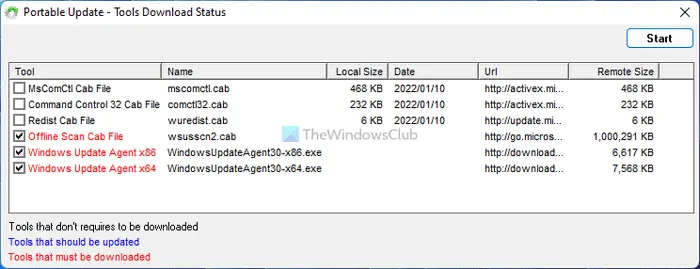
You will require an application called Portable Update. With this application, there is nothing to install, you just need to save its files to the folder from where you ran the executable file. We saw it fit to run it from an external media, such as a USB drive.
With freeware Portable Update, you can download, install, update Windows 11/10 offline, without having an Internet connection.
One significant advantage of using Portable Update is the fact that it doesn’t leave a trace in the Windows registry, so if you come across errors, chances are it is not caused by the application.
How to use Portable Update Tool
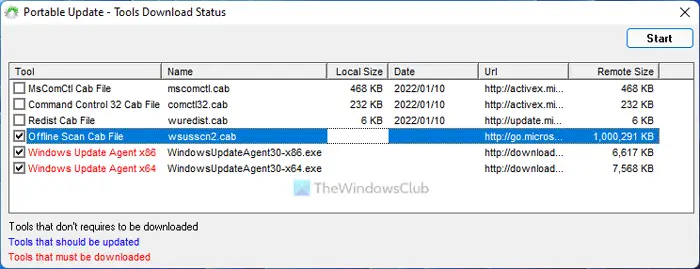
Once the application is launched, users should come across a multi-tabbed graphical user interface. It’s not the best-looking UI in the world, but we doubt many folks would care.’
The tabs allowed us to perform various tasks such as using the search function, selecting items needed for download, and checking the update history.
When we clicked on an item in the history tab, it gave us more details to look at. Nothing we’d use on a regular basis, but advanced users might find it appealing.
There’s a Download tab right in the mix, and it allows us to download all updates for Windows 11/10, even the ones we have already. One might wonder, why would a person want to download an update they already have. Well, this is just in case the newest update crashes the system.
We should point out that all updates downloaded through Portable Update are saved in the Cache folder. This is where the application taps when it needs to update your computer without an Internet connection.
We like the fact that Portable Update gives us a lot of information about the computer. We can view the serial number of the operating system along with the architecture type and more.
Bear in mind that you will need a fast Internet connection to download all the required elements. Once you have selected everything, you need to download, click on the start button and go have a cup of coffee while the application performs the task.
Portable Update also comes with a download status bar, so you can monitor the time it takes for elements to be downloaded to your computer.
Downloading updates is the only time you will be required to have an Internet connection, but it won’t be needed when installing. If you didn’t know this before, updates from Windows Update requires the computer to be connected to the Internet for the updates to be installed. Portable Update works in the same way as Windows Update, but without the need for a constant connection.
Portable Update free download
Download Portable Update from portableupdate.com for free.
Can Windows Update install without internet?
There are multiple methods to update Windows and Office without an Internet connection if you are connected to a LAN. However, if you have an independent computer in your home and you want to install updates offline, you can check out the tool called Portable Update. It is freeware; you can download it on Windows 11 and 10.
TIP: You can also manually update Windows Defender using mpam-fe.exe.
Can computers update without internet?
If you are connected to a Local Area Network, you can download and install updates without the internet. However, if you are not connected to a LAN, you can check out this utility named Portable Update. It is a free very to use software, which can be used on Windows 11 and Windows 10.
Also read:
- How to download Windows Updates manually.
- WSUS Offline Update lets you update Windows & Office without an Internet connection.