For basic security protection against viruses and malware, Microsoft has built-in Windows Defender in your Windows 11/10 operating systems. This means that you don’t need to install any antivirus programs and Windows Defender will take care of security issues. With Windows 11/10, this security suite has the ability to update antimalware definitions automatically along with Windows Updates.
We have seen how to manually install the latest definitions for Windows Defender. Today, in this article, we’ll see how you can update Windows Defender virus definitions using Windows PowerShell.
Update Windows Defender Definitions Using Windows PowerShell
1. Press Windows Key + Q, type Windows PowerShell in the search box. From the results, right-click on Windows PowerShell and select Run as administrator. If you’re prompted for the user account password, provide that.
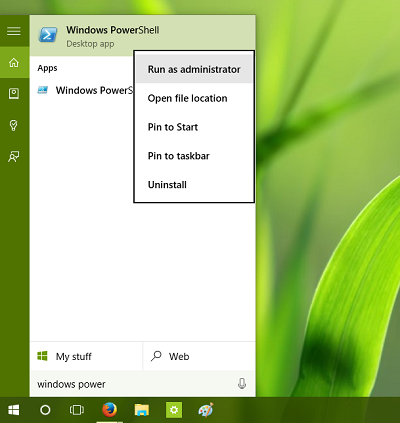
2. Next, in the Windows PowerShell window so open type cd.. and hit Enter key. Again type cd.. and then press Enter key. In this way, you should be arrived at PS C:\> directory.
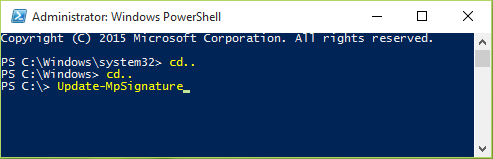
3. Now you can type this cmdlet, after making choice about parameters, and hit Enter key. The general cmdlet (simplified) goes like this:
Update-MpSignature [-UpdateSource <UpdateSource> {InternalDefinitionUpdateServer | MicrosoftUpdateServer | MMPC | FileShares} ]
For example, the command you’ll use to simply update definitions is:
PS C:\> Update-MpSignature
This automatically determines which is the best update source for and begins downloading definitions.
In case, if you want to specify the update definitions source, you need to alter the general cmdlet. For example, if you want to update from Microsoft Update Server, you can use the following cmdlet:
PS C:\> Update-MpSignature -UpdateSource MicrosoftUpdateServer
Other updated sources you can use are InternalDefinitionUpdateServer, Microsoft Malware Protection Center (MMPC) and FileShares.
When you use InternalDefinitionUpdateServer source, the service checks for updates on the Windows Software Update Services (WSUS) server.
Hope you find the article informative and helpful!
I guess it needs to be said that you must have Windows Defender running in order for this to work, this will not update your definitions if Defender is not running in the event you are using another AV.
^^ Exactly! Windows Defender shouldn’t be turned off by Group Policy or registry in order to follow this method. Else, PowerShell script will encounter error.
i have a WSUS server running and i want to update Defender through it, how i can do it? write to
Can someone please explain how the mpam-fe.exe file functions?
Are the updated definitions contained within the individual file, so a new one has to be downloaded for each update?
Or does the executable file act as a downloader that automatically connects to an MS site and downloads the newest definitions?
I can’t update Windows 10 on my tablet because the hard drive is too small, but I do want to keep Defender updated. However, downloading mpam-fe can take over an hour. If I an just use the copy I have, life would be a lot easier!