Windows Defender in Windows 11 and Windows 10 is set to automatically download and install the definition updates using Windows Update, once a day. If for some reason, your Windows Defender will not update automatically, or if you wish to download and save the definition updates in order to maybe update Windows Defender offline, on different installations of Windows 11/10, then this post will be of interest to you.
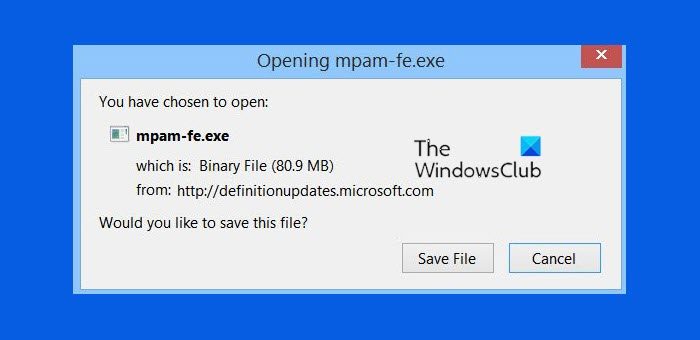
We have already seen how to download Windows Update manually. Today, we will see how you can manually update Windows Defender in Windows 11 and Windows 10. I will also give links for downloading updates for Windows Defender in the post.
How to manually update Windows Defender
First, check whether you use a 32-bit or 64-bit version of Windows 11/10. Once you know the version of Windows installed on your device, download the installers from the following links:
- Download definition updates for Windows Defender in Windows 11, Windows 10, Windows 8.1/8: 32-bit | 64-bit | ARM.
- Download definition updates for Windows Defender in Windows 7 and Windows Vista: 32-bit | 64-bit.
- Download definition updates for Microsoft Security Essentials: 32-bit | 64-bit.
Once the file has finished downloading, go to your download location and double-click the file mpam–fe.exe. Follow the prompts to install the update.
You can also update Windows Defender definitions using Windows PowerShell.
If you think some malware is preventing the installation of Windows Defender definition updates, you may want to run a scan with Microsoft Safety Scanner or for more stubborn malware, use Windows Defender Offline.
TIP: See how to update Windows offline.
Why can’t I update my Windows Defender?
Suppose you have installed some third-party antivirus tool. In that case, that security program can interfere with Microsoft Defender Antivirus, which could be why you can’t update it. In that case, you should disable any third-party security tool and then try to update the Microsoft Defender Antivirus. You can also run the Windows Update troubleshooter to find and fix issues related to virus definition updates.
How to update Defender using CMD?
To update Windows Defender or Microsoft Defender Antivirus using CMD, first, run Command Prompt as administrator and access the Windows Defender directory. After that, clear the current cache for the update, and then start the update using the following commands:
MpCmdRun.exe -removedefinitions -dynamicsignatures
MpCmdRun.exe -SignatureUpdate
These links are sure to interest you too:
download and open but no open.
win 8.1 pro original
I have mentioned the links for Windows Defender in Windows 8. It worked on my Windows 8.1 Pro 64-bit. Please confirm that your Windows Defender is not disabled, check your version and download again.
Can these be used for Windows Defender on Windows 7 too?
No. These are the relevant download links for Windows Defender on Windows 7 or lower:
32-bit: http://go.microsoft.com/fwlink/?LinkID=121721&clcid=0x409&arch=x86&eng=0.0.0.0&avdelta=0.0.0.0&asdelta=0.0.0.0&prod=925A3ACA-C353-458A-AC8D-A7E5EB378092
64-bit: http://go.microsoft.com/fwlink/?LinkID=121721&clcid=0x409&arch=x64&eng=0.0.0.0&avdelta=0.0.0.0&asdelta=0.0.0.0&prod=925A3ACA-C353-458A-AC8D-A7E5EB378092
And these for Microsoft Security Essentials, just in case someone needs them:
32-bit: http://go.microsoft.com/fwlink/?LinkID=121721&arch=x86
64-bit: http://go.microsoft.com/fwlink/?LinkID=121721&arch=x64 .
windows defender in windows 8/8.1 is great but I don’t like the fact that they don’t have context menu….
Check this: https://www.thewindowsclub.com/add-windows-defender-features-windows-8-desktop-context-menu
can we do specific drive or folder scan with like that….
how about for window 8
Do I need to install defender updates? I am using Norton antivirus.
No you don’t need to.
work :) syukron
How do i update window defender in mi pc.Am using windows 7 ultimate
If your Windows Update is set to ‘Automatic’, it will update Windows Defender too.
i have downloaded the file as per my system requirments but file can not run pls tell me what to do
how to update windows defender in windows 8?
do i need to install defender updates? I am using avast antivirus
Defender will disable itself if you have Avast installed. No you do not need to update Defender. Should you wish to, you will have to disable Avast, activate Windows Defender and then update it. After that you can activate Avast again.
Now trying it will work right
It worked perfectly. Thanks loads..
Do I need to install any antivirus?
I’m using windows defender.
If you have safe browsing habits, then Windows Defender on Windows 8 should be good enough.
Great. Thanks alot
Well I would also install a good antivirus besides defender also Malawarebytes
Which is the best antivirus to install?
Right. I need some clarifications please.
What do you mean by good browsing habbits?
Some free options here: https://www.thewindowsclub.com/recommended-free-anti-virus-software-for-windows-7 BitDefender Free is good imo.
It means, generally not visiting sites with poor reputations, being careful where you click, and so on. :)
It depends what you do on the net I think Anand
Thanks.
if you don’t mind, could you teach me how to update windows defender manually with skype ?
edo.asp@outlook.com
Hi could you PLEASE help with Defender problem? Will not initialize – error 0x80073b01. I cannot seem to find any posts that give a direct answer. Most request I download anti-malware and I have run scan after scan with no joy. I am at a complete loss.
Dear Sir,
Our PCs are domain member and when I configured the scheduled “update and scan”,i need to log on to Local Administrator to do that on each machine
This is my questions,
1-If a client log on to those computer under their own active directory account on those machines , will the Windows Defender run schedule scan or updated as we have configured on Local Administrator ?
Best Regards,
m using window 8.1 but defender is not working what should i do now?
PLZ ANY ONE HELP MI in my lapi some softwares coming automatically and even installed on my desktop like mybar search so many number of times I have deleted from my control panel again there wrere coming in applications.and windows defender is not woring even I had uninstalled avast antiviruesss.plzz help mi frm this prblm
The phrase, “don’t put all your eggs into one basket” provides a good lesson when dealing with anti-virus software. If I am working in a corporate infrastructure I will employ at least two different virus scanners – one on the server side, and a different one on the end-user desktops. Adopting this method means that the chance of me being caught by a false-possitive instance (where anti-virus updates report software as being infected) is dramatically reduced.
I have run Security Essentials since it appeared in beta, and later-on migrated to Defender. But once a month I will use the ESET On-Line Scanner to scan my machines for any malware that has been missed. Thankfully over the past couple of years I have only found 3 threats, which were all fresh releases so they hadn’t been caught by the definition updates.
Always build a system with a 64bit (x64) operating environment, and always install x64 based software on your x64 system. Whilst this provides additional security it also allows you full access to the memory installed.
If you are running a Windows environment, nearly all the solutions that you need are built into the system, you just need to learn how to manage them.
For example, if you are running Win 8x or Win 10 then you do NOT need to install Adobe PDF Reader because Microsoft have an inbuilt solution. True it may not be pretty, but it does work well. If you are running Edge then you do not need to install Flash Player. The removal of these two pieces of software alone will significantly reduce your potential to gather viruses
Good morning,
I am running Windows 10 and Windows defender is not working and it does not protect my Windows.
The only help that I’ve been able to find is, down load the Windows repair, pay money that I do not have and then maybe it will work.
Gentlemen, this program is suppose to be including with the Windows update, therefore, I would really appreciate, for Microsoft to help me, in order that my Laptop be protected.
Please advice and I thank you.
Regards,
Joe.
hello sir, i have a problem. i have windows 8.1 Pro but problem is that due to real-time on , my programs are working very slow. is there any way without turning off the real time , my program can run fast ?
i try to download windows defender
i have window 7 my defender has been hijacked by a file in my properties security tab has all acsses and i can not get ride of it any help Account Unknown(S-1-5-21-306215892-561707326-2359087076-1000)
Hi, on what day and time will be optimal to update signature files?
Windows sux big time : Have had nothing but problems out of it all the way back to win 1 POS and will never be worth a dog turd ever
What about windows 7 defs?
I have updated the post. :)
I had huge problems with my pc and downloaded AND paid in full for PC Scan & Repair by Reimage… it took 6+ hours to so called fix the computer – and now all are still freezing – I do not have an email address of the company.
Can you please supply their contact address? they guarantee money back if not happy.
Minki
Go here: http://www.reimageplus.com/submit-ticket/
HOW TO UPDATE WINDOW DEFENDER IN WINDOW 10
yes