Xbox users might experience problems while planning to update their Xbox Account if they decide to move to a new country or region. There are always certain limitations around moving to other regions so one should read about it quite a bit before taking a call. For example, moving to another country or region changes the currencies and payment options you can use, so updating your billing account information beforehand becomes essential. Moreover, the money in your Microsoft account cannot be exchanged to other currencies, so you may need to spend it before you move or risk losing that money.
Update Xbox Account when moving to a new Country or Region
Your Gamertag, unlocked achievements, and the rest of your Xbox profile information can move with you, but your current subscriptions may not be available in the region you’re moving to, so your subscriptions should be modified/altered or may be lost if no equivalent is available. All these factors merit consideration and once taken care of will let you update your Xbox Account while moving to a new country or region.
Please note, some users might face difficulties and conditions that can prevent them from changing their country/region. One of the following reasons outlined below can be attributed to this problem.
- You have a balance due on your Xbox subscription
- You changed country/regions within the last three months.
- Your account is currently suspended (for example, the credit card on one of your subscriptions has expired).
- You are a minor (as defined by applicable law) in your current country/region but will not be one in the region you’re moving to.
- You are not a minor (as defined by applicable law) in your current country/region but will be considered a minor in the country/region you’re moving to.
Change the region of Microsoft Account
Before proceeding further, remember that changing your account region will not resolve these issues if you’re trying to use these steps to resolve any backward compatibility account region errors. These steps work and are found to be productive only when you’re moving and need to change your country/region.
Follow these steps in correct sequence to update your settings to your new country/region, and then restart your Xbox One console. You’ll be prompted to update your billing information when you make your first purchase in the new locale.
First, sign in to your Xbox One console and scroll left from Home to open the guide.
When there, Select Settings, navigate to ‘All Settings’ and select it.
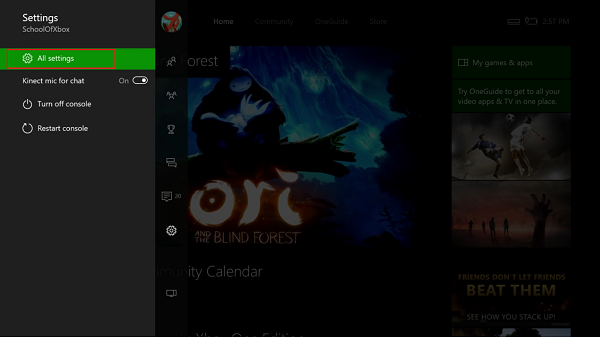
After that, choose the ‘System’ option.
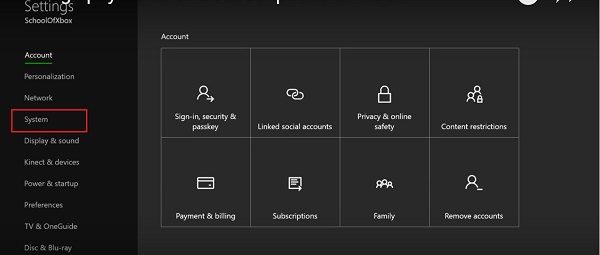
Now, select Language & location.
Once done, Select your new location (it should be visible to you in the list that appears on the screen, and when found, choose it and hit the ‘Restart now’ button.
That’s it! You have successfully updated your Xbox Account to a new country or region.
Please let us know i you found this article useful and it helped you in resolving the problem.
What happens if you change your region on Xbox?
There are several things happen in the background and foreground when you change your region on Xbox. In basic terms, some of the items might not work after changing the region on Xbox. For example, your Game Pass, games, apps, and other purchases will be suspended when you change the region.
Can Xbox ban you for changing your region?
No, as of today, Microsoft has not banned any account by changing the region. However, your account might get suspended temporarily while the change is processing. Following that, you will be able to access your account normally.
Leave a Reply