If you want to know how you can upgrade from Windows 11 Home to Windows 11 Pro, from Windows 11 Pro to Windows 11 Enterprise, or from Windows 10 Home to Windows 10 Pro, from Windows 10 Pro to Windows 10 Enterprise, then you are in the right place. This post will show you how to effect the upgrade.
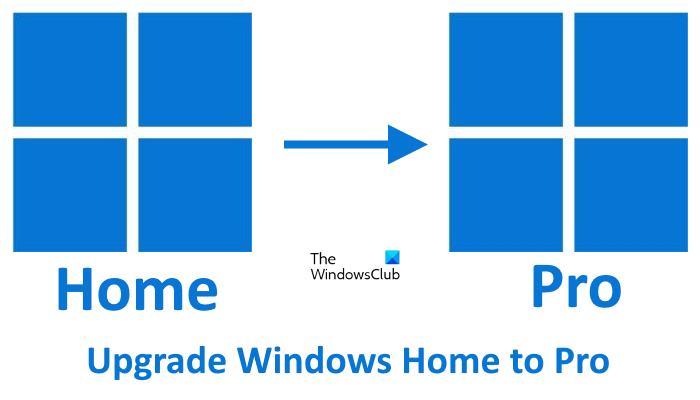
Windows 11 is free for an upgrade for genuine installs of Windows 10. Windows 10 is free for an upgrade for genuine installs of Windows 7 SP1 and Windows 8.1. You get to upgrade to distinct editions of Windows 11/10, based on the editions of Windows OS you are running. If you are running Windows 10 Home, for example, you will be upgraded to Windows 11 Home. If you are running Windows 8.1 Pro, you will be on Windows 10 Pro. If you want Windows 10 Enterprise or Education, you will have to buy them before upgrading.
Windows 11/10 Pro offers some additional features like BitLocker, Hyper-V, Remote Desktop, etc. Windows 11/10 Enterprise offers even more features that are suitable for large corporates like Device Guard, Enterprise Data Protection, Microsoft Passport, and so on. Built-in applications like Mail, Calendar, People, Photos, Cortana, and many such apps are not available on the Enterprise edition. Also, the Enterprise users would not be able to use the Windows Store for downloading apps. You can get the full details here – Windows 11/10 editions comparison.
Upgrade from Windows 11/10 Home to Pro
It is easy to upgrade from Windows 11/10 Home Edition to Pro Edition. You can do this through the Microsoft Store. Microsoft distributes the upgrade key to its users through the Microsoft Store. You can purchase the license key from there. We will show you how to do that.
Open Windows 10 Settings > Update and Security > Activation. Click on the Go to Store button.
In Windows 11, you will get the settings here – Settings > System > Activation. Now, click on the Open Store button.
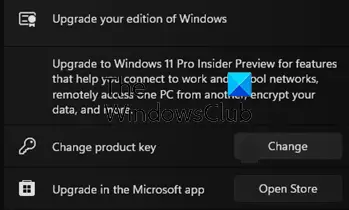
The Windows Store app will launch and take you to the appropriate page. Click on the Buy button and complete the process. You will see its cost there.
Once you complete the transaction, the upgrade process will start.
If you already have a Windows 11/10 product key, click on the Change product key button and enter it.
Once the product key is validated, you will see the following screen.
Click on Start upgrade to start the upgrade process.
Your PC may restart one or two times and once the upgrade is completed, you will see the following screen.
You will now be taken to your Windows 11/10 Pro desktop.
You can use this default product key to upgrade from Windows 10 Home to Pro Free.
Upgrade from Windows 11/10 Pro to Enterprise
The Windows 11/10 free upgrade offer, does not include Enterprise editions. You will not be able to upgrade for free and may be required to pay. Windows 11 Enterprise is part of Microsoft 365 Enterprise As far as upgrading from Windows Pro to Windows Enterprise is concerned, it is not possible. You will have to buy the edition. Bulk licensing is negotiable with Microsoft. You can download the 90-day evaluation of Windows 11/10 Enterprise Trial and test drive it before you decide. This way you can not only check out what it has to offer but also test your existing software and ensure that your hardware meets the specifications.
That’s it. I hope this helps.
Is it free to upgrade Windows 11 Home to Pro?
No, upgrading from Windows 11 Home to Windows 11 Pro edition is not free. By default, when you purchase a computer with pre-installed Windows 11, you will get its Home edition. If you want to get the Pro edition, you need to purchase its license key separately.
How to upgrade Windows 11 Home to Pro without a product key?
You cannot upgrade Windows 11 Home to Windows 11 Pro without a product key. The method to upgrade your edition of Windows is through Microsoft Store. Here, you need to purchase the license key and then complete the upgrade process. However, one method to install Windows 11 Pro edition is selecting the I don’t have a product key at the time of Clean Installation. But, you will not be able to use all features of Windows 11 Pro or other editions until you activate it through a valid license key.
Read next: How to Upgrade to Windows 11 with ISO.
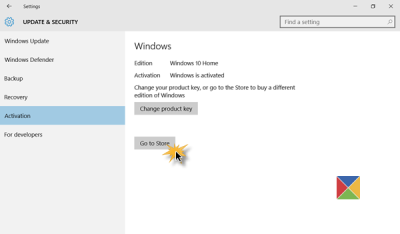
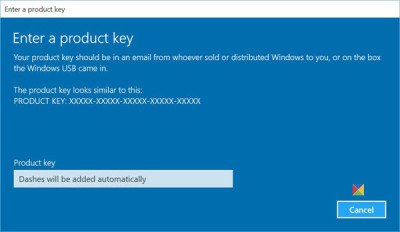
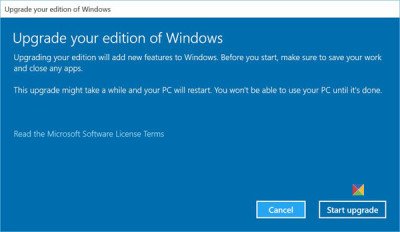
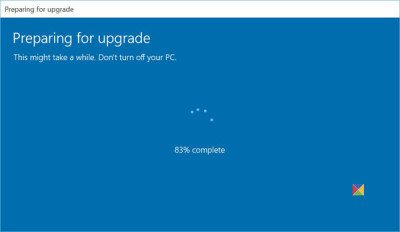
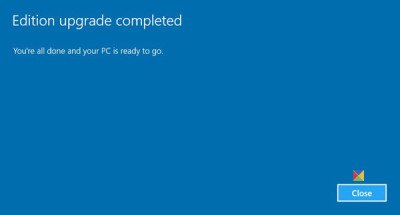
Would it be possible to upgrade from Pro to a bought license of Enterprise?
I think you require a fresh install using the Enterprise setup. You can upgrade from Ent to Ent, but not from Pro to Ent.
I just tried it and it works without fresh install. I simply changed the key to the enterprise version.
Oh … I did not know it could be done. Thanks for this!
Hi, I recently bought a new laptop, it has windows 8 home edition, now I need to upgrade it to Windows 10 pro edition. Is that possible? I already have key for windows 10 pro edition. And I have already installed visual studio 2015 which in high in volume in my system. So if I upgrade to windows 10 pro, will that software be there? Please help me. Thanks in advance.
Kindest Regards
Sibeesh Venu
http://www.sibeeshpassion.com
Do you change from Home to Ent.. or Pro to Ent
Is there a workaround to keep app and personal settings when upgrading to enterprise?
There is a problem by changing the key: if you try to reinstall Windows 10 Enterprise ISO, you can’t “Keep personal files and apps” or “Keep personal files only”. The only option available is “Nothing”.
And from a Windows 10 Pro ISO, you need to change the key… and the option “Keep personal files and apps” is disabled too.
Now I have an “hibrid” version of Windows 10! I hope that Windows Update solves this problem automatically…
will windows remove my installed apps if i upgraded my windows 10 pro to enterprise?
Thanks for sharing this – I was trying to go straight from Home to Enterprise. Having read your article, I now know that I was wasting my time!
Just go to Settings > Update and Security > Activity Tab. You must first do Home to Pro and then Pro to Enterprise providing you have the keys for both
Just go to Settings > Update and Security > Activity Tab. You must first do Home to Pro and then Pro to Enterprise providing you have the keys for both – This will do it without the install
Upgrade to 10 by changing the activation key: Just go to Settings > Update and Security > Activate Tab.
Just go to Settings > Update and Security > Activiate Tab. You must first do Home to Pro and then Pro to Enterprise providing you have the keys for both
Where can i buy a key for enterprise edition or and get a iso to install it with?
How much is the Microsoft 10 Enterprise? I seem cannot see any prices on the web.
Thank you.
enterprise is a subscription service and from what i understand you need to buy packs of 5.unless you want to go the other route and give it a fake key slip method whitch isnt a legitamate activation
I thought Windows 10 Enterprise is free. But turns out it is not!!!!
No it is not. This edition offers you a free trial.
hello I have win 10 pro but I don’t have serial keys for enterprise. how can I upgrade to enterprise without serial keys?
I got mine from easy tech upgrades and it worked first time, only cost me $15.00 too! Should check it out