The rollout for the next is still some days away but if you can’t resist the urge of getting your hands on the latest version of Windows 10 on your Windows 10 device, you can download it using Windows Update Assistant. Windows 10 Update Assistant can help you configure Windows 10 Feature Update on your PC. Besides installing the updates, it will keep your system secure and provide the latest features and improvements. The program can be easily deployed to Windows 10 PCs that have not yet had the latest update installed.
Install Windows 10 2022 Update version 22H2 using Windows Update Assistant
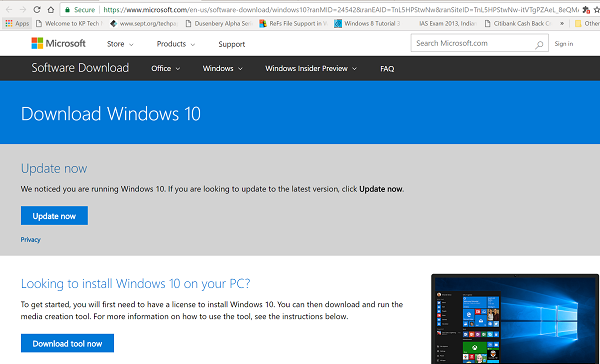
The entire process of running the tool is quite simple. You can run the tool yourself by just visiting the Windows 10 software download website and following the instructions on the site for installing the latest version of Windows 10.
- All you need to do is visit Microsoft.com
- Next, hit the ‘Update now’ button visible on the page
- The 729 bytes exe file will be downloaded to your computer.
- When you run the tool, you will see the main screen of the tool.
- It will let you know if you are running the latest version of the Windows and whether your PC is capable of running it.
- Click on Update now to start the upgrade process.
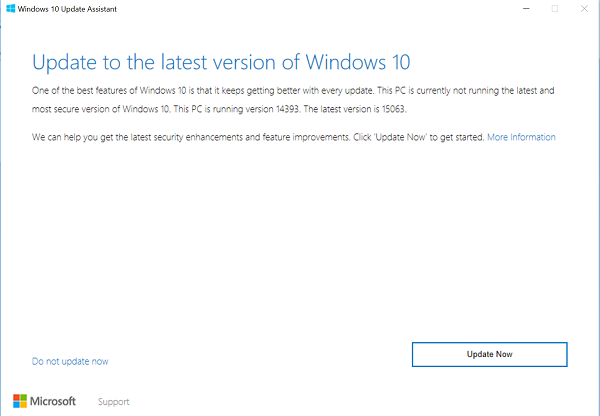
The tool will run a few compatibility checks for your PC and disk space required for installing the update.
If all appears well, the Update Assistant will ping Microsoft servers.
It will offer you two options,
- Upgrade this PC now
- Create installation media
Chose the first option.
The main highlight of the whole upgrade process is that all your files will be safe and right where you left them. Also, if the method does not work, you can go back to a prior version of Windows 10 anytime.
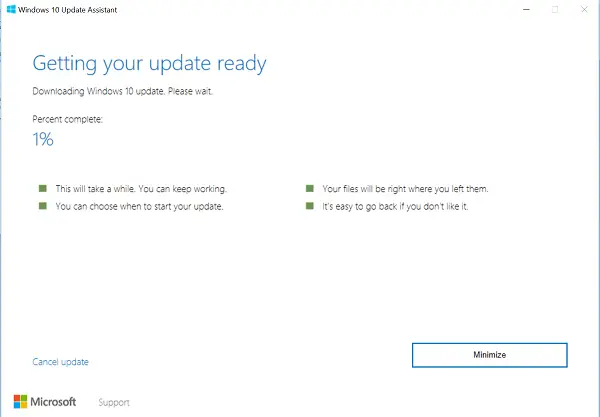
The install will take some time and your PC will restart several times. The best you can do is minimize the tool and continue to do your work.
In the end, when the process is complete, you could either choose to restart the PC the right way or after some time to allow the changes to take effect.
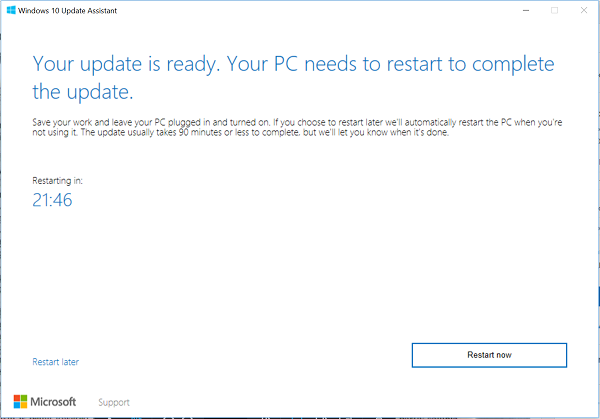
If you are not aware, which version of Windows is installed on your system and if you are eligible for the Update you can easily check by clicking the Start button, selecting ‘Settings’ option, navigating to System and selecting ‘About’.
Check the About window to see if you are eligible to install the latest version.
PS: The post has been updated for Windows 10 2022.
This post will help you if Windows Update Assistant is not working.
it was a flawless update that solved a lot of app issues. Many apps didn’t open before, now this is fixed. It took 2 hours to install but now everything runs smoother than before.
You can activate your ms office with product keys, personally recommend you to go to vanskeys. to get a genuine one, and the price is also cheap.