Windows 10 is set to download Windows Updates or Upgrades automatically for home users and restart your computer when you are not using it, unless you have scheduled restart times. While this process is expected to go smoothly without any user interference, there may be times when this may not happen and you may have to carry out the upgrade process manually. This issue could occurs if you are signed-in with you local account. So to get the latest Upgrades at all times, make sure you are signed-in to your Windows 10 with your Microsoft Account.
This post shows how you can upgrade your Windows 10 version to the next available new Build manually using the Window Update. The new Upgrades will bring with them new features – apart from including the usual security and bug fixes, so it is imperative that you stay with the latest Windows 10 build version at all times.
Upgrade Windows 10
Open the Settings app and click open Update & Security next. Under Windows Update, click on the Check for updates button. Windows 10 will check if any new updates, upgrades or builds are available.
If any updates or a new build is found, Windows 10 will start downloading the build or updates.
In case you find that Windows Update is stuck downloading updates. that post will be able to help you resolve the issue.
Once the updates have been downloaded, the installation will start.
In case Windows Update download but will not install or get stuck during installation, see that post.
Once the new build has been installed, Windows will reboot when you are not using your computer or will reboot at the scheduled time set by you. Since you are upgrading Windows 10 to a newer version or build, I recommend you reboot immediately.
On restart Window 10 will start and complete the upgrade process. It will copy files, install the new features and drivers and configure the settings.
Your PC may restart automatically once during the setup process. Sit back and enjoy a cup of coffee!
Once the process is complete, you will see your login screen, indicating that the Windows 10 upgrade has been completed.
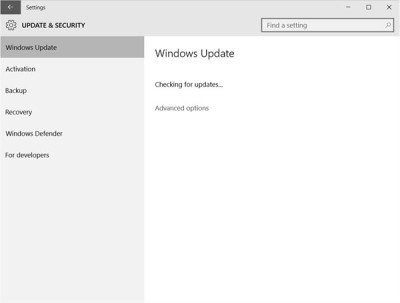
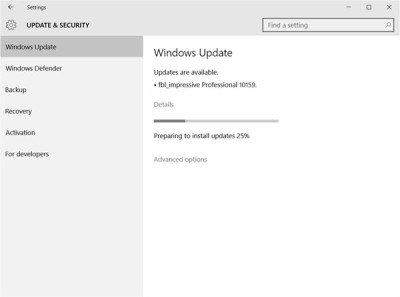
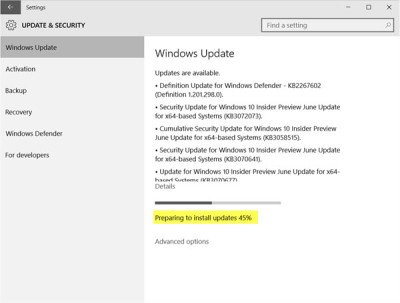
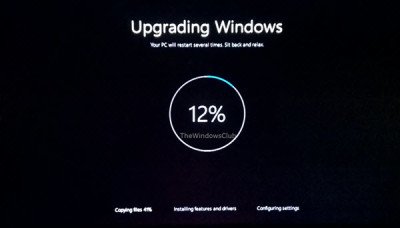
that something i know check regulair base for update
But, What about my files & folders, my bookmarks, my desktop icons, ms office & other softwares downloaded on my Win 7 Home Premium, win icon is appearing on my tray, its asking me to reserve an updated, I keep my laptop updated, do let me know what I need to do before I apply this update ?????
Hello! I have the problem described in this article. My laptop started showing me the message “This build of Windows will expire soon. Your build of Windows will expire on July 15, 2016. If it expires your PC will restart every few hours. Go online for more information.” My Windows Updater however only detected update for the Windows Defender and nothing else and that probably means my Windows in up to date. So what should I do? Should I just install new Windows or..?
Are you using a preview version? In case of Preview expiring you may have to fresh install.
I got the pop up that your window is getting expired soon but my laptop is up to date. What do i need to solve it?