Discord is one of the best platforms for sharing files with a large audience or within your devices. However, you may encounter the Upload Failed, File cannot be empty error in Discord while uploading files. There is no clear explanation for why the error occurs. The error often appears randomly, preventing you from uploading certain files. It might even prevent you from uploading files that you have sent before.
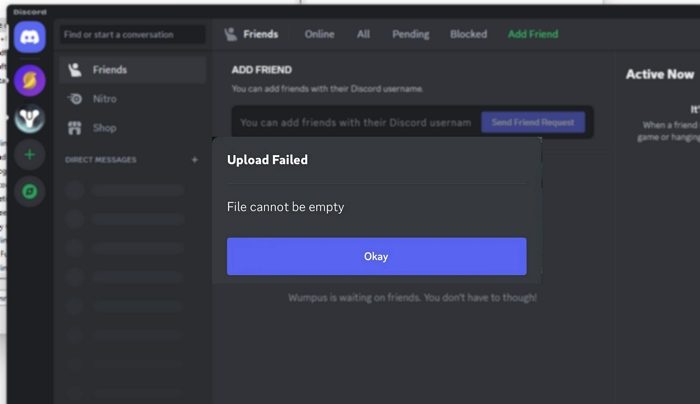
Fix Upload Failed, File cannot be empty Discord error
The Upload Failed, File cannot be empty error in Discord is annoying if you heavily rely on Discord for file sharing. However, here are a few workarounds that you might find helpful:
- For iOS & Android Users
- Verify The File
- Zip Your Files Before Sharing It
- Update/Reinstall Discord
1] For iOS & Android Users
The File upload failure error on Discord is quite well-known among iPhone and Android users. The error can appear when you try to send an image or multiple images at once via the Discord app or while sharing videos. However, the issue can be fixed by following a few simple troubleshooting methods. Such as:
- Update Discord App: This will ensure that no bug in the Discord app is causing the error. To update your app, you need to go to the App Store or Play Store, search for Discord, and update the app from there.
- Screenshot and share your images: If you are trying to share images on Discord, you can take a screenshot of the image and then share it. However, if you are trying to share a video or any other file, this method won’t work for you. This is not a fix; it is a workaround to deal with the file that cannot be empty Discord error. This is, however, a lengthy process if you have multiple pictures to share, but this worked for many Discord users.
- Share your images via Photos or Gallery: Another workaround is to share your images via the Photos or Gallery app instead of selecting the image from the Discord app.
- For this, go to the Photos or Gallery app.
- Select the image and tap on Share.
- Now, from the apps list, select Discord.
- Choose the Discord Server and the channel and tap on the Post button.
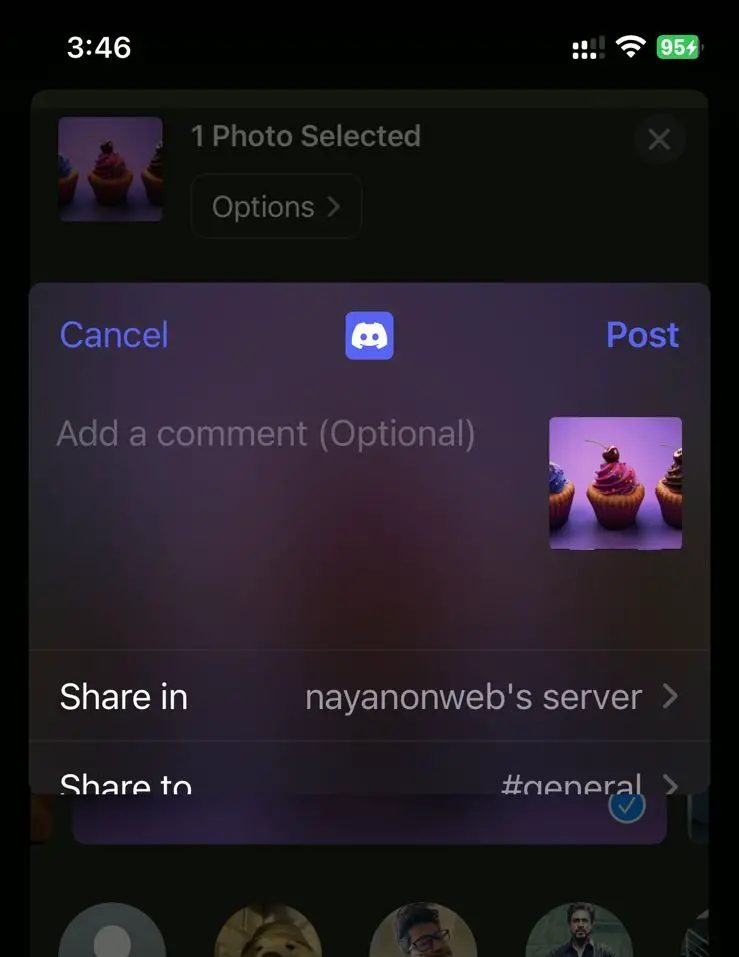
2] Verify The File
There could be an issue with the file you are trying to upload on Discord.
- First, you should check the file by either opening it or uploading it somewhere else. If the file doesn’t open or is empty, then uploading will fail.
- Next, you must upload a file type supported by Discord. You should be ready if you upload regular media files like .jpg, .png, .gif, .webm, .mp4, or .mp3 files. However, Discord rejects it if you are trying to share lesser-known file types.
- Finally, ensure that whatever file you are uploading is not corrupt. Alternatively, for media files, you can convert your files to some other format before sharing them.
Read: How to Repair corrupted and damaged ZIP or Compressed files on Windows
3] Zip Your Files Before Sharing It
If you have multiple files to share, you can zip them and share them on Discord. Ensure that your zip file size is under 25MB if you are a regular user.
Windows or Mac users can zip their files using apps like 7-Zip or WinRAR. If you are on iOS, first go to Photos and save your photos or videos to Files. Then go to Files, select your files, and compress them.
Finally, share the compressed file over Discord to see if it works.
4] Update/Reinstall Discord
Lastly, you can try updating your Discord app on your device. If you are on Windows or Mac, download the app from Discord.com and install it following all the screen instructions.
If updating doesn’t work, uninstall Discord by going to Settings > Apps > Installed Apps if you are on Windows.
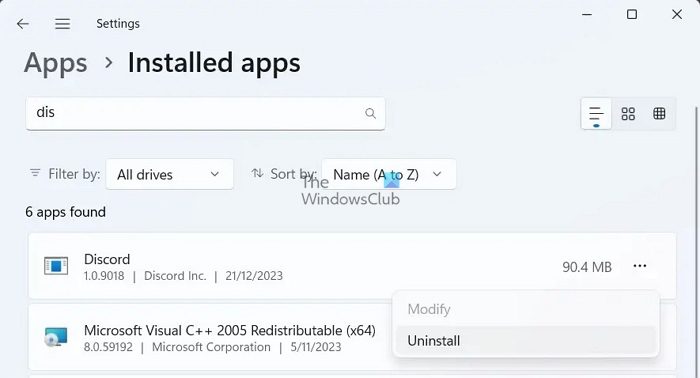
Finally, download Discord from its official website and install it following all the onscreen steps.
Read: Discord stuck on CHECKING FOR UPDATES
How do I fix Discord images showing as files?
If you have your Discord settings set not to load images, this might be why they are showing as files. To fix this, go to Settings – Text & Images and ensure the Load Images option is turned on.
Does Discord save your photos?
When you send an attachment, such as a picture, to a friend or a server on Discord, it gets stored in the Discord CDN. Whether you delete the picture or not, it will be stored permanently and can be accessed using the same URL.