This guide shows you how to upscale videos without restrictions on a Windows PC for free. It is the time for 8K, 4K, and 2K resolutions. With the affordable devices that can play ultra-high quality videos, 720p and below resolutions are considered low quality nowadays. 1080p is now the basic video resolution played by the latest tech gadgets. If you have some old videos or low-quality videos that you want to play on the latest devices without losing pixels or quality, you need to convert it to a higher resolution like 1080p or above.
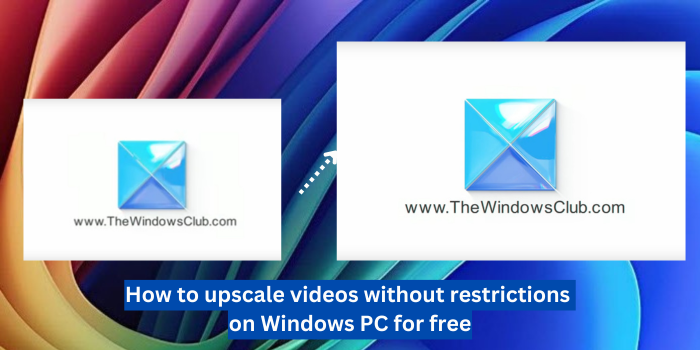
Converting or upscaling videos from lower quality to upper quality is a bigger task that cannot be done without premium software. But, we have found some free programs that can help you do it for free.
How to upscale videos without restrictions on Windows PC for free
Upscaling videos or converting them to high quality is a humongous task that needs professional intervention. Thanks to AI and some free tools mentioned below, we can do it easily for free.
- Waifu2x
- Video2x
- enhancr
- Dandere2x!
- Free AI Video Upscaler (Online).
1] Waifu2x

Waifu2x is a freemium video upscaler program available on GitHub. Download the zip file and extract it. Then, run the Waifu2x application in the extracted folder. There is no need to install the program separately. When you run it for the first time, the program runs some tests to check the compatibility of your Windows PC with the upscale models it has.
To use Waifu2x on a Windows PC to upscale videos,
- Open the Waifu2x application and import the low-quality video files by dragging and dropping the files into the Files List tab. You can upscale multiple videos at a time.
- Adjust the resolution you need the videos to upscale in the Custom resolution tab, and click Apply.
- Then, adjust the aspect ratio and other settings as per your requirements. You cannot adjust the frame rate in the Free version as it is set for the Premium version. T
- You can leave the upscale engine set to default or adjust the settings and select the engine you want by clicking on the drop-down menu beside Quick Engine Switch under the File List tab.
- After adjusting all the settings to upscale, click on the Start button at the bottom right of the window to start processing.
Using Waifu2x, you can upscale images and GIFs too.
2] Video2x
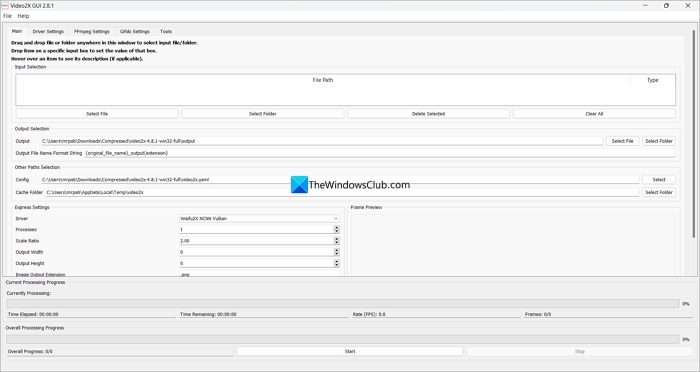
Video2x is another good tool for upscaleing videos on a Windows PC. You can download it from GitHub and run it on your PC without installation. It has features to batch upscale videos by adding a folder to the application or upscale a single file. It supports images, videos, and GIFs. You can set your output width and height in the Express Settings tab.
Note: Video2x has not been updated since Dec 2020. You may not get the latest AI models to upscale your video as you require.
3] Enhancr
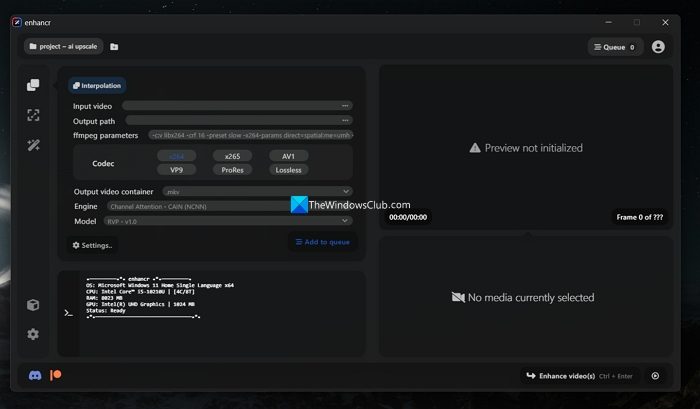
Enhancr is another freemium video upscale program available for Windows PCs. You can download it from GitHub and install it on your PC. Compared to other programs, this takes up many of your system resources and may make your system slow while running it.
To use ehnancr to upscale a video on a Windows PC,
- Open enhancr and click on Create a new enhance project
- Input your video by clicking on the browse button beside the Input video
- Select Output path, output format, Codec, Engine, and Scale to upscale your video. Only three engines are available to upscale in the free version.
- Once you are done run the upscaling by clicking on the Add to queue button.
You can also use enhancr program to restore or interpolate videos.
4] Dandere2x!
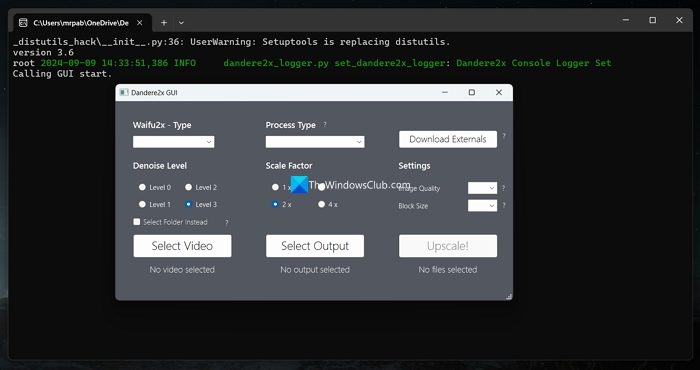
Dandere2x! is a lightweight video upscaler with good options to tweak the video. You can denoise the video, Scale the video to 4x, and enhance the image using four upscale models. All you need to do is download the program from GitHub and run it. Then, add the video to the program using Select Video. Then, select the output folder, tweak settings, and click on Upscale! to get the video at your desired quality.
5] Free AI Video Upscaler (Online)
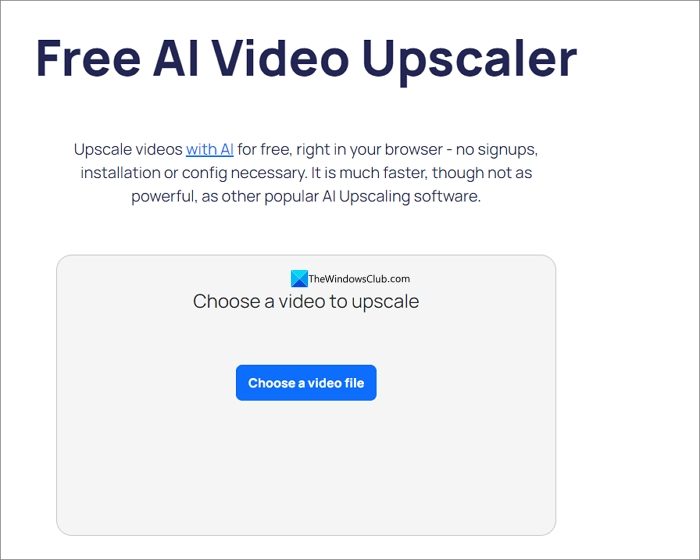
If you cannot use the above tools because of their large file sizes and system constraints, you can use free AI video upscaler online tool to convert your low-quality videos to high-quality. It uses WebSR, a free and open-source media library, to enhance your videos on the web in real time. It does not stress your system resources except the browser and internet bandwidth. The model is currently under development, but you can use it.
Also read: How to upscale IMAGES without restrictions
How do I upscale a video to 4K on my computer?
You can use free tools like Waifu2x, Video2x, enhance, Free AI Video Upscaler, etc., on your computer to upscale your videos to 4K resolutions. The result might not be as you expect it to be as some features like frame rate are under premium plans. These are good tools to begin with upscaling your videos to 4K. Additionally, hundreds of free and paid tools online can help you upscale your videos to 4K resolutions.
Read: How to resize Video on Clipchamp on Windows PC
How do I upscale the quality of a video?
Upscaling a video can improve its quality. Free tools like Free AI video upscaling, Video2x, Media.io, etc., are available to help you upscale the quality. Upscaling to the desired quality requires a change of models, which requires time and patience to find the correct model through trial and error.
Related read: How to change Video Aspect Ratio on for Windows 11.
Leave a Reply