Slow USB transfer speeds can be a bit frustrating. The worst part about this problem is that USB 3.0 was made to increase data transfer speed, as its speed is 5 Gbits/s. In this article, we are going to see some easy solutions to fix USB 3.0’s slow transfer speed in Windows 11/10.
USB 3.0 slow transfer speed in Windows 11/10
These are the things you can do to fix USB 3.0 slow transfer speed:
- Run Hardware and Devices Troubleshooter
- Manage USB Driver
Let us talk about them in detail.
1] Run Hardware and Devices Troubleshooter

The first thing we need to do to fix the issue is to use the in-built Hardware and Device troubleshooter.
To do that, launch Command Prompt as an admin from the Start Menu, type the following command, and hit Enter.
msdt.exe -id DeviceDiagnostic
Now, follow the on-screen instruction to troubleshoot your Hardware and Devices.
2] Manage USB Driver
If your USB Driver is damaged, you will face this issue. Therefore, to fix the USB 3.0 slow transfer speed, we will fix your USB driver.
To fix the issue, you need to do three things. Make sure you do these things in the given order.
Roll Back USB Driver
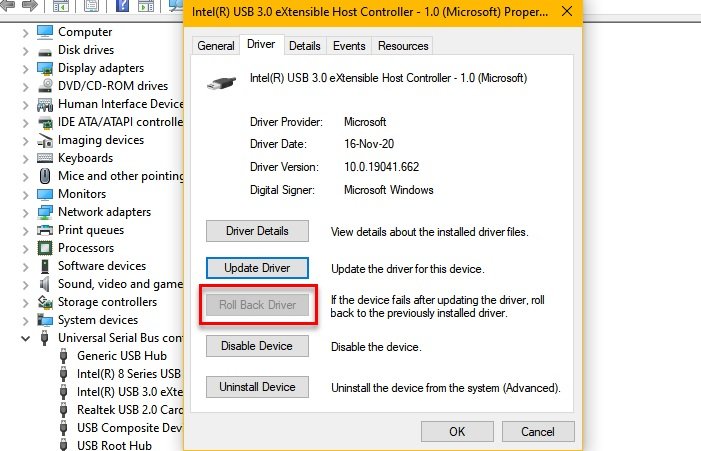
If the issue is because of a buggy driver, the first thing you need to do is to Roll Back your USB Driver.
To do that, launch Device Manager from the Start Menu, expand Universal Serial Bus Controller, right-click on USB Drivers, and select Properties. Go to the Driver tab and select Roll Back Driver.
If the option is greyed, your driver may be outdated.
Update USB Driver
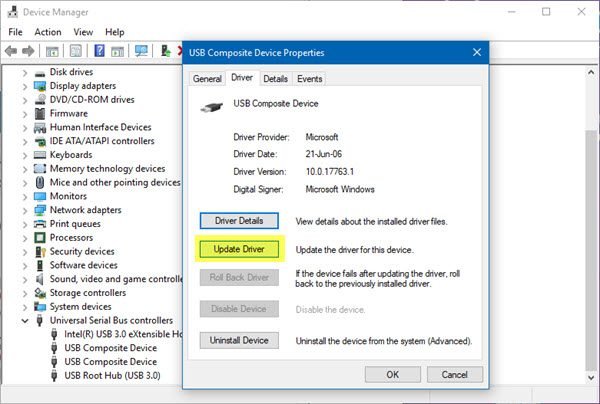
If your driver is outdated, try updating it. To do that, launch Device Manager from the Start Menu, expand Universal Serial Bus Controller, right-click on USB Drivers, and select Update driver. Follow the on-screen instructions to update the USB Driver and fix the slow transfer speed.
Reinstall USB Driver
If none of the above solutions worked for you, try reinstalling the USB Driver. To do that, launch Device Manager by Win + X > Device Manager, expand Universal Serial Bus Controller, right-click on USB Drivers, and select Uninstall device.
After uninstalling the USB Driver, right-click on Universal Serial Bus Controller, and select Scan for hardware changes.
Restart your computer and see if this has helped.
Does USB 3.0 hub Slow transfer rate?
No, a USB 3.0 hub does not slow the transfer rate; instead, it supports high-speed data transfer up to 5 Gbps, which is significantly faster than older standards.
How do I optimize my USB 3.0 transfer speed?
To optimize USB 3.0 transfer speed, open Device Manager and find your USB device. Right-click, select “Properties,” then go to the “Policies” tab. Choose “Better performance” and click “OK” to confirm. This setting enhances transfer speed by improving data handling through caching.
Read Next: USB 3.0 External Hard Drive not recognized.