USB Device Tree Viewer is a free tool that allows you to browse your USB Controllers and connected USB devices on your Windows computer. It is based on Microsoft USBView. Microsoft USBView is an application with Windows Driver Kit (WDK) 8.1 as a sample code. It allows you to browse all USB controllers and connected USB devices on your system. The left pane displays all the USB data in a tree-like format, and the right pane displays the USB data structures about the selected USB device, such as the Device, Configuration, Interface, and Endpoint Descriptors, as well as the current device configuration. Even though the sample is provided there is no actual application included, it’s just code and how to compile them in Visual Studio.
USB Device Tree Viewer lets you browse USB Controllers and connected USB devices
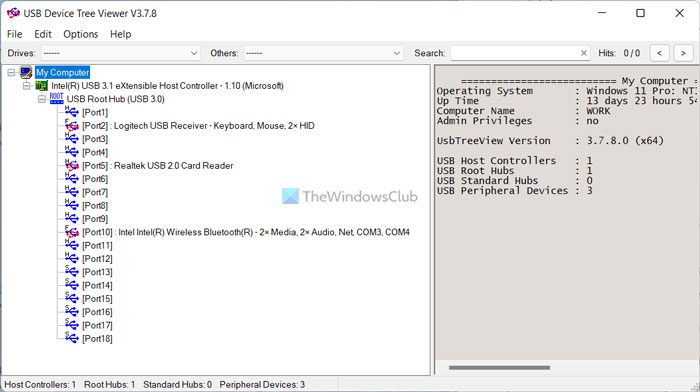
A German developer, Uwe Sieber, has compiled this application, added a few extra features, and released a free tool called USB Device Tree Viewer. According to the developer, these are the changes he made to the original code
- It offers TreeView with custom icons
- USBTreeView shows child devices, including drive letters and COM-ports, as it collects information from the Windows Device Management
- Extended USB information available under Windows 8
- Enumeration of the USB devices is accelerated and has been kept independent of the Tree View
- Failed USB requests are re-tried in the background
- Even if you Refresh, the tree item selection is kept
- Includes a Toolbar with jump-lists
- Can show Hexdump of the descriptors
- Window position is always saved
- You can change the background color and font of the right pane
- The text output is rearranged
- Safe removal, device restart and port restart included.
A lot of information about each USB port is available, which can be really helpful at times. For instance, the driver name, sleep state, USB Hub Descriptor, etc. The freeware will tell us if the USB Hub is High-Speed Capable. Also, for the newer USB chipset, the USB Enhance Controller will give a comprehensive view of the Power State.
 In short, USB Device Tree Viewer is a nifty little tool for learning more about your USB controller. It will give you more insight into what is actually happening and what your USB ports are capable of. You can use USB Device Tree Viewer to troubleshoot USB issues if you find that the built-in USB Troubleshooter does not help you solve your USB problems, but beginners may find it difficult to use.
In short, USB Device Tree Viewer is a nifty little tool for learning more about your USB controller. It will give you more insight into what is actually happening and what your USB ports are capable of. You can use USB Device Tree Viewer to troubleshoot USB issues if you find that the built-in USB Troubleshooter does not help you solve your USB problems, but beginners may find it difficult to use.
Download it from its home page.
I hope you find this tool helpful.
What is USB Device Tree View?
The USB Device Tree View is a program that helps you find all your USB devices in one place. Whether you have an external hard disk, Bluetooth device, mouse, keyboard, pen drive, or anything else connected to your computer, this app can find it all. It is freeware, and you can download it on Windows 11 and Windows 10.
How do I find out what’s connected to my USB ports?
There are multiple ways to find out what is connected to your USB ports. First, you can check manually. When you start checking for ports, you can find all the devices. Second, you can use the Device Manager to find all the devices. Third, you can use an app called USB Device Tree View.
Leave a Reply