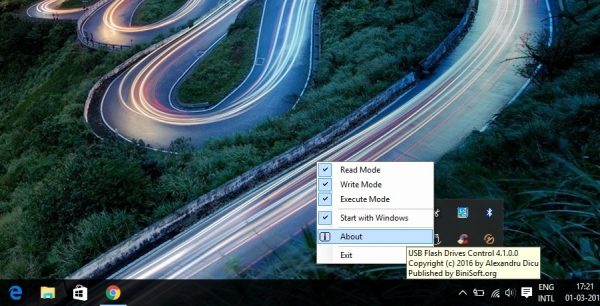USB control software is not something new and has been around for a decade. However, it only becomes more important to choose the right software especially after considering the fact that there are several similar software on the offering. USB Flash Drives Control is one such free program that is light, easy to install and runs in the system tray. This freeware can help the admin of a computer, set up restrictions on how the USB device is used. Programs like this are quintessential if you want to safeguard your data from predators.
USB Flash Drives Control for Windows PC
USB Flash Drives control sits neatly in the system tray right next to the clock and offers an easily accessible interface for the users. Furthermore, it also displays the connected devices and lets you explore the content of the same. The software is further aggregated into two parts, one the GUI that can be used for accessing configuration options and other for the Windows Service that ensures the changes are applied to all the computers registered on the local computer.
Control how USB removable drives are used
USB Flash Drive offers nearly all the functionalities one would need to control the USB, despite being a free utility. I found the UI to be easily accessible, no more opening the program from the Start Menu and I also loved the single button to enable or disable the drives used on the computer via a checkbox.
Administrators can also deny access to all USB removable drives on the computer and yet explore the contents of the drive easily.
The program also lets users deny execute access to all executable files from the USB, and this is something that will go a long way in preventing malware and other viruses from making its way to the PC.
In case you want people to access the USB drive but not download anything from the PC admins can deny the write access. This is especially important in educational institutions and library wherein you let users access copyrighted materials like Scientific Journals.
USB Flash Drive Control offers several modes suited for different scenarios. Disabling the
- Disabling the Read Mode will ensure that the USB drives are not mounted and will not be accessible by the users.
- Disabling the Write Mode will ensure that all the data on the USB remains read-only and data copying is not allowed.
- Disabling the Execute Mode will block the .exe files from the USB from being executed on the system.
As we explained, earlier this would save your PC from malicious software, worms, backdoors and also password stealers. That said, the above-mentioned features can only be used after removing the connected tabs.
All in all the USB Flash Drive Control is a capable program and will protect your PC from various malware and other executables that might harm your computer. Personally, software like this should figure out in your list, especially when your computer is used by multiple users. You can download it from its homepage.