If after you connect a USB device, it keeps disconnecting and reconnecting randomly on its own, then it could be a hardware or driver issue. The first need to make sure is to check the device works fine on another computer. If it works, then you do not have a problem with the device. So now let’s take a look at the troubleshooting tips to help you fix this problem on Windows 11/10.
USB keeps disconnecting and reconnecting on PC
We will try four suggestions here, but before you begin, check the USB on another PC, and also connect another USB to this PC and see if there is any fault with the USB itself:
- Reinstall Universal Serial Bus controllers driver
- Turn off Power Saving Option for the USB driver
- Install Universal Serial Bus controllers driver in Compatibility mode
- Run the Hardware and Devices Troubleshooter.
Before you begin, you might want to create a system restore point first.
1] Reinstall Universal Serial Bus controllers driver
A driver issue can be fixed by reinstalling the USB or Universal Serial Bus controllers driver from the Drive Manager.
Press Win+X+M to open the Device Manager. Find, and expand “Universal Serial Bus controllers” in the Device Manager window.
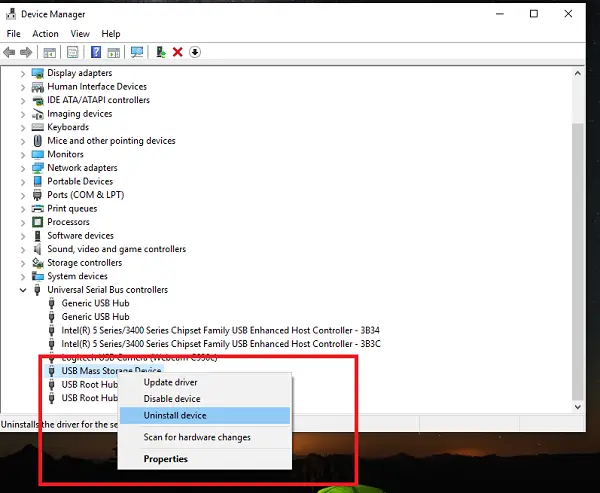
Look for the listing which is related to your USB driver.
- If it’s a regular USB drive, then it will be listed as a USB Mass Storage Device.
- If you have a USB 3.0 device, look for USB 3.0 Extensible Host Controller.
Right-click on the selection, and select Uninstall device.
Reboot the computer.
When the computer reboots, connect the USB device. Windows will install the drivers automatically.
See if the issue has been resolved.
Read: PC constantly playing USB device Connected/Disconnected sound
2] Turn off Power Saving Option
When you select the Properties of the USB device, switch to Power Management. Here uncheck the box which says “Allow the computer to turn off the device to save power“.
If you are using a laptop, and don’t use the USB device for some time, it is powered off. This will make sure that the system doesn’t turn off the USB device.
3] Reinstall Universal Serial Bus controllers driver in Compatibility mode
This doesn’t apply to general USB devices. If you have an external hard drive that keeps disconnecting and reconnecting in Windows 11/10, you need OEM drivers. It is possible that it was working in the previous version, but is not working now. You may need to install it in Compatibility Mode.
Download the latest Universal Serial Bus controllers driver from the manufacturer’s website.
Right-click on the setup file of the driver, and select Properties.
Select the Compatibility tab, and select an older OS like, say Windows 7, and install the driver.
Reboot, and check if the USB is working.
4] Run Hardware and Devices Troubleshooter
Run the Hardware and Devices Troubleshooter and see if that helps you.
How do I stop USB ports from turning off in Windows 11?
Windows 11 saves power by suspending the USB ports on which no activity has been detected for a certain period of time. The Selective Suspend feature is useful in portable computers, such as laptops. When a USB port enters the suspended state, it becomes inactive. If you do not want Windows to turn off your USB ports, you can disable the Selective Suspend feature.
How do I fix ejecting USB mass storage device in Windows 11?
Sometimes, a “Problem ejecting USB mass storage device” error window appears in Windows 11 when you eject a USB mass storage device. This error window displays the “This device is currently in use, Close any programs or windows that might be using the device, and then try again.” error message. This error message can occur due to malware infection, if your USB device is in use by a background application, or if your antivirus is scanning the USB device. To fix this issue, run an antimalware and antivirus scan. If you are sure that your USB is not infected, you can stop the antivirus scan.
One of these solutions should resolve your USB keep disconnecting and reconnecting issue.
Leave a Reply