The use of USB storage devices is rampant in the form of pen drives, external Hard disks, etc. We connect them to our PC copy files and save them offline nowadays. Some people are facing issues with the USB Mass Storage Device driver. In this guide, we have a few solutions that can help you if the USB Mass Storage Device driver is not showing or working on your Windows 11/10 PC.

USB Mass Storage Device driver not showing or working
If the USB Mass Storage Device driver is not showing or working on your Windows 11/10 PC, you can fix the issue in the following ways.
- Update USB Mass Storage Device driver
- Change Power Management Settings
- Change Registry Settings
Let’s get into the details of each method.
1] Update USB Mass Storage Device driver
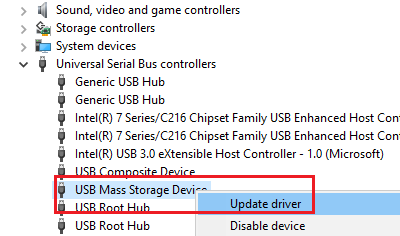
The error might be the result of corrupted or missing driver files. You need to update the USB Mass Storage Device driver. You can do so in the Device Manager.
- Open Device Manager from the Start menu
- Expand the list of Universal Serial Bus controllers
- Find USB Mass Storage Device driver and right-click on it
- Select Update driver and follow the on-screen wizard
After updating the driver, restart your PC and check if the issue is resolved or not.
2] Change Power Management Settings
The Power settings of the USB drive can also cause the issue. You need to make sure the settings are enabled to make the USB work fine. To do so,
- Open Device Manager
- Expand Universal Serial Bus controllers
- Find USB Mass Storage Device driver and right-click on it
- Select Properties
- On the Properties window, select the Power Management tab
- Uncheck the button beside Allow the computer to turn off this device to save power
- Click OK to save changes
3] Change Registry Settings
If the issue is not yet fixed, you can fix it by changing UsbStor values in the Registry editor. Before that backup your registry settings and then change values. To do so,
Open Run command using Win+R
Type Regedit and press Enter
Navigate to the following key:
HKEY_LOCAL_MACHINE\SYSTEM\CurrentControlSet\Services\UsbStor
Change the DWORD value of Start to 3
Restart your PC and see if it has fixed the issue. If not perform a system restore to the point where everything was working fine.
How do I fix the USB mass storage device not showing?
When a USB Mass Storage device is not showing, you can fix it by updating USB Mass Storage Device drivers, changing power management settings, and changing Registry settings. Any of these can help you fix it.
Related read: Fix Generic USB Hub missing or not showing.
How do I reinstall USB mass storage drivers?
To reinstall USB Mass Storage Device drivers, you need to open Device Manager and find USB Mass Storage Device, and right-click on it. Then, select Uninstall driver and follow the on-screen wizard. After that, you can install the driver in the same way or using Windows Optional & Driver Update.
Leave a Reply