If you receive usb80236.sys Blue Screen error on Windows 11 or Windows 10 computer, follow these suggestions to get rid of the issue. It occurs when you have some issues with the USB driver on your computer. If so, you can follow this detailed guide to troubleshoot the issue within moments.
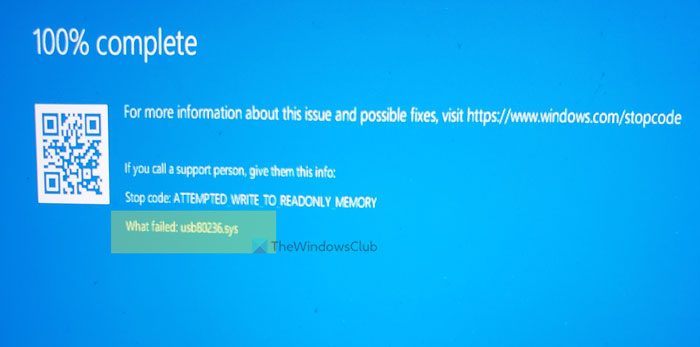
Stop code: ATTEMPTED WRITE TO READONLY MEMORY
What failed: usb80236.sys
For your information, this error might occur on any computer, including Dell, HP, Asus, etc. If your device has USB ports, you might find this BSOD at times. If you try to find the driver that is causing the Blue Screen error on your computer, you will come across usb80236.sys and USB driver.
What is the usb80236.sys file?
The usb80236.sys file is called the Remote NDIS USB Driver and this 52 KB file is a part of the Microsoft Windows operating system. It is located in the following folder on my Windows 11 Pro x64:
C:\Windows\System32\DriverStore\FileRepository\netrndis.inf_amd64_377075c6dde4133d
These are some of the situations when you might find this file causing a Blue Screen error:
- If you have recently installed a new USB device, you can see this issue.
- If you have used an unsupported USB device, there is a chance of getting this problem.
- If the USB driver has some issues, you can find this problem on your computer.
The solution to this problem is pretty straightforward. If you have recently installed a driver, you need to remove it. However, in most cases, this problem occurs even if you haven’t installed anything in recent times. In such situations, you need to do something else.
Fix usb80236.sys Blue Screen error in Windows 11/10
To fix usb80236.sys Blue Screen error in Windows 11/10, follow these steps:
- Press Win+Xto open the WinX menu.
- Select the Device Manager option.
- Expand the Universal Serial Bus controllers
- Right-click on USB Root Hub (USB 3.0).
- Select the Uninstall device option.
- Click the Uninstall button.
To learn more about these steps, continue reading.
First, you need to open the Device Manager on your computer. Although there are several methods, you can open it from the WinX menu. For that, press the Win+X buttons together and select the Device Manager option.
After opening the Device Manager, expand the Universal Serial Bus controllers section and right-click on the USB Root Hub (USB 3.0).
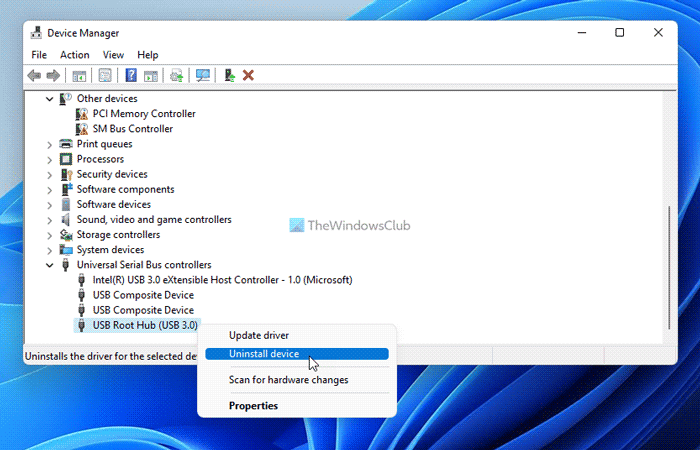
Then, select the Uninstall device option.
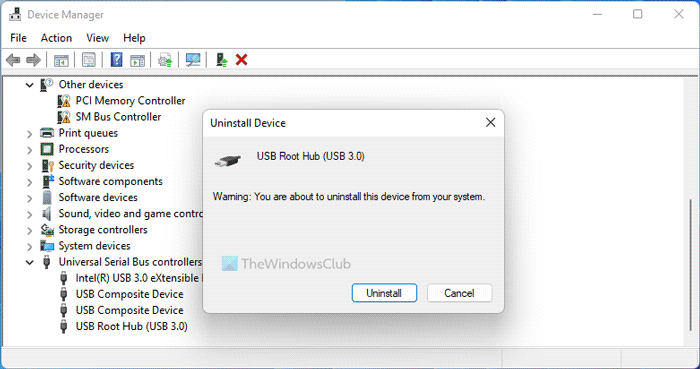
Following that, confirm the removal by clicking the Uninstall button on the popup message.
Once done, you need to restart your computer. When you do that and re-insert your USB device, the same driver will be installed again. However, you won’t find the same Blue Screen error anymore.
Read: Fix NTOSKRNL.exe BSOD on Windows
How do I fix usb80236.sys Blue Screen error?
To fix the usb80236.sys Blue Screen error on Windows 11 or Windows 10, you need to uninstall the Universal Serial Bus controllers driver from your computer. It is possible to do that using the Device Manager. You can go through the aforementioned steps to get it done.
How to remove this usb80236.sys file?
usb80236.sys is a system file that represents and deals with USB devices and the corresponding drivers. As it is an essential Windows operating system file, it is not recommended to delete the file from your system. However, you can fix this file if it is corrupted by reinstalling the USB driver.
That’s all! I hope this guide worked for you.