If you want to use Apple Maps on your Windows 11/10 computer, here is how you can do that. Although Google Chrome, Microsoft Edge, and Mozilla Firefox do not open Apple Maps from the Google search engine, DuckDuckGo allows users to do that. Here is how you can use DuckDuckGo to open Apple Maps on your Windows PC.
The web is filled with several mapping options, but right now, Apple Maps is the hardest to use via a web browser in Windows 11/10. That is because Apple has chosen not to create a web portal for its mapping tool, which means, folks have little choice but to purchase an iPhone or iPad. Now, if for some reason you simply want to use Apple Maps over all else, then there is a way to make your dreams come through. As stated above, Apple does not provide a web portal, therefore, one has to use DuckDuckGo.
You see, the folks at DuckDuckGo are using Apple’s MapKit JS framework to deliver Apple Maps on its website, and it works well, though not perfect, so please keep that in mind.
How to use Apple Maps on Windows 11/10
Apple Maps is not available on the web in the traditional way, but if you have no problem using DuckDuckGo, and you should use it, then you will have the chance to take advantage of what Apple has to offer.
Let us talk about this in greater detail.
1] Visit DuckDuckGo.com
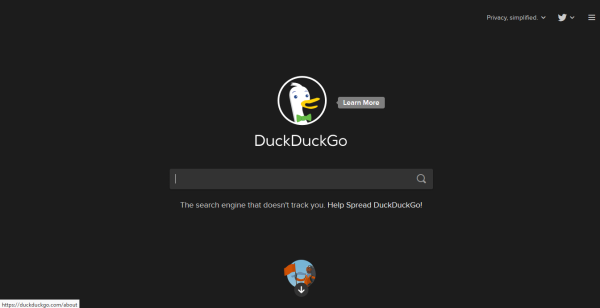
The first step is to type DuckDuckGo.com in your browser’s URL bar, and hit the Enter button.
What you’ll see is a growing search engine that takes your privacy very seriously, unlike Google. Being privacy-conscious is the biggest selling point of this search engine, so if you care a lot about such things, and you should, then check it out.
2] Let’s get to Apple Maps
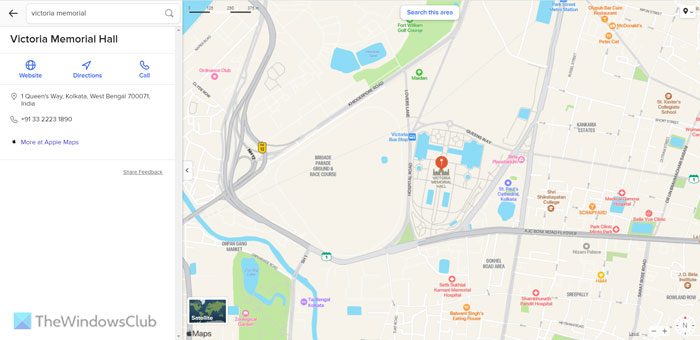
After visiting the DuckDuckGo website, simply search for the location you want to see on the map via the search engine. Once that is done, click the Map section at the top of the search query, and right away it should open Apple Maps right within your web browser.
From here, the user has the option to continue searching for whatever they want, and even change the view of the map from regular to satellite if they so wish. We have to say, Apple Maps has come a far way, but don’t expect it to surpass Google Maps for quite some time, if ever.
Usage is similar to other mapping tools; therefore, one should not expect a learning curve at all. However, there are things to take into consideration, and they might determine how much you may decide to use Apple Maps on Windows 11/10.
3] Lack of key features
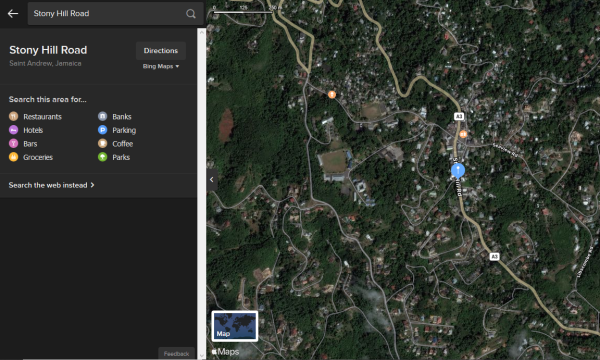
Apple Maps in the browser via DuckDuckGo doesn’t deliver the full extent of what the tool is capable of. Folks who want to plan a route are out of luck because it won’t give directions at all. Furthermore, if you search for the nearest restaurant, it’s not possible at this time to click on the restaurant in a bid to view more information.
Everything we mentioned above is doable from the iOS, and macOS versions of the app. For some strange reason, the browser version is lacking.
Can I use Apple Maps on Windows 11/10?
Yes, you can use Apple Maps on Windows 11 as well as on Windows 10. However, you cannot use it directly from Google.com or Bing.com. You need to open the DuckDuckGo search engine and search for a location first. Then, you can click on the Maps option to open the Apple Maps on your screen.
How do I use Apple Maps in Chrome?
In order to use Apple Maps in Chrome, you need to open the DuckDuckGo search engine first. For that, enter duckduckgo.com in the address bar of Google Chrome and hit the Enter button. Next, search for a location in the DuckDuckGo search engine. Then, click on the Maps option visible under the search box.
We suspect with time; the web version will be on par with official apps that are exclusive to Apple hardware. For now, if you’re a Windows 11/10 user who really wants to use Apple Maps, then you should be willing to make compromises.