At times Windows 11/10 PCs get infected so that the usual scanning technique cannot remove them. These viruses find a way to survive when tried to remove using the standard way. This is where the Boot Scan is required so the viruses can be removed before the OS loads. In this post, we will share how you can use Avast Boot Scan to remove malware.
What is Boot Scan or Boot-Time Scan?
Boot-Time Scan is an advanced feature where the system is scanned before the OS loads. It scans for known types of malware and removes threats before the operating system and other services boot up. Imagine this as a small tool that scans files using minimal features required for the software to run, scan and remove the threat.
Most anti-Virus solutions offer this feature and scans at regular intervals, but it can also be initiated manually.
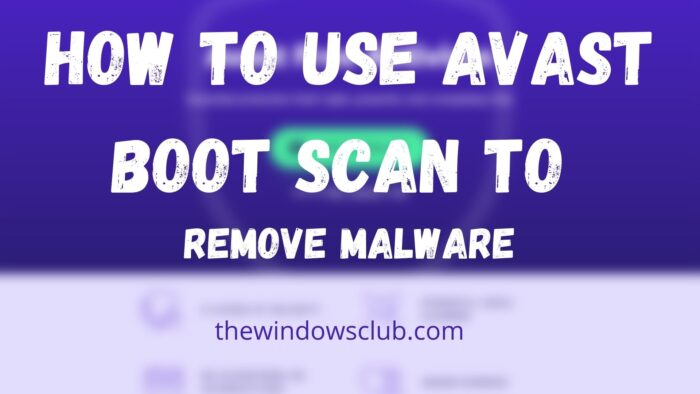
How to use Avast Boot Scan to remove Malware from PC
Avast, like all others, offers the option to schedule and run a Boot Scan. Users can schedule a Boot-Time Scan, configure how the scan works, and what actions should be taken based on the sensitivity. You can also set up Boot-Time scan over automatic actions but manually set the type of actions that need to be taken when a threat is found.

- Launch Avast Antivirus and navigate to Protection > Virus Scans.
- Click on the gear icon or the settings icon on the right corner of the screen.
- Select the Boot-Time Scan tab and make sure to install the latest definitions.
- Scroll a little to find the option to Perform automatic actions during this scan. Check the box next to it. Next, select the actions:
- Fix automatically (recommended): It will try to fix or repair the file first. If it doesn’t work, then it moves the file to Virus Chest or Quarantine. If that also doesn’t work, then the file is deleted.
- Move the file to Virus Chest: Instead of repairing, you can move the file to quarantine. FIles here cannot infect the PC.
- Delete file: Removes the file from your PC.
- Every time the Boot-Scan happens, it will take these actions. If you don’t configure this, you will be prompted about every action.
- Restart the Windows PC, and when the computer starts, a Boot-Time Scan progress screen will appear.
- The scan usually takes several minutes, and at the end, you will be given complete detail of the result, actions taken, number of infected files, and so on.
- Post this; Windows will boot regularly.
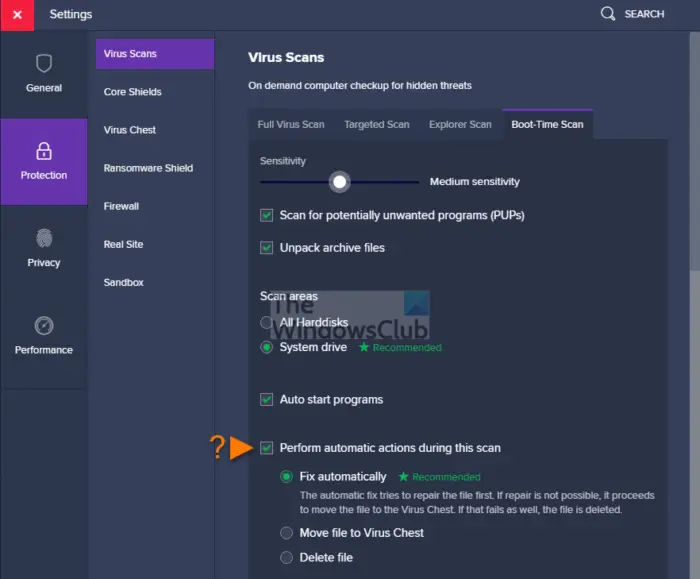
What are Boot-Time Advanced Scan Settings?
- Sensitivity sliders allow you to quickly set the anti-virus level to detect a threat in a file.
- Check for PUPs that are known to perform unwanted activities.
- Scan archive files that Avast uncompresses to scan.
- Scan all hard disks or only the System drive, which can save time.
- Scan Autostart programs when you turn on your computer.
How to Run Avast Boot Scan from Command Prompt?
- Start Windows in Safe Mode with Command Prompt
- Then navigate to C:\Program Files\Avast Software\Avast using the CD command
- Type
sched /A:*orsched.exe /A:*and press the Enter key. You can also run sched to see more options. - Restart the computer using
shutdown /r - Post this Boot Scan process will start, and the computer will boot normally once it’s done.
How to Create and Use Rescue Disk in Avast Antivirus?
If you want to scan your PC when the system is not running, you can use the Rescue Disk to scan the system offline. This gives a significant advantage to detect and remove the malware as it will not counteract.
- Launch the Avast Antivirus and then go to Protection > Virus Scans
- Click on Rescue Disk available on the right side of the screen
- Enter an empty USB drive, and then select Create USB on the Rescue Disk screen
- Post that, a small window will pop up, and it will create the Rescue Disk.
- Now connect the USB Drive to the PC
- Boot into the BIOS or UEFI of the PC, and change the boot order to USB
- Restart the computer, and the PC will use the USB drive to boot.
- It will display the option to Start Scan, where you can choose all hard discs or selected folders or discs.
- Choose to Fix automatically or manually.
- Post that, you will see the scan of the result.
What is the difference between Boot-Time vs. Full Scan?
While Full Scan is better than Boot-Time, both serve different purposes. At the same time, Full Scan is run when in Windows and is a lot easy to scan and use. Boot-Time Scan is used when the full scan doesn’t work as the malware can counteract the scan. Since Boot-time scan works when the OS hasn’t loaded, it becomes easy to remove the virus.
I hope the post was easy to follow, and you were able to use Avast Boot Scan to remove malware.
Leave a Reply