Twitch is deemed one of the most popular streaming platforms on the web for video games and other matters. A typical stream usually runs for several hours, and as such, it is impossible for all viewers to stay tuned for such a long time.
So, is it possible for users to view clips of a long-running, concluded stream? The answer to that is yes; this is indeed something folks can do. In fact, there are multiple ways to download clips, and as one might expect, we will discuss how to get this done.
What is a Twitch Clip?
From what we have gathered thus far, this feature is all about making it possible for viewers to save and share clips of the unique moments of a broadcast. Streamers benefit significantly because they could gain new followers from such an action when clips are shared on social media.
How to create, share and use Clips on Twitch
The information below will explain how to make use of the Clip feature found on.
1] Create and share clips via Windows PC
![]()
OK, so when it comes down to creating clips, the viewer must hover the mouse cursor over the video player, and from there, the Clip icon should appear. Go ahead and click on it to reveal the clip creation page.
Select the video segment you want to include in your clip: When it comes down to choosing the elements you want to have embedded in your clip, it is a lot like creating clips via YouTube. Choose your preferred segment by simply dragging the blue buttons.
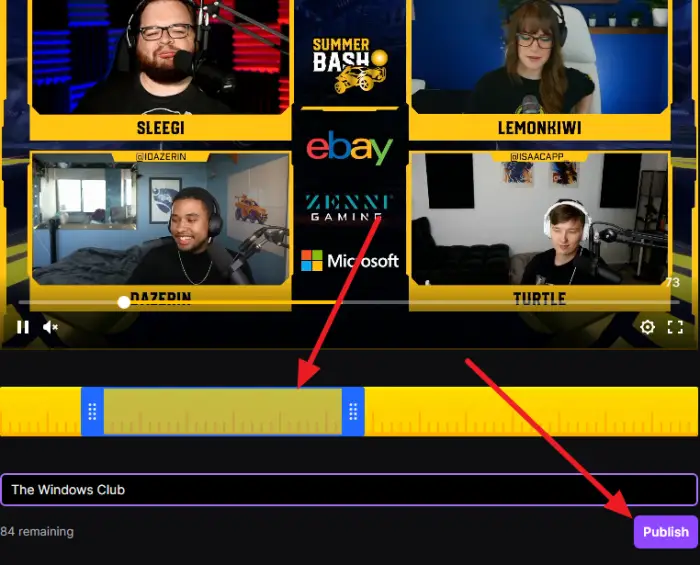
Add a title to your clip: After selecting the segment you’re most comfortable with, click on the Add a title box and include a name for the clip. Finally, hit the Publish button, and that’s it for that; you’re done.
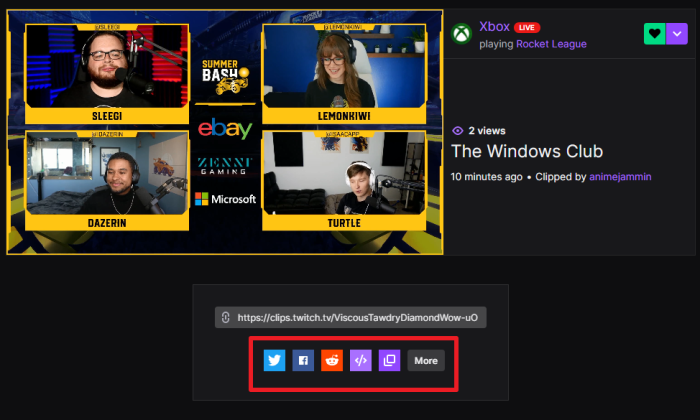
Share your clip with the world: After hitting the publish button, you’ll be brought to a section where several share buttons will appear after the video’s publication has been completed.
Create clips on Android and iOS devices
It is easy for users to create clips if they are using either iOS or Android instead of their Windows 11/10 computer at home. In fact, we believe it is easier when compared to Windows, but you might feel differently. Bear in mind you need to be using the official Twitch app for whichever mobile operating system.
- Create clips on Android: While a stream is running, tap on the screen, select the Create Clip button located on the video player. Your clip will be automatically created, and from there, the share section will appear.
- Create clips on iOS: In terms of iOS devices, please tap the screen during a broadcast, then choose the Share icon. Once that is done, select Create Clip, and that’s it.
Locating and filtering Twitch clips
Your favorite channel might have several popular clips to watch, so how can you view them? This is super simple. You see, if the channel is live, please select the profile photo in order to access the menu area. Now, from the Videos tab, click the dropdown and select Filter By, and from there, choose Clips.
You can filter clips by most viewed clips from the past 24 hours, week, month, and all-time using the Top dropdown menu.
Leave a Reply