Want to get answers from website data using Copilot? You can use a website as a source in Copilot to summarize answers using Microsoft Edge. Copilot in Microsoft Edge now allows you to choose a specific website as a source to get answers or to summarize or paraphrase long articles. This is handy when you quickly need to understand the article’s main points without going through it line-by-line, or you want a summary or a few data points to initiate research.

Besides generating the answers or summary directly from your browser, Copilot can extract key information from a numbers-heavy report or compare two online articles and draw conclusions. Copilot can handle any article, regardless of its topic, page length, or research approach. Now let us see how to use Copilot to get answers from particular websites.
Use Copilot to get answers from particular websites
To get answers from particular websites using Copilot, follow these steps:
- Navigate to the website in Microsoft Edge
- Access Copilot in Edge sidebar
- Select ‘Chat’ for conversation
- Request a summary or an answer
Let us see this in detail.
1] Navigate to the website in Microsoft Edge
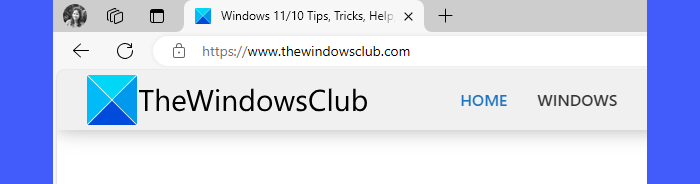
Open Microsoft Edge and type the URL of the article or webpage you want to summarize in a new browser tab. Press Enter to load the page.
2] Access Copilot in Edge sidebar
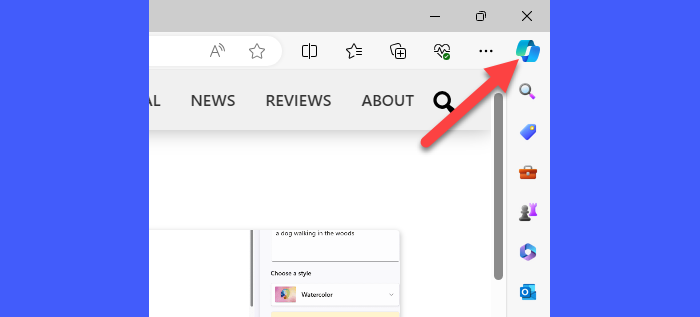
Click the Copilot icon located in the top-right corner of your browser window. Copilot will appear in a sidebar on the right side of the browser.
Read: How to use Copilot in Microsoft Edge?
3] Select ‘Chat’ for conversation
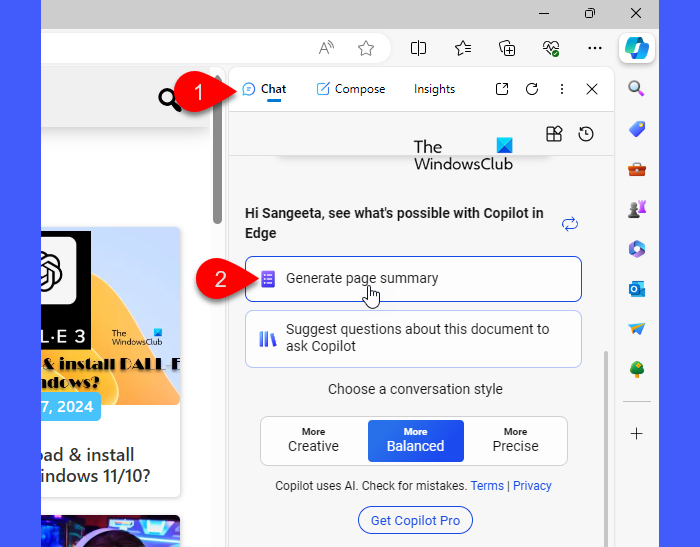
On top of the Copilot sidebar, you’ll see different conversation options, such as Chat, Compose, and Insights. Select ‘Chat‘ to continue.
4] Request a summary or an answer
Scroll down a bit, and you’ll see two options under ‘see what’s possible with Copilot in Edge’. Select Generate page summary. Alternatively, type ‘summarize this page‘ in the textbox at the bottom.
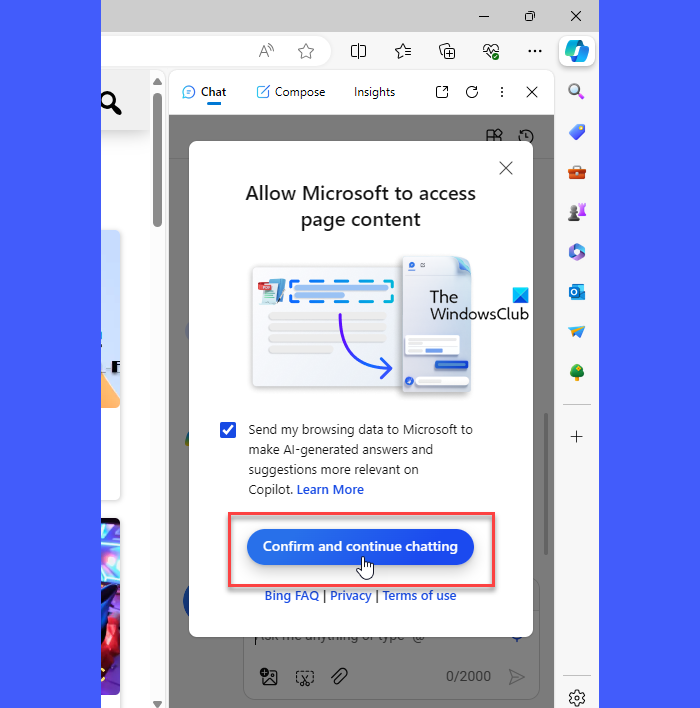
You will see a prompt asking for confirmation to allow Microsoft to access page content. Click Confirm and continue chatting. The chat window will quickly generate a response for you.
To get answers from particular websites using Copilot, type your question in the textbox and press Enter. Since you already have the website opened in your browser, you don’t have to type its link. You’ll see that Copilot has accessed it to answer your question by clicking the Using dropdown on top.
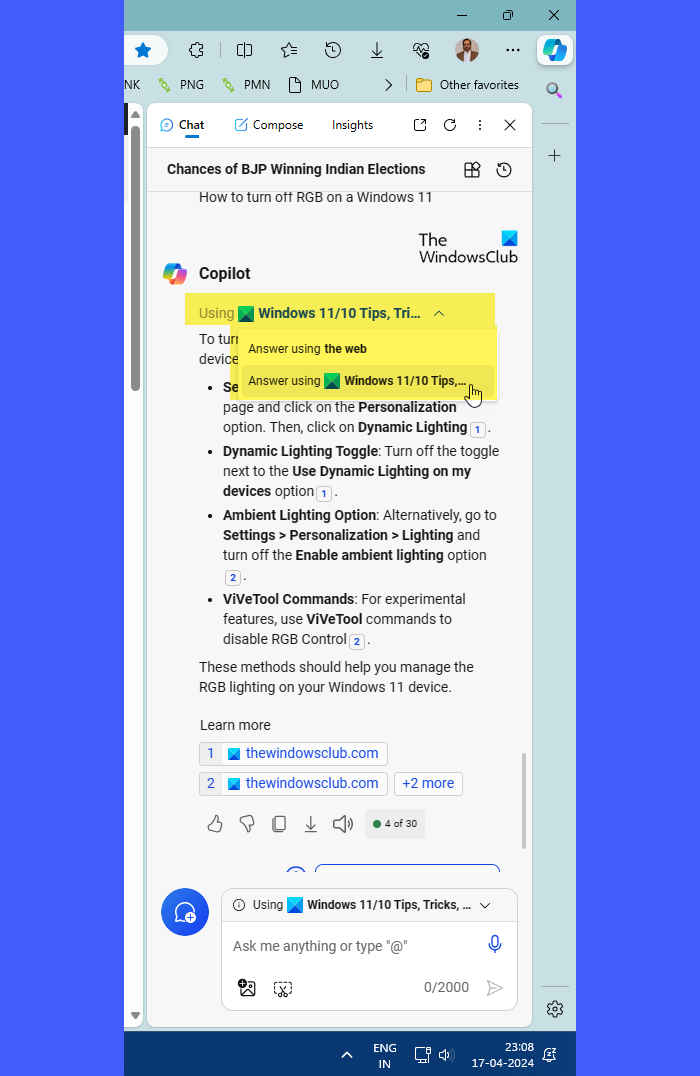
I hope you find this useful.
Read: How to use multiple Search Engines at the same time in Edge browser
How to search within a particular website in Edge using Bing?
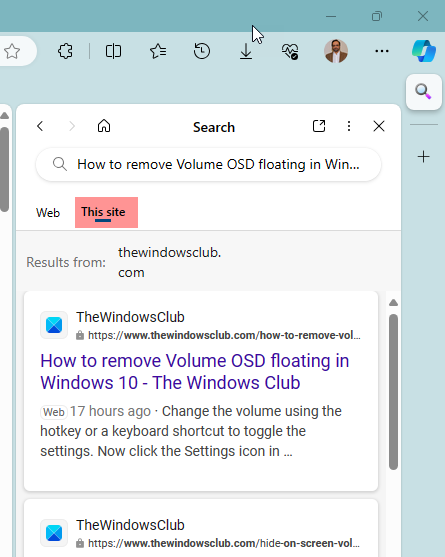
To search for answers on a particular website on Edge, open the Bing sidebar, type your query and select the This site option. Bing will display results from that particular site.
How does Copilot generate responses?
Microsoft Copilot uses a combination of techniques and data sources to generate responses. This includes generative answers, context enrichment, and personalized touches. Copilot uses natural language processing to parse the user’s input, retrieve information from multiple sources, and summarize results into plain language for users.
Can Copilot read PDF?
Microsoft Copilot can read and extract information from PDF files when used within Microsoft Edge. It uses a combination of machine-learning techniques and pre-trained models to decipher the text within a PDF and extract the relevant information.
Leave a Reply