Pen computing is extremely popular today, which involves the technique of digitizing handwritten analog information to save the digital version of information to use for various applications. The Digital Pen is one of the manifestations of Pen computing, which has taken the technology one step further. It is considered one of the prime tech tools for artists, designers, online education enthusiasts, and many others. Smartpens have revolutionized traditional pens and it is an instrument that allows capturing analog information like handwritten notes and sketches to bring them into the digital world.
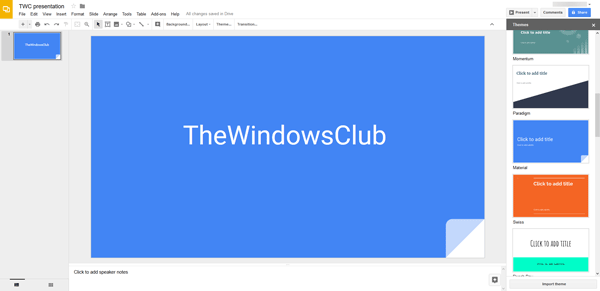
How to use Digital pen for PowerPoint presentation
Today most of us use wireless presentation clickers, often called wireless remote controls, to effortlessly play a video in PowerPoint. The lectures are made more interactive and distraction-free by using clickers to move the slide effortlessly behind you as you speak to the audience. Most of the speakers invest in a presentation clicker to deliver an eye-catching presentation to gear up their professional game. Presentation clickers help the speakers to proactively engage the audience by moving away from the screen.
However, if you need a presentation clicker for your work but don’t want to invest in a new slideshow clicker, well, the good news is you can make your own presentation clicker if you already have a digital pen.
Windows 11/10 OS has seen some cool new features. One among them is the ability to use your digital smartpen as a slideshow clicker. The user-friendly feature would let you use a digital pen as a wireless remote control. One amazing thing about this feature is that you can use the pen as a slideshow clicker for presentations up to 30 feet range, allowing you to roam freely during the presentation.
However, before proceeding, make sure that you get the right pen that is compatible with Windows and supports Bluetooth.
Digital pen such as Wacom Bamboo Ink, Surface pen are some of examples of digital pen that supports this new feature. It is worth confirming that you have a valid subscription to Office 365 to use the pen as slide show clicker in the Microsoft PowerPoint for Office 365.
In this article, we explain in detail how to pair your digital pen and computer to use them as a slideshow clicker in Microsoft PowerPoint.
Use Digital Pen as slide-show clicker in PowerPoint
Press and hold the top button for few seconds on your digital pen to turn on the device.
On your computer, right-click the Windows Start button and click on Settings from the menu.
Go to Devices and click on Bluetooth & Other Devices on the left side of the menu.
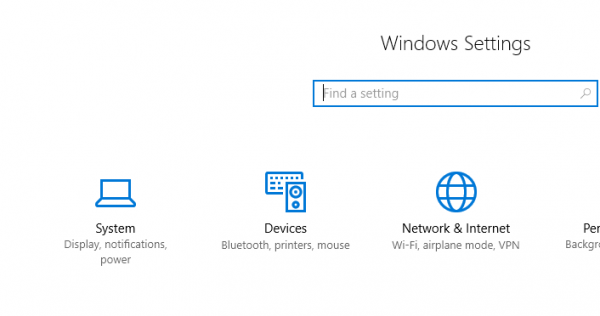
Ensure that the Bluetooth is turned on and click on your digital pen from the list of nearby Bluetooth devices that are displayed.
If you don’t see the pen as connected, click on Add Bluetooth or other devices.
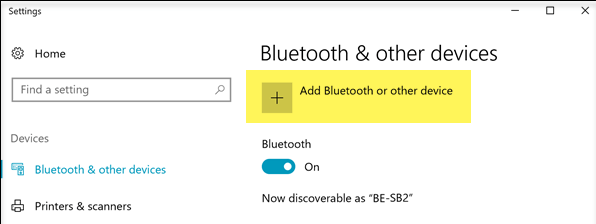
Choose the device Bluetooth under Add a device
Click on your digital pen to connect the pen and computer.
Once done your digital pen and PC are paired, and you should now be able to use the digital pen to click through the slideshow.
Now click on Pen & Windows Ink in the Settings page.
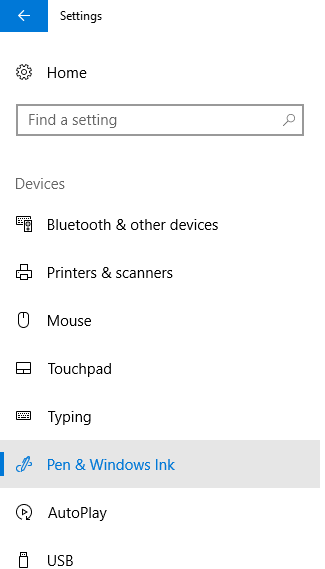
Select the option to Allow apps to override the shortcut button behavior.
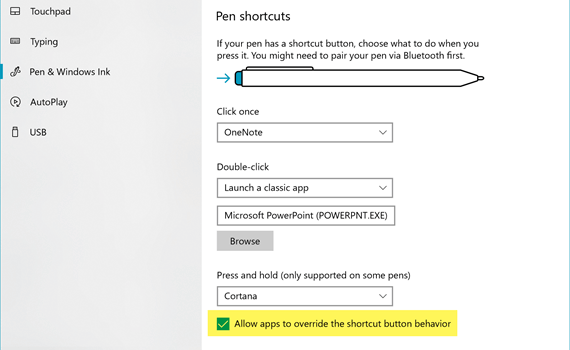
Launch PowerPoint and open the presentation on your computer
Start the slideshow.
To advance to the next slide, press the eraser button on the digital pen
In order to go back to the previous slide, press and hold the eraser button on the digital pen.
That’s all.
Read next: How to use Draw tab in PowerPoint to draw on slides during a presentation.