Developed during the 1960s, a Floppy Disk is certainly a thing of the past. But some users may still need it for some reason.
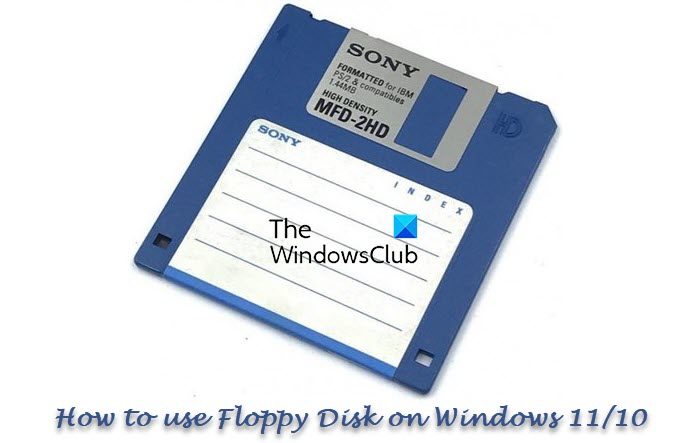
Floppy drives were extensively used during the 1980s, 1990s, and early 2000s. However, with the invention of CDs, DVDs, and external USB drives with storage, the use of floppy disks eventually died with time. Most modern PCs today don’t even house floppy drives. In fact, CD / DVD drives are also being phased out slowly in favor of USB external devices.
Why would you need to use a Floppy on Windows 11/10?
You might wonder why we need to use a floppy disk in the first place. Maybe some old favorite software or game installation processes require it. Other uses could be partitioning a hard drive, accessing the command line prompt, or even transferring files between virtual PCs. Or maybe you want to use it just for the heck of it!
Well, you can use your physical Floppy Disk Drive or you could use a Virtual Floppy Drive.
How to use Floppy Disk Drive on Windows 11/10
If you have an old physical Floppy Drive that you can attach to your device, then you will need to download the latest driver from the Windows Update website to use it with Windows 10. Attach the drive, open the Device Manager and select Scan for hardware changes and then Install or Update the driver. If this works, good, else go down to the manufacturer’s website and download and install the latest device driver.
If you plan to buy a new one, there are several USB Floppy Disk Drives available in the market that are plug-and-play and work just fine on a Windows 10 computer. Just plug the device in, wait for it to install the drivers, and start using it on your Windows 10 once the process is completed.
What is a Virtual Floppy Disk
A Virtual Floppy Disk is a disk image stored as a file on your computer’s hard drive. It is a substitute to the traditional floppy drive, with the exception that it exists as a file rather than a physical media that conventional floppy drives have been. As the word “virtual” suggests, a virtual floppy disk works as a disk image stored as a file on the hard disk with the same drive letter – A. It works in the same way as a CD, DVD or ISO image file. You create or download a virtual copy of a Floppy and mount it.
These free tools let you create a virtual Foppy disk image from the files on your PC, as well as bootable images from Floppy Disks.
Create a Virtual Floppy Disk on Windows 11/10
No desktop computer or laptop comes today with a physical Floppy Drive, but several free tools can help you create a virtual floppy disk on Windows 10/8/7. Here are some of them that you can use.
1] Simplified Virtual Floppy Drive (VFD)
Simplified Virtual Floppy Drive mounts image files (. Image) as new browseable computer resources. The program allows you to mount a floppy image file as a virtual floppy drive and directly access the contents. You can perform all the regular functions of a conventional floppy drive, like view, edit, rename, delete, and create files on a virtual floppy. This tool also allows you to format and launch a program on a virtual floppy.
2] ImDisk Virtual Disk Driver
ImDisk Virtual Disk Driver allows you to reserve a part of your RAM to create virtual disks on it using image files. This allows for quick and easy device creation, formatting, error checks, volume locking, and file system dismounting.
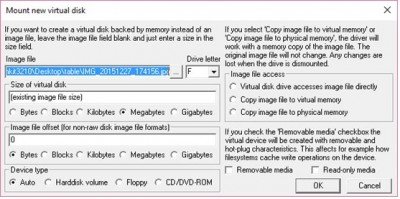
The only part lacking in this program is that it is not user friendly and you have to make use of the command prompt to use it.
3] Magic ISO Maker
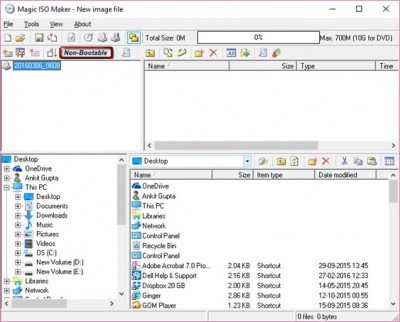
Magic ISO Maker is a CD/DVD image utility that can extract, edit, create, and burn ISO files. This tool can also create floppy disk images from the files on your PC and bootable images from floppy disks, although you will need a floppy drive on your PC to do that.
The free software version supports image creation up to 300 MB only.
4] PowerISO
PowerISO is another CD / DVD / BD image file processing tool, which allows you to open, extract, burn, create, edit, compress, encrypt, split and convert ISO files, and mount ISO files with an internal virtual drive like that of floppy. The program supports floppy disk image files, such as BIF, FLP, DSK, BFI, BWI, BIN, IMG and so on.
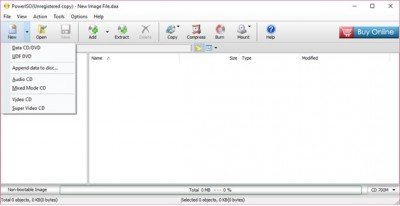
With the free version, users can create or edit image files up to 300MB only.
Cheers!