Most of us allow our Windows 11/10 computers to use the Location Service as it helps various apps like Maps, Cortana, Weather, etc, give us a better experience. For example, if you want to know about the direction to a particular place from your current location the system knows the starting point already. However, if you do not want to enable Location Service but still want to get a better experience from the apps, here is how you can use location-based apps without enabling Location Service.
There are many people, who do not want to enable Location Service since Microsoft gathers your information based on location. However, if you do not enable Location Service, you may miss various interesting things such as weather forecast, and more. Also, many people want to protect their ‘privacy’ by disabling the Location Service. For them, this trick will be useful.
Use Location-based apps without enabling Location Service
This trick works only on Microsoft apps such as Maps, Weather, etc. Other third-party websites may require you to enable the Location Service. Microsoft has offered an option called
Microsoft has offered an option called Default location. This particular feature allows users to set a location as the default location. If you set a location via this option, all the location based apps will start considering that as your current location. Since you do not have to enable Location Service, nobody will track you.
To get started, first, you need to disable Location Service. For that, open Settings on your Windows 10 machine. You can press Win+I buttons together or find the “Settings” button in the Win + X menu.
Next, go to Privacy > Location. On the right-hand side, you will see a Change button under the text called Location for this device is on. Click on that button and use the toggle button to turn On Location Service on your Windows 10 computer.
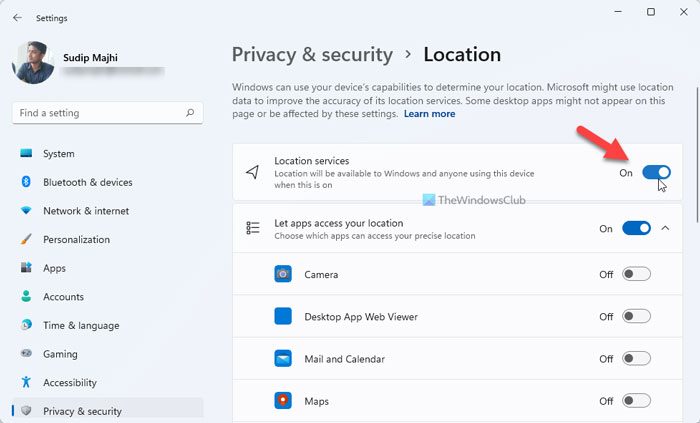
Now click on the Set Default button visible under Default location option. The Maps app will pop up.
On the top-left corner, you will find an option called Set default location.
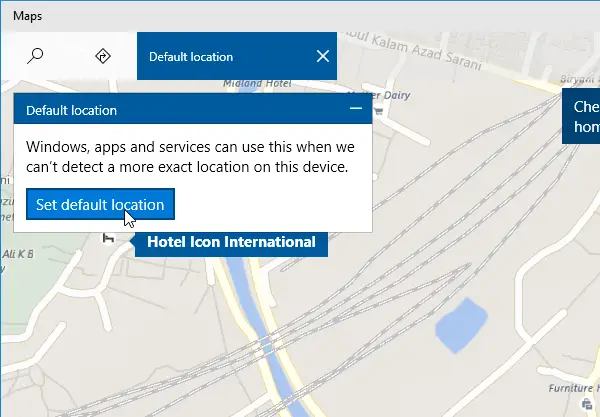
Click on it and enter an address to use that as your default location. After this place appears on the map hit the Change button.
How do I allow apps to use location in Windows 11/10?
To allow apps to use location in Windows 11 and Windows 10, you can use the Windows Settings panel. Press Win+I to open the Windows Settings and go to Privacy & security > Location. From here, you need to toggle the Location services button to turn it on or off. It is also possible to allow or block an app from using the Location services.
Can I disable Windows geolocation service?
Yes, you can disable Windows geolocation services. Whether you use Windows 11 or Windows 10, you can turn off the Location services within moments. For that, open the Windows Settings and go to Privacy & security > Location. Then, toggle the Location services button to disable the geolocation service.
That’s it! Hope you find this simple trick useful.
Leave a Reply