The People app in your Windows 11/10 PC is not just your address book, it also works as a social app where you can stay in touch with your Skype contacts and Outlook contacts at one place. People app in Windows 10 is integrated with Mail and Calendar apps, so you can directly pick a contact from the People app and send an email also the Calendar app automatically shows all your friends’ birthdays and other important dates. In this post, we will learn about how to use and manage the People app in Windows 10.
NOTE: The People app in Windows now no longer appears as a standalone app in Start Menu.
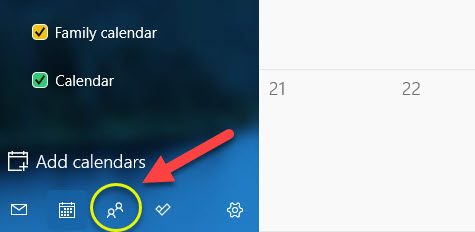
It remains as an Inbox app and can be launched to manage your contacts from the button in the Mail and Calendar apps.
People app in Windows 11/10
Windows 11/10 People app lets you add, edit, change and remove contacts in People App Pin Contacts to Start Screen, send an email, Switch to Mail or Calendar App, etc. Let us see how to do it.
Add contacts in People App
While the app automatically adds all your contacts, but you can also add your contacts manually or import them from other accounts. Open the People app on your Windows 0 PC and click on Settings
- Open People app on your Windows PC and click on Settings from the narrow right panel.
- Tap on +Add an account and chose which account you want to add to the app.
- Follow the screen instruction and you are done.
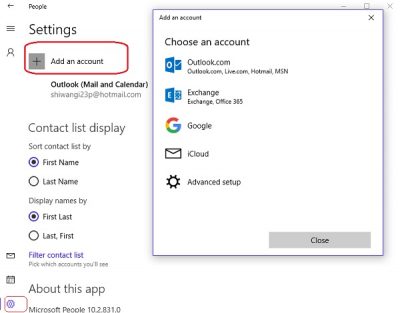
You can also add contacts manually by typing their contact details like name, email address, postal address, etc.
- Open the People app and click on the + symbol near Contacts.
- Fill in the required details and click on Save.
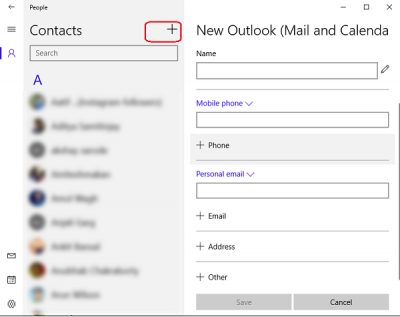
Please note that the People app no longer supports Facebook integration, which means you will no longer be able to access your Facebook contacts directly from the app.
Edit contact in People App
- Open the People app.
- From Search Box, open the contact you want to edit.
- You will see the contact details in the right panel.
- Click on Edit icon and edit or add the details you want to.
- Click on Save before you exit.
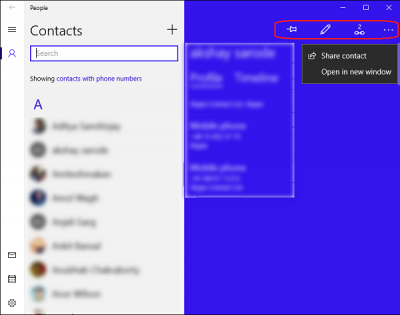
To change which Contacts you see
- People app by default displays all your contacts from your contact list, however, the app lets you choose which contacts you want to see. Only the contacts you choose will be displayed and other contacts will be hidden.
Open the People app and swipe in from the right edge to open Settings. - Click on Filter Contact List and adjust according to your own preferences.
- Click on Done before you exit.
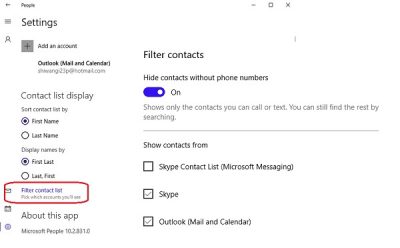
Pin Contacts to Start Screen
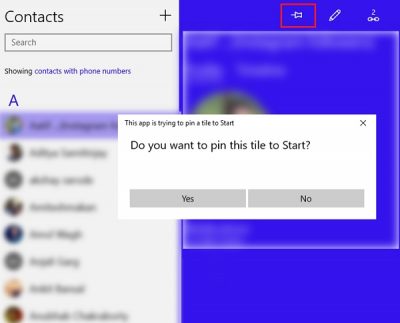
You can pin your frequently contacted friends as a tile on your Start Screen for quick access. You can then send a text message, email, call or chat to that contact by tapping on the tile directly. You can also call them on Skype right from here.
- Open the People app from your Start Screen and tap on the contact you want to Pin at Start.
- On the top right corner, there is an icon to Pin the contact.
- Confirm and you are done.
Remove an Account from the People app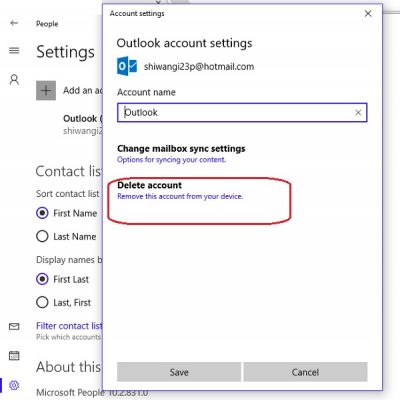
You can delete or remove any of your accounts from the People app anytime. This just removes that account from the People app and all your contacts with that account is intact. Make sure you don’t remove your Microsoft account; doing so will remove all your accounts from Calendar, Mail, People, and Messaging app/
- Open the People app from your Start Screen.
- Swipe on the right edge and open Settings.
- Under Add an account tab, you can see all your linked accounts.
- Double-tap on the account you want to remove.
- Click on Delete this account and click on Save.
Switch to Mail or Calendar App
- Mail and Calendar apps are integrated with the People app.
- Click on the relevant icons and you can switch to any of these apps directly.
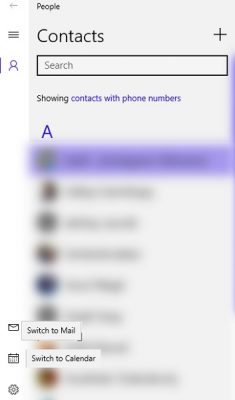
How do I use the People app on Windows 11?
If you are using Windows 10, you can open the People app directly from the Start Menu or use the Taskbar search box. However, if you are using Windows 11, you need to use the Mail app to open it on your computer. In that case, you must open the Mail app first and find the People app icon in the bottom-left corner. Following that, you can follow the guide as mentioned earlier to learn more about this app.
How do I access the People app in Windows 10?
To access the People app in Windows 11, open the Mail app first. As it has been integrated into the Mail app, you must go through that to open the People window. Open the Mail app, and click the People app icon to open it on your computer. On the other hand, Windows 10 users can search for the people in the Taskbar search box to open the same app.
Is there a People app in Windows 11?
The People app in Windows now no longer appears as a standalone app in Start Menu. It remains as an Inbox app and can be launched to manage your contacts from the button in the Mail and Calendar apps as mentioned.
I hope you find these tips to manage your People app useful.
Trying to create a contact list. Instructions say go to people app but can only add and delete individual contacts.