If you are not aware, Microsoft Office apps like Word, PowerPoint, and Excel have been updated with a very useful feature, @mention. This feature can help you to tag someone using the @mention parameter. So, here’s a short tutorial explaining to you how to use the @mention feature to tag someone in Microsoft 365 apps for feedback.
How to use @mention to tag someone in Microsoft 365 apps comments for feedback
To use @mention to tag someone in Microsoft 365 apps comments for feedback, follow these steps:
- Open Office.com > sign in to your account > open the file.
- Select a location where you want to show the comment.
- Go to the Review tab.
- Click on New Comment.
- Start the comment with @.
- Type the name of the person.
- Click the Post reply button.
To learn more about these steps, continue reading.
To send the mail, you’ll first need to go to Office.com and sign in to your account.
Then, click on Word/Excel/PowerPoint for Microsoft 365 and select the file.
Now, to add your comment, choose the ‘Review’ tab > ‘New comment‘ from the ribbon menu, or from the context menu, select ‘New Comment’.
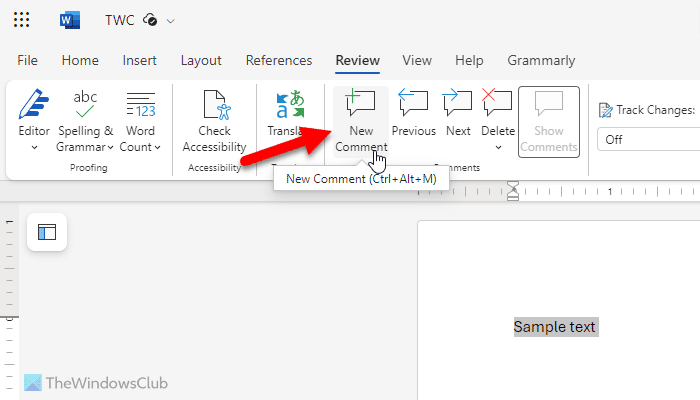
When you comment on a document, presentation, or spreadsheet and use the @-sign with someone’s name, the person you mention will receive an email with a link to your comment.

Type @ and the first few letters of the person’s first or last name, and then pick the name you want (If they don’t already have permission to open the document, you’ll be asked to provide that first).
Upon receiving the mail, when the recipient clicks on the link, it will bring him into the document and into the conversation automatically.
Please note – If you choose to use @mentions more than once, Office will batch the links into a single email.
If you’d like to get someone’s attention to a Word document online and make corrections to it, you can use @mention in the comments of Word for Microsoft 365 to tag someone for feedback.
Read: How to add comments in a PowerPoint from the Web
How to use @mentions in Outlook?
To use @mentiones in Outlook, you need to start the word with @ in the email body. Then, you can start typing a few words as per your requirements. If the written words match with any contact group or so, you can find it in the list. Then, you can select the list if you want to.
How do you tag someone in a comment on Microsoft Word?
To tag someone in a comment on Microsoft Word, you need to use @. For that, right-click on the word and select the New Comment option. Or, go to Review > New Comment. Then, start the typing with @name. Finally, choose a name that appears on the list.
Read: How to apply Shared Mailbox Retention Policy in Microsoft 365
Leave a Reply