Microsoft has introduced Edge Game Assist, a seamless, full-featured in-game browser that will soon be available to all. If you want to use Microsoft Edge Game Assist while playing games in Windows 11, here is how you can set things up. Here is everything you need to know about Game Assist, which works with almost any game and helps you browse the web without leaving the game.
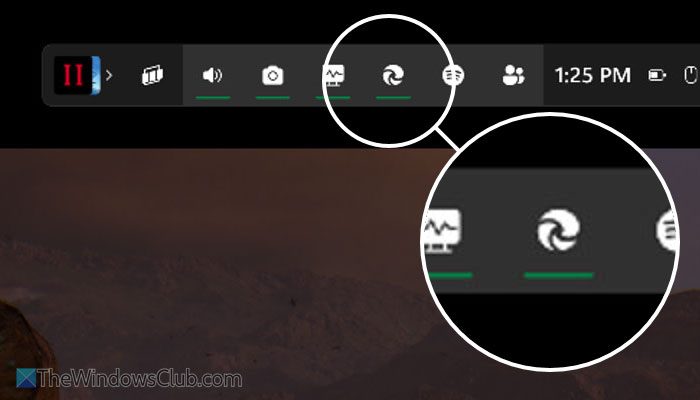
What is Microsoft Edge Game Assist?
Microsoft Edge Game Assist is an in-game browser powered by Microsoft Edge browser. It helps you browse the web, access any website, chat with friends, etc., without leaving the game. In simple words, you can find a pop-up window that works like a browser window.
There are a few things you need to know about Game Assist:
- You can access Game Assist from Game Bar.
- Game Assist is fully dependent on Microsoft Edge browser. Having said that, you can access your Edge profile in Game Assist.
- You can find all the browsing history, cookies, cache, saved passwords, etc. as Edge in the Game Assist.
- It occupies little space in your game window. However, you can resize the window to suit your requirements.
- It works with any game as it doesn’t depend on the game, and it depends on the Game Bar.
Before getting started with Game Assist in Windows 11, you need to ensure these:
- You must have updated the Game Bar.
- As of now Game Assist is available on Windows 11 24H2, 23H2, 22H2, and all Windows Insider channels.
- You must set Edge/Edge Beta as the default browser.
- You need Microsoft Edge v132 or a later version.
How to use Microsoft Edge Game Assist browser
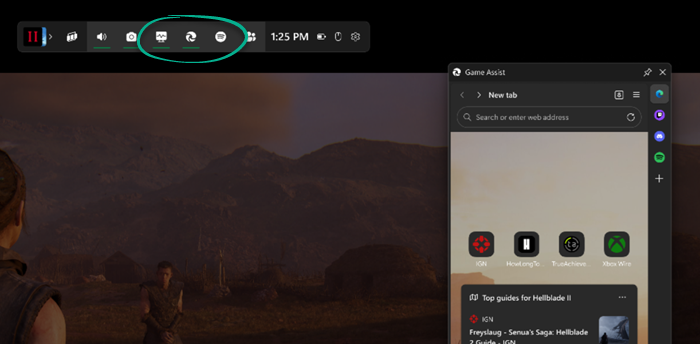
To use Microsoft Edge Game Assist, follow these steps:
- Open the Microsoft Edge browser and go to Settings.
- Switch to the Appearance tab.
- Find the Game Assist option.
- Click the Install widget button.
- Open the game you want to play and press Win+G.
- Click on the Game Assist button in the Game Bar.
- Access the web as per your needs.
First, you need to install the Game Assist widget. To do that, open the Microsoft Edge browser, click on Settings and More> Settings, and then switch to the Appearance tab.
Here you can find an option called Game Assist. You need to click on the corresponding Install widget button to start the installation process.
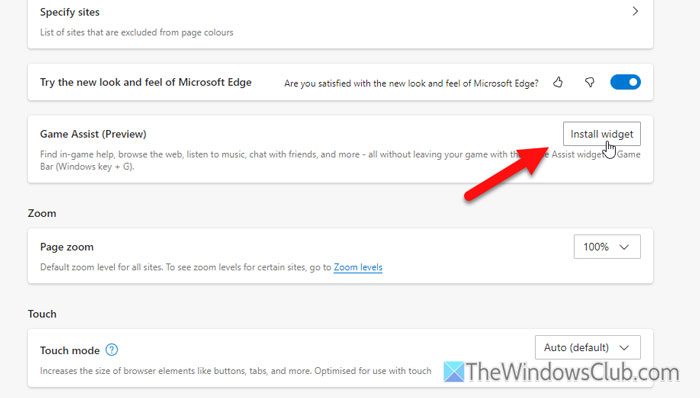
Once it is installed, open the game you want to play and press Win+G to open the Game Bar. In the Game Bar, you can find a new icon called Game Assist. Click on it.
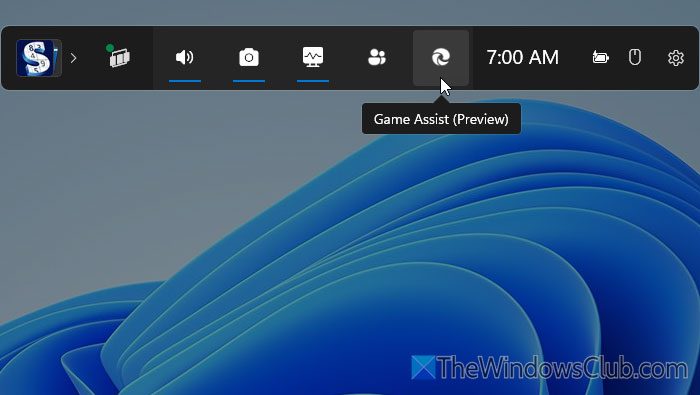
Next, you can find a pop-up window that can be used as a browser.
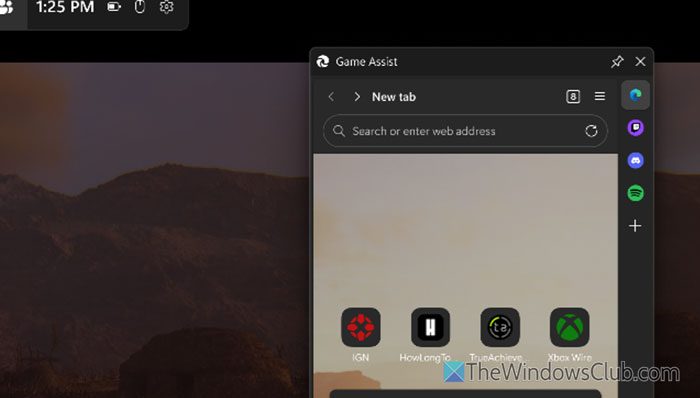
As said earlier, you can do almost anything in the browser window.
That’s all! I hope this guide helped you.
Read: How to enable or disable Surf game in Microsoft Edge
Does Game Assist support Compact Mode or gamepad input?
As of now, you need to use your mouse and keyboard to surf the web. However, if you want to use a gamepad instead, you must wait for some time. If the gamepad is already connected, you do not need to unplug it.
Which is the best gaming browser for PC?
Opera GX, Microsoft Edge, Vivaldi, Coowon, Firefox, etc, are some of the best gaming browsers for Windows PC. A gaming browser that offers an optimized browsing experience while playing games. For instance, The Gaming Efficiency mode in Edge helps improve PC gaming by reducing the RAM and CU the browser uses when you are playing PC games.
Leave a Reply