We are all familiar with the System Configuration Tool which comes to life when you type msconfig in the Start search and hit Enter. MSCONFIG or System Configuration tool helps users troubleshoot Windows Startup issues. It allows you to manage startup selection, Safe Boot, enable or disable Windows Services, find & launch system tools like Performance Monitor, Resource Monitor, and more.
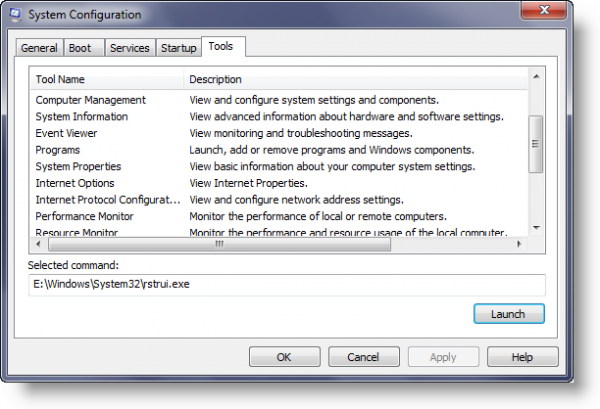
Launch Windows tools using MSConfig
Many of you may have missed that using this MSConfig tool allows you to apply several Windows 11/10 built-in applications.
Click on the Tools tab and you will see a list of Windows in-built tools which you can access & launch easily in a click.
You can launch the following from here:
- Open Action Center
- Find out Windows version information
- Change UAC settings
- Troubleshoot computer problems
- Open Computer Management
- Open System Information
- View & monitor troubleshooting messages
- Uninstall programs
- Open System properties
- Open Internet Options
- Configure Network settings
- Monitor performance
- Monitor resources
- Open Task Manager
- Open Remote Assistance
- Open command prompt
- Open Registry Editor
- Open System Restore
You can also see the path of the selected command there.
For Windows XP with SP2, that tab doesn’t exists.
I have installed a lot of Windows XP operating systems, and taht tab was not there.
But, after upgrading to SP3, that tab appeared.
This is impressive, Sirs! Thank you for this. I’ve seen this list in MSCONFIG, but did not dare click on any of them out of fear from ignorance. Knowledge is, indeed, power.