Windows 11/10 comes with a new interface and almost every app has a new look now. Opening an app is easy. You just need to type the first few initials of the app name in the search bar and you can jump to the app directly. In this post, we will learn about the Calculator app in Windows 11/10.
How to use the new Calculator in Windows 11/10
Type ‘Calculator’ in the taskbar search bar and select the top result to open this window. If you wish it frequently, you may pin it to your Start Menu.
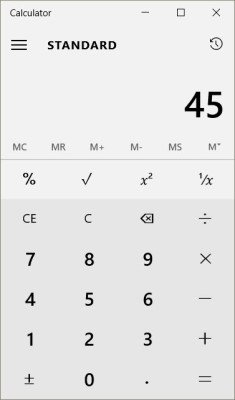
The new Calculator app can be easily resized to square, horizontal or vertical shapes.
The features are almost similar to the old one. You can use it in different modes like Standard Calculator, Scientific Calculator, Programmer and Converter. Just click on the Hamburger menu on the top left corner and you can see the modes in a dropdown menu. 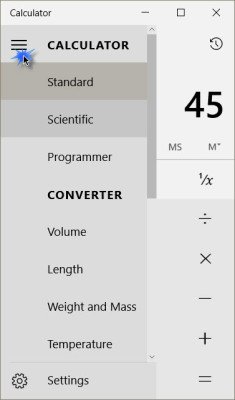
Standard Calculator
Here you can carry out normal calculations like additions, subtractions, divisions, multiplications, square roots, percentages and fractions. You can also save the calculations and view them in History tab given in the right panel of the app. Adding them to memory (M+) will save and display the figures under the Memory tab.
Scientific Calculator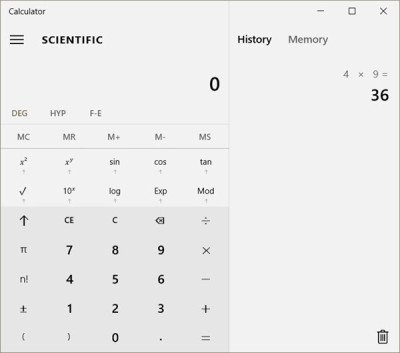
This fully featured Scientific calculator mode of the Windows 10 Calculator is very helpful for the students and they can perform the typical mathematical calculation here. For example, Trigonometric functions in degrees and radians, and other standard functions like SIN, COS and TAN which are useful for the high school student.
They can save a number in Calculator memory and use it for further calculation.
Programmer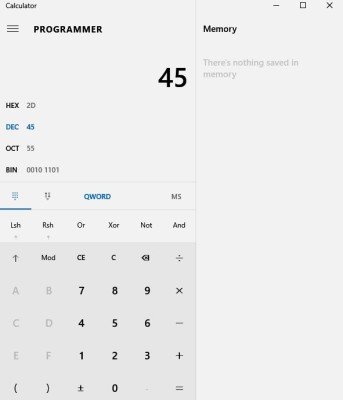
This mode of the calculator is specially designed for programmers which work for binary, decimal, binary, octal and hexadecimal calculations, allowing QWORD, bitwise operations and Basic calculations.
Read:
- How to convert units in Windows 11 using Calculator
- How to use the Graphing Calculator in Windows 11/10.
Converter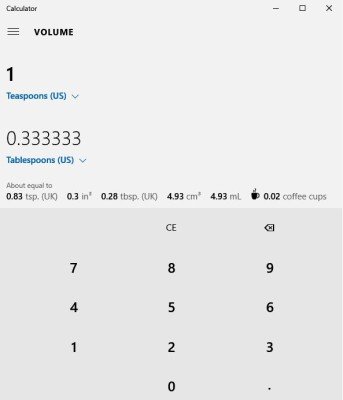
The converter in Windows 11/10 Calculator can help you convert units which include Volume, Length, Weight and Mass, Temperature, Energy, Area, Speed, Time, Power, Data, Pressure, and Angle. It also lets you convert tablespoons into teaspoons under the Volume category.
Do let us know how you like the new Windows Calculator, or if there are any other features, you would like to see in them.
More Windows 10 Tips and Tricks here.
I see that the new calculator app does not have the Copy and Paste feature that the old calculator had.
Yes it does, just right click on the number display
Brilliant! Thanks.
I miss the beautiful color of my Windows 8 calculator. This one is chalky and dreary. Does anyone know how to change the color of it?
How do I remove the “History, Memory” tab on the right of the calculator?
the converter on my calculator is in bold letters and will not load!!
I think it’s absurd that you need to turn on user account control before using a calculator, i just downloaded the classic calculator for windows 10, i click it, it functions! Curse Microsoft for even wanting to know what kind of calculations i make.
Is there going to be a version of Calculator or Calculator Plus that shows calculation history constantly, rather than making it a separate tab? Or is that a feature I’m overlooking?
Sorry, I was wrong about the Windows 10 calculator in my previous comment. You can see calculation history if you resize it to the larger window or make it full screen.
Woohoo! Thank you! That works. Now I can uninstall some extra and dubious calculator apps I downloaded. :)
Resize the calculator so that it is too narrow to fit both; it’ll disappear automatically.
The data converter is not calculating correctly. I haven’t checked the rest.
My calculator (in windows10) pops-up and disappears immediately… leaving someone confused (for the time being I am using Excel…
Thank you Anon!
first world problems 2015
I had been using Win 10 Calculator, tried changing to programmer mode using the ‘hamburger’ dropdown menu, tried changing back, but the dropdown menu is now inactive, and calc mode can’t be changed back!
Rebooted, shut down and cold start, but still not OK, googled and nobody reporting any similar problem.
Downloaded the Calculator Plus … I missed it anyway.
PC system, Win 10, desktop, not using touchscreen.
I’m pretty sure the word converter (in bold) is just a section header. Meaning, all the features below the word converter (in bold) are part of the converter section.
Please, anyone correct me if I am wrong.
I had this same issue. Thanks.
I have the exact same problem, I figured out how to fix it. Literally just click the dropdown menu about 5 times really fast to get it to open. I know its a pain but hey it works so….Good luck
Last thing , Make sure you stop clicking as soon as it comes up or else you end up closing it , you’ll see what I mean
Another failure among the horrors of minimalism in design.
It would be more elegant to have the up pointing arrow actually be ‘shift’ or ‘2nd’ like all the other goddamn calculators in the world. As it is you have to guess and/or randomly push icons to find out what they mean.
I used to be able to cut and paste sums into calculator e,g, 1+1+1= and it would produce the total but not with the new one. If I right click on the number display it says “Copy/Paste” but then nothing happens.
How do in cube this with this I can’t find it anywhere.
How do you cube something. you can square things but I can’t find a cubing bottom. Any help would be great.
I want to calculate percentages using the % key. If I press “100 x 4 % =” I get 400 when I thought I should get 4. Am I doing it wrong?
Don’t press the = button to finish the calculation. It’s considered finished once you press the % button.
But if I want to know the monthly amount I want to divide by 12. As soon as I press the divide button the calculation is ruined. It should not be like this. Ordinary calculators don’t do this – try them.
Change to the Scientific calculator then use the X with the little y on it. X being the number you want to cube and y being 3 then press =
Can you type out what you’re doing so I an see?
Let’s say I want to approximate the monthly interest on £100 at 4% p.a.:
100 x 4 % will give me the annual figure (4) but pressing anything changes this to 400. Thus I can’t divide by 12 unless I clear and key the 4 in manually. Any other calculator I have used (I currently have a Casio) would allow the 4 to be divided by 12.
I understand and you’re right. POS Microsoft I guess.
Seems the only numbers it will paste are the ones you copy from the calculator first. Seems pretty useless to me.
How do you do fractions?
Thanks that really helps.
The new Windows Calculator’s history tape is garbage. With the old, I could speed through calculations at lightning speed while easily using the history to combine multiple calculations. This new thing only looks pretty, which seems to be the trend these days. Looks>functionality.
How do I show the results in decimal form instead of exponential? e.g. 2/2030 should appear as 0.000985221675 not 9.8522167487684729064039408866995e-4
I can’t seem to do it since I hit a button or something. It used to work on Scientific mode but now it’s not working. Please help.
Hi. Sorry to butt in but I think I was able to get what you’re trying to do in Scientific mode. So if I get it correctly,you want to obtain 4% of 100 first then divide the result by 12.
Same problem here (also Win 10). You can switch with Alt+1 back to the standard mode. Alt+2 and Alt+3 also works for scientific and programmer mode. But the dropdown menu is still dead. So, how can I switch to the converter mode?
There is no % key in scientific mode!
my calculator went from being small and able to show up on the page I was looking at, now it opens in a seperate window and takes up the whole page…I don’t like that. I want to be able to see it small on the page I am working on and I am not sure why it is different now? Please help. Thank you.
How do you resize the calculator in windows 10 on a laptop? I am having difficulty finding out how to do that.
How to keep a constant and then multiply it by several values? for example the constant is 3.65 and the same constant will be multiplied by 10, 14,15,16,17 etc. without having to place each time constant?
Does anyone know if there is a way to print your memory? I work in accounting and I love to use this calculator vs the old clunky thing sitting on my desk. Would love some help! Thanks!
Hover the mouse on the right edge of the calculator. The cursor should change to a resize cursor (double-headed arrow). Click and drag the edge to resize.
In the old calculator I used to be able to edit earlier equations by pressing F2.
If I click a result in the history tab I can change the last value in the equation, but non of the other values, this confuses me .. has anyone found a way to edit old equations..?
I discovered the equal sign doesn’t work.
“One step forward and two steps back…” seems to be the guideline for programs and apps now. Windows 10 doesn’t have the statistics mode or date conversion or worksheets, features that I used regularly. Am I the only one having to put up with loss of functionality every time something upgrades?
Try inputting 100 X 10 press % then press enter. It gives you 1000 for an answer. When I do the same operation on my Android phone I get the correct answer – 10. What do I not understand about this calculator?
If you input 100 X .04 / 12 you’ll get what you want but it is a pain to have to do that. Aarrgghh! FIX IT MICROSOFT!
I cannot use the calculator on my laptop.
The calculator appears on the bottom left corner of my screen. Half of the calculator is ‘outside’ of the screen so I simply cannot use it. I cannot move the calculator anywhere else on the screen – it is stuck in the bottom left corner with half of it outside of the screen.
If I maximise the calculator I can finally see the entire calculator to use it but then I can’t see any of the stuff I am working on. I end up using a pen and paper.
It is also a miserable depressing grey colour.
It is incredibly bad. Rubbish software design IMPO.
I can see that the windows 10 calculator from one point of view has the same approach as the old one.
In “Standard” mode it will strictly do calculations from “left to right”, i.e. 1+2*2 will equal 6, but in “Scientific” mode it will give priority to multiplication and division, and 1+2*2 then equals 5…
How can i calculate this formula on the calculator to see more or less how many dividends will generate an investment at 10%: Y= (X+ {X/10%}) + (Y) Legend: X= n*Months, n= #value Y= 12 months plus 10 percent of those months.
The idea is to see more or less the increment through years.
TY
How do I get that Calculator Plus? The site doesn’t exist anymore.
I have updated the link.
Nothing happens when I put the cursor on the right edge??? Unable to resize; frustrated!!!
Same thing just happened to me… have you figured out how to get it back the way it was?
How do I get rid of that stupid memory/history tab?
For goodness sake, it’s just a calculator, but just like everything Microsoft, it’s a crock. The design of the Windows 10 Calculator is neat and easy on the eyes, but in use it’s garbage. I have regional settings set to show numbers and currency to two decimal places, but the calculator won’t round them. The Settings button on the calculator is just an ‘About’ button so no way to change anything. You would have thought that someone would think it a good idea to offer the choice of decimal places, but it’s the usual Microsoft policy of paying software engineers huge salaries to turn out complete nonsense. Bill Gates needs to get a grip on his products, because I’m not alone in wondering how Microsoft is still in business.
You may be a little out of date as Bill Gates no longer has an executive role in Microsoft and wondering how Microsoft is still in business indicates a naive business knowledge. This is not an appropriate place to exercise an anti-Microsoft rant. Why not try elsewhere when you will likely be utilising a host of Microsoft products to do so?
I’m fully aware that Bill Gates is a non-exec., and this is exactly the place to air an opinion, good or bad. I’m sorry you had to reach for your Microsoft embossed paper tissues after reading my comments, but one would have hoped that with the Windows 10 Anniversary update, someone would have thought it a useful addition to be able to select the number of decimal places in a calculation. My computer experience has been long: Cobol, Fortran, MS-DOS since inception through to today. Microsoft should have stuck to programming; its software development has been a disaster. The only reason Microsoft did so well was by monopolising the pc market: insisting manufacturers use its operating system and charging a fortune for software that rarely worked out of the box, had security flaws, and needed constant updates and fixes. Find me a happy Microsoft user (outside of the corporate sector where its products work well), and I’ll take it all back.
Your precis of Microsoft’s success is rather flawed mainly due to your bias. Your boasting of your heritage in programming doesn’t impress or validate your views. I could make equal or greater boasts if it were not totally irrelevant. If you check the history it was IBM that monopolised, or tried to, the PC market using Microsoft developed software. If Microsoft software hadn’t have been so operationally successful this would not have happened, they beat IBM at their own game.
Notwithstanding these comments I am not an automatic pro-Microsoft person as there is much they have produced that is worthy of criticism including this gesture of a calculator app. Very few companies get it all right and Microsoft is no exception. That’s why as users we have a choice in application software although not in operating systems, but we don’t need that as Windows is now as good as any user needs.
Anyhow I’m glad you’ll take it all back because I am a happy Microsoft user – even happier since they gave me Windows 10 which works superbly on my rather long in the tooth laptop. You probably won’t like it but I’ll also claim to be a very happy and grateful Google user for all the multitude of excellent software they have given me for free.
I’m not boasting, merely pointing out that I’ve suffered in the hands of Microsoft since MS-DOS, but we do agree at least about criticism where it’s due. Far from being upset, I wish beyond hope that Google would develop a pc version of Android, which is everything that Windows should have been. Stable, bug free (which isn’t always the case with third party apps), secure, intuitive, fast, and visually appealing. I’d dump Windows, Bing, Maps, Outlook, and just about everything else in a second, and put the fun and productivity back into computing. With all the different pc configurations out there, it would be a gargantuan task, but if anyone can do it, Google can.
When I got fed up with my Vista’s boot-up time (it deteriorated to about 13 minutes!) I installed Linux Mint which worked perfectly from day 1 and I lost no facilities except a few non-vital apps.
You might want to check it out. I still have it installed but don’t use it any more as Windows 10 has been superb for me.
When I open the calculator, I can copy the “0” there but I can’t paste a number from excel.
You can still cut and paste sums into the calculator but with restrictions:
1+2+3 will work but you need to press enter for the answer. 1+2+3= will not work.
nor will 2×5 but 2*5 will. Negative numbers need to be enclosed in brackets.
So -9 + -10 will not work, but (-9)+(-10) will.
If nothing happens when you try to paste then something else is wrong.
Try this. Copy the maths or number. Open up notepad and paste. If nothing pastes then it was a failed copy and not the calculator
I don’t have Excel to try it with, but I did use google docs spreadsheet and copied the contents of a cell and pasted it into the calculator.
I haven’t tried it with cells that contain a number as a result of a formula though like a column total but it still should work.
Make sure the app has permission to access the clipboard.
Try this. Copy the maths or number. Open up notepad and paste. If nothing pastes then it was a failed copy and not the calculator
Actually the number is coming from Excels VBA IDE, basically ‘NotePad’ – i.e. the number is not closed with a low or hi ASCII character.
I did work this morning but only in “scientific” mode. Even then the calculator itself is a poor excuse for a calculator. In the Windows 7 calculator I could paste in Pi as:
3.1415926535897932384626433832795028841971
41 significants and the calculator would round down to whatever quad precision allowed in the mantissa (I think it was 31 digits). Windows 10 gives me “Invalid Number” (is NOT) – it just doesn’t know how to discard precision it can’t handle – a major nuisance.
So I’ll find a Win 7 PC and port its calculator to my PC.
Ln functions are missing, they are a must in all scientific calculators. This app is functionally useless.
How do I convert decimals to fractions and vice-versa?
It’s probably full-screen. just click the button on the top right to fix it if that’s the case.
Thank you, but that didn’t work… I clicked everything and nada… that was over 3 months ago… and then last month, I had to take my cmptr in for repair of something else… they obviously had to take the battery out as I had to redo everything, but… the good news is: all of a sudden, I’ve got my small computer back! But, now, I no longer get any FB notifications!!!! Go figure!
I have noticed by pure chance that standard mode disregards the order of the mathematical operations and give the different result than the scientific.
For 1.74 x 4 + 1,1 + 2 x 0.7 x 0.13 scientific gave me the result of 8.242 – which is correct and standard gave me the result of 0.91546 which is incorrect. Now I have to recheck everything i ever calculated.
I miss the statistics calculator feature in Windows 10 calculator.
I,m using windows 10 and i am unable to see minimize, reduce buttons etc on top right? they can be seen and used on all my other applications.
Many thanks
I opened up the calculator in Windows 10 to get familiar with it and try it. I clicked on the different “view” options and when I clicked on Date calculator the program shut down and now won’t open back up properly. When I try to open it it comes up with a blank orange screen and then shuts back down. There is no menu bar, or anything to try and “catch”.
Any ideas on how to restore it to basic functionality?
Thanks for any suggestions.
The elegance appears to come at the expense of functionality and ease of use. How do I exponentiate numbers (using e as the base)?
The old calculator allowed a number with a preceding dollar sign to be pasted from Excel to it. It would just discard the dollar sign. This new one will not. Very inconvenient.
Was looking for the exact same thing, needed to calculate standard deviation from a set of numbers quickly… Statistics mode has been removed. Now need to use Excel! >:(
OK. I’ll bite. Where’s the decimal point on this puppy?
Can somebody recommend me a resource, where you can learn how to use all the functions, please?
How can I get the MS W10 Calculator to go to converter
Help! I switched to currency conversion, and now it is impossible to go back to Standard calculator. I tried restarting, but that does not work. All I get now is a choice of what I want to convert. How do I get back to Standard mode?
Click the Hamburger menu on the top left corner (3 horizontal lines) and select Standard. I just tried it and it works for sure.
Actually, once one has used the converter, this does NOT work. What one has to do (as I found out from a rep on Micrfosoft chat) is to move the cursor to the word “Converter” and scroll up —- then and only then will the option for “Standard” reappear. Not very intuitive, but that’s the way.
P.S. Thank you for your attention and your quick reply, Anand
what happened
The very sparse space on he keyboard (that can’t even afford room for 1/x or ln in Scientific mode) includes this left arrow box with an x in it. What does that button do? It’s obviously more important than basic functions, but I am unable to guess correctly.
Oh, crap. It’s a *backspace*. I couldn’t guess because if you were typing the number it doesn’t work with the first click. It only starts working after the second click.
cannot edit data as that of in windows 7
Does windows 10 calculator have negative exponent function
When 1/9000. Why not show 0.00011111111111111? I dont want see 1.11111111111e-4
Cancel & go back. Try it – you will know how it works.