PowerPoint is much easier to use. The ingenious application features new tools like Designer that benefits from machine learning technique and Microsoft’s cloud technology for processing pictures and for selecting an appropriate layout for an image. In addition, you can modify your content to make the slides look a lot better.
PowerPoint Designer in Microsoft 365
As the name implies, Designer lets you create beautiful slides in no time. To use PowerPoint Designer, open the application. If you are online, PowerPoint Designer will automatically suggest options for adding an image to the PowerPoint presentation.
Next, choose the slide to which you want to add a picture.
Then, go to Insert > Pictures and choose the picture you want to add.
If you are using the Designer feature for the first time, a message will flash on your computer screen prompting you to grant the permission for showing design ideas. Select, Designer and hit the Let’s Go button.
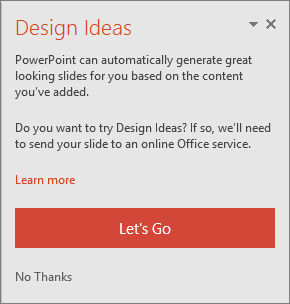
When done, chose the “Let’s Go” option. PowerPoint will display design ideas. For some reason, if you do not see any PowerPoint Designer suggestions, here are the things you can try!
Firstly, make sure you’re online, i.e., connected to the Internet. PowerPoint Designer needs access to the Internet to generate Design Ideas based on your uploaded content.
Use images in these formats (.JPG, .PNG, .GIF, or .BMP) per slide. Also, make sure the size of the image file does not exceed larger than 200 x 200 pixels.
Use a theme assigned by PowerPoint (not the one you’ve downloaded from elsewhere).
Make sure the layout of the slide has either the Title or Title + Content slide format.
If you don’t find Designer useful, you can exit the feature by going to File > Options > General and unchecking the box that reads Enable PowerPoint Designer.
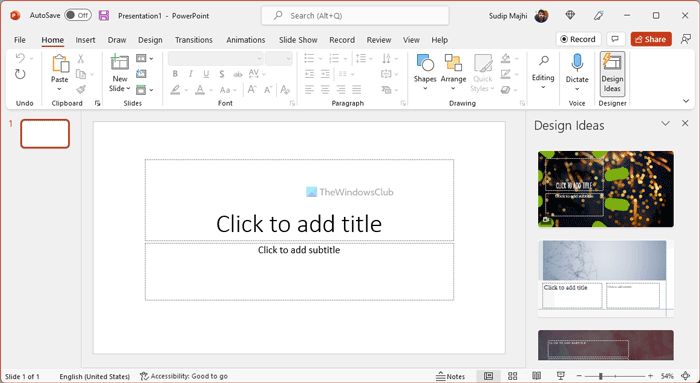
Please note that the Designer feature is still in the development stages. As such, Microsoft plans to add more features to it shortly. For instance, features likely to be accommodated include automatic color options, such as picking out the prominent colors from an image and adjusting the slide style accordingly.
Fix: PowerPoint Designer not working
How do I use Designs in PowerPoint 365?
To access Designs or Design Ideas in PowerPoint, click on the Design Ideas icon, which is visible in the Home tab. Once you do that, you can find some design ideas to customize or personalize your slideshow presentation. You can click on any design idea to select it and start editing it.
Why can’t I use Design Ideas in PowerPoint?
Design Ideas option is available only in the latest version of PowerPoint. Therefore, you cannot find such an option if you are using an old edition of Microsoft Office. On the other hand, if you haven’t updated your copy of Microsoft Office for a very long time, you cannot find the same.