Earlier, I just had a Printer, which I had bought because I needed to take a lot of print-outs. Later, I felt that I also needed a Scanner to scan documents. Hence I purchased a scanner. The problem is that sometimes I need to make photocopies of certain documents and images. But I don’t want to invest in a photocopier machine now. So, I scan the document, save it in PDF format on my PC, and then open it and say ‘Print’. Easy?
Well, it is easy, but sometimes, following the same process for a large number of documents becomes time-consuming and tedious. Sometimes, I wonder if there is a way to merge these two functions of scanning and printing. Life would become so simple if I could use a printer and scanner as a photocopier. Then I came across this easy-to-use software called iCopy.
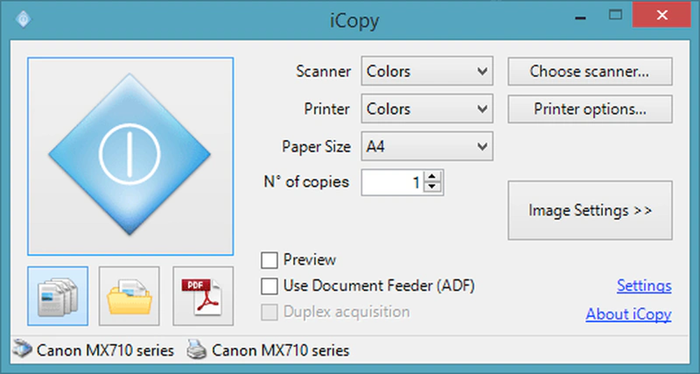
Use Printer & Scanner as Photocopier in Windows
iCopy is a free and open-source software that lets its users use a Printer and a Scanner as Photocopier. It consists of a simple user interface that allows you to manage various printer and scanner options such as contrast, brightness, and a number of copies. And it doesn’t require many processes for this. All you have to do is simply press a button, and the copies are out. Besides, you can also use ADF or Automatic Document Feeder function which takes several pages and feeds one page at a time. Its features are:
- Easy-to-understand interface: iCopy has a very simple interface. Its small window offers various actions and options, such as paper size, image setting, color, and copies with a single click. The ‘Copy’ button lets you print or save documents with a single click. Thus, you can convert the printer and scanner to a photocopier in no time.
- A feature of Automatic Document Feeder: With iCopy, you can use your printer and scanner’s ADF (automatic document feeder) feature.
- Launching iCopy automatically: If you will use iCopy quite often, making it a default application makes sense. To do so, click the ‘scan’ button on your scanner and choose iCopy as a default application. Then click the scanner button once again, and from then on, iCopy will be launched automatically.
- Image settings: iCopy also supports typical image-setting functions such as contrast, brightness, enlargement, and resolution.
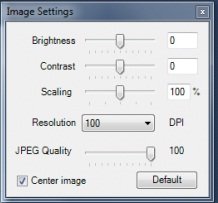
- Scanning more selection
- Scan to file function
- Scan multiple pages before printing
- Preview function
- Scaling by percentage function
- No installation needed
- Little hard disk space required
- Compatible with all WIA scanners and all printers
- Command-line parameters
To use this free software, you need a WIA (Windows Image Acquisition) compatible scanner and a printer.
The latest version includes a new feature for creating PDFs, which was added to the latest version of iCopy. Earlier, with some scanners, like some Canon MX multifunction printers, the acquired image was not centered in the created PDF. In the latest version of iCopy, this problem has also been solved.
iCopy software download
If you are looking for a free and easy-to-use application for Windows that will covert printer and scanner into a photocopier, then iCopy is the best option. Go get it from SourceForge.
Let us know your experiences with it.