When being in quarantine sounds really cool, it gets very boring at times. While most of us love working from home, rest others love to visit the office daily. But, in these times of self-quarantine may lead you to an unpleasing environment. Sitting in front of your system at home is the same as your partner being absent at work. Today we are going to see how we can lighten our as well as our colleagues’ mood. In this article, I will show you how to use Snapchat Camera on Windows PC with Skype.
We all use Snapchat on our mobile phones daily. The love for its camera filters is crazy between users worldwide. What if I tell you that you can use one of those filters while video calling on Skype? It is possible using Snap Camera.
You can use Snapchat filters as a background image while video calling on Skype using Snap Camera. Here’s the trick!
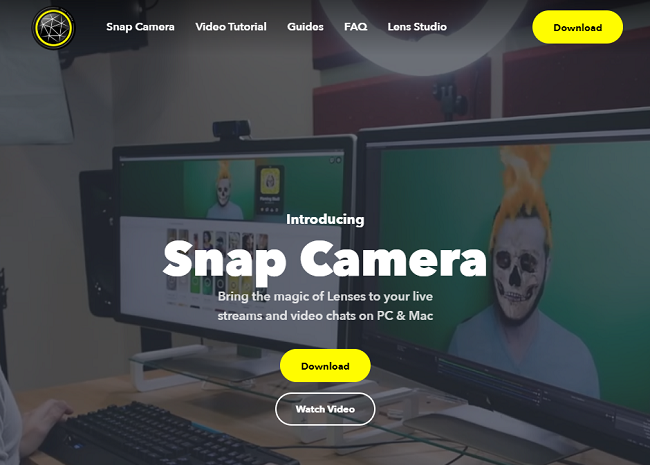
To use the filters on Skype, we need to download Snap Camera first. Make sure that you have a working webcam and an active internet connection.
- Log on to Snap Camera.
- Click on Download.
- Now scroll down and accept the Privacy Policy and Terms of Service.
- Click on Download for PC.
- Once download finishes, install the application.
- As soon as the installation is done, open the application.
- On the welcome screen, keep clicking next and on the last page click on Finish.
- Now select the filter you want to use from the wide range available and close the window. The application keeps running in the background.
How to use Snapchat filter as a background image on Skype
- Open up Skype on your system.
- Click on the three dots beside your name and select Settings.
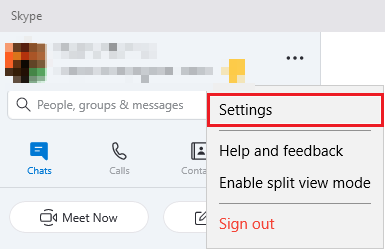
- Now in the Settings window, click on Audio & Video.
- In the Camera section, make sure Snap Camera is selected as the device from the dropdown.
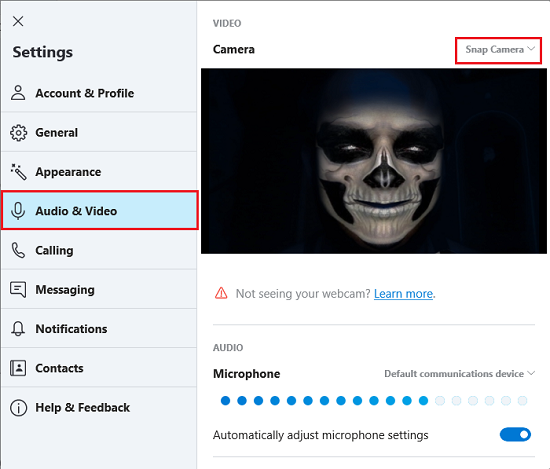
- In the preview window, you must be able to see the filter working. If not then open the snap camera and make sure one of the filters is selected.
- Now call any of your colleagues or friends and see the magic. Enjoy the fun.
Thus you can use Snapchat filters as a background image while video calling on Skype meetings. Keep in mind that using filters while conversing with anyone is only for fun.
Also read: How to use Snapchat filters in Microsoft Teams
Video isn’t working – We couldn’t use your webcam for video
To keep the Snap Camera working with and Skype, you need to make sure that the application is working in the background.
![]()
To check if the application is working or not, go to the Taskbar, click on the Show hidden icons button and check for Snap Camera. If it is not present there, then restart the application again.
Make sure to check the Background Processes tab in Task Manager. Many times when a good amount of applications are running in the background, the newly installed application will halt.
TIP: You can also blur the background in Microsoft Teams and on Skype.
Hello,
I tried this with Microsoft Teams and I get the following error when I make Snap Camera the primary:
Video isn’t working – We couldn’t use your webcam for video.
My normal webcam works just fine. Any ideas? Thanks!