Spotify is the best music application I’ve used so far. It has fluent applications for all the platforms, and streaming quality is wonderful. If you are still deciding to switch to Spotify, this post is only going to support your cause. The Spotify feature that we are discussing here is called Spotify Connect. And in this post, we’ll see how to set it up and use your phone to play music on your Windows computer.
How to use Spotify Connect
Spotify Connect is one of the latest offerings from the company that was recently made free to use. The service lets you use Spotify App as a remote control for a lot of Spotify supported devices including speakers, soundbars and even other phones or laptops. So, in this post, we are going to set up a Spotify Connect between an Android Phone and a Windows PC. By doing so, you will be able to use your phone as a remote control for your computer or vice versa. You can also use an iPhone instead; the steps remain almost similar.
1. Spotify Account
So, the first thing that you need is a Spotify account. It will even work if you have not subscribed to the premium service so no need to worry about that. You can create a Spotify account for free, and you don’t need any credit card for that. Plus, a free Spotify account lets you stream musing freely but with some limitations.
2. Installing Applications
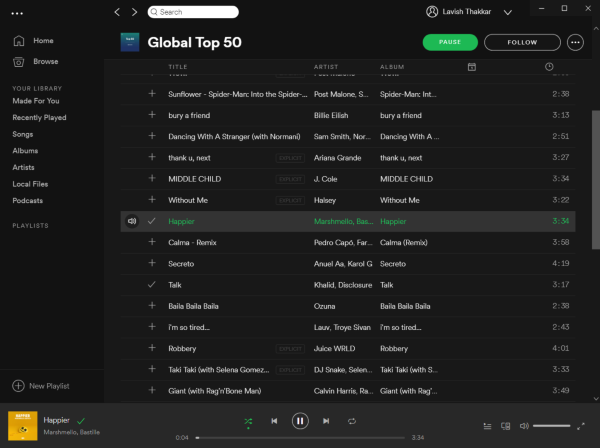
Head over to Play Store on Android or App Store on iPhone and download the Spotify app. Also, on your Windows computer, head over to Microsoft Store and download Spotify. Now on both the app’s login using the same account that you created in the first step. Once logged in, your devices will automatically be connected, and you don’t need to do any further setup.
3. Using Spotify Connect
Using this service is very easy and simple. So, if you are looking to control your computer using your phone you can follow these steps:
- Open Spotify on your computer, start playing something.
- Switch to your phone and open Spotify here as well.
- As soon as you open Spotify on your mobile, you will get a pop-up saying that you are already listening on your computer. Click on Continue button to continue using your phone as a remote.
- If you do not get the popup, you can manually select your computer from the Devices Available option available at the bottom of the player.
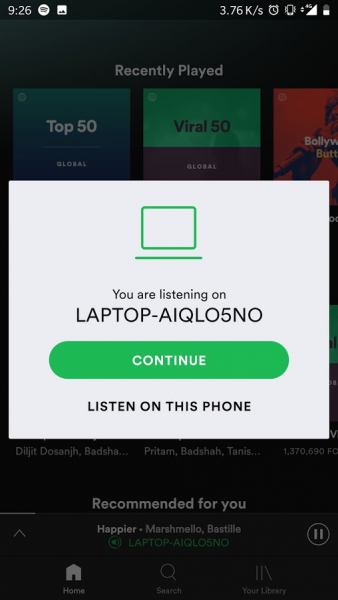
Now your phone will act as a remote for Spotify on your computer. You can change tracks, change volume or even stop the music and resume it again. Spotify Connect is a great setup if your computer always stays at the desk connected to your speakers. You can control the music easily from your phone without reaching out to your desk every time. Plus, it also comes with a familiar experience of using the Spotify app.
If you are looking to use your laptop as a remote for music playing on your phone, it is simple too. Just hit the Device icon in the bottom right area and select your phone from the list.
Spotify Connect is a great service that is very handy. It has various use cases and can be easily used to connect different devices including phones, laptops, tablets, speakers, etc. Click here to download Spotify from Microsoft Store.
Read next: Spotify Tips and Tricks.