By now we should all know what Discord is since the service has been around for a number of years now. In case you do not – It is a free instant messaging and VoIP app & digital distribution platform designed for creating communities ranging from gamers to education and businesses. Gamers from all walks of life have taken advantage of what the service has to offer, and there are a lot of things it brings to the table.
Turn on Discord Text-to-Speech (TTS)
Despite the many features, the creators have chosen to add another, and it is all about text-to-speech. With these features active, users can transform simple text into speech, so if you don’t like to read, then this option should work wonders.
Now, text-to-speech can only be used if it is enabled on a server. You cannot enable it unless the server is yours, so keep that in mind.
Currently, the text-to-speech ability is only available on Windows and Mac. For those who prefer to use Android and iOS, well, you will have to wait until the developers decide to deliver it in a new update.
How to enable text-to-speech in a Discord server
![]()
Enabling Discord to transcribe text into voice is super easy. First, open Discord via the web browser or use the app for Windows. Once you’ve done that, navigate to your Server and select it from the list.
From there, be sure to click on the gear icon beside General, and the settings should appear immediately.
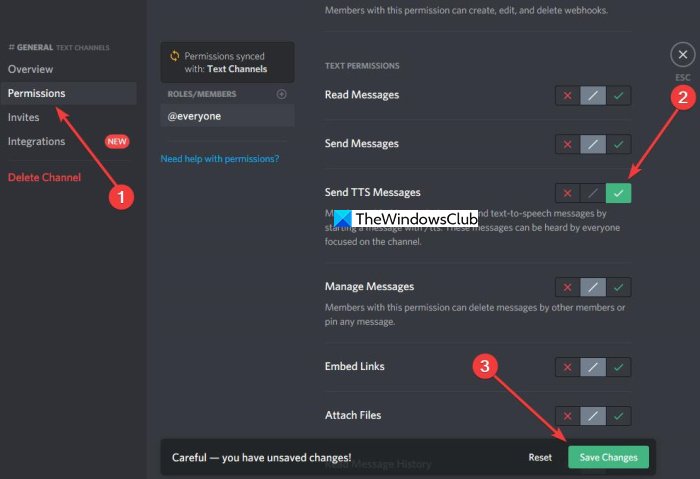
Finally, go on ahead and select Permissions from the menu section located on the left of the screen. Now, under General Permissions, scroll down to Send TTS Messages and click on the green tick icon to enable.
How to use Discord text-to-speech when ready
OK, so you’ve enabled the feature, or the server you are a member of, the administrator has activated it.
To use it, please type /tts into the message box, then type out the message you want to relay before hitting the Enter key. Make sure the text is easy to read, or else the text-to-speech feature will fail to say it correctly.
Mute every text-to-speech message in Discord
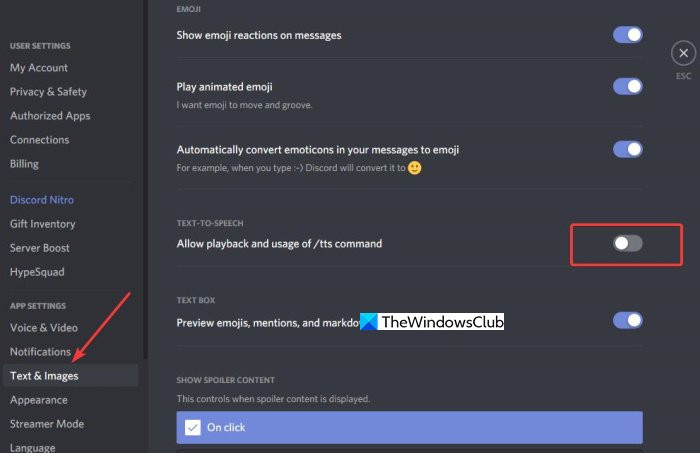
If you receive a lot of text-to-speech messages, maybe it is time to turn them off for better peace of mind. This option is great for regular users who are not admins or server owners.
Disable Text to speech (TTS) in Discord

We’ve explained how to take advantage of the text-to-speech option in Discord, but now it is time for us to explain how to get rid of it.
This is simple. Just go to User Settings, then navigate directly to Notifications. You should now come across a section that reads, Text-to-Speech Notifications. You will want to select Never to turn off this feature. When you have done this, visit your chat or channel to see if text-to-speech is still active.
To get it done, click on the gear icon beside the chat to the left, then navigate to Text & Images. From the section on the right, scroll down until you see Text to Speech and turn it off.
From there, you should no longer have problems with the noise of Discords robotic speech whenever a message comes through.
Discord TTS not working
If Discord TTS is not working for you, first ensure that the settings have been made as described in the post. If that does not help, change the Speaker configuration to Stereo. If nothing helps, you may have to run the Windows Audio Troubleshooter and Repair or reinstall Discord on your PC.
Let us know if this helps.
Leave a Reply