The ISBLANK function returns TRUE if the value is blank and False if the cell is not blank. The ISBLANK function is an information function and will locate an empty cell. The formula for the ISBLANK function is ISBLANK (value).
In this tutorial, we will explain how to use the ISBLANK function. The Syntax for the ISBLANK function
Value: The value to check.
How to use the ISBLANK function in Excel
Open Excel or an Existing Excel table.
Remove data from one of the cells in the table.
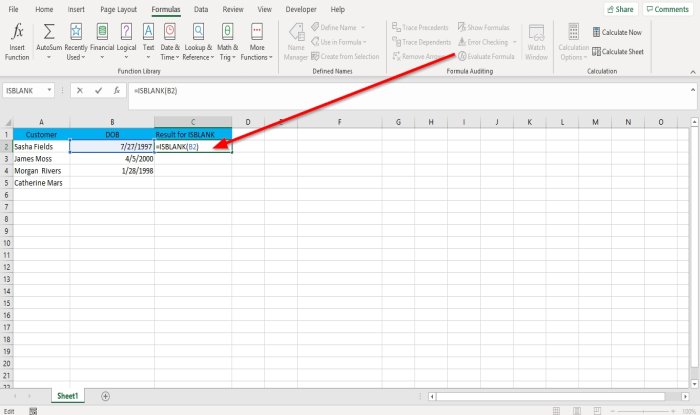
Type into a cell =ISBLANK(B2) where you want the result to be.
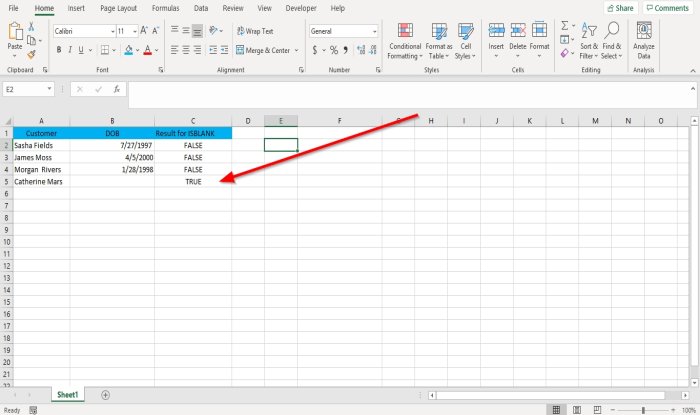
Drag the fill handle down, and you will see more results.
Remember FALSE is for not empty cells, and TRUE is for an empty cell.
There are two other methods to use the ISBLANK function.
If you are using the formula and getting FALSE even when the cell is blank, the problem is that the cell contains a Zero-length String. To solve this problem, delete the cell.

Method one is to click the fx button located on the top of the spreadsheet.
An Insert Function dialog box will open.
Inside the dialog box in the Select a Category Section, select Information, and in the Select a Function section, select ISBLANK.
Then, click OK.
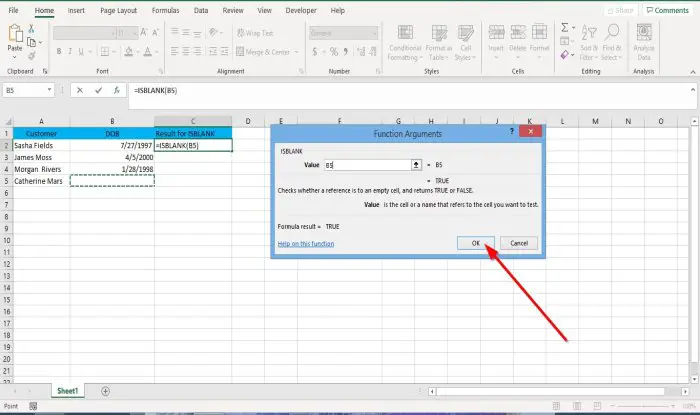
A Function Arguments dialog box will appear.
Inside the dialog box, type into the value entry box B5 because this is the empty cell, then click OK.
The result is TRUE.
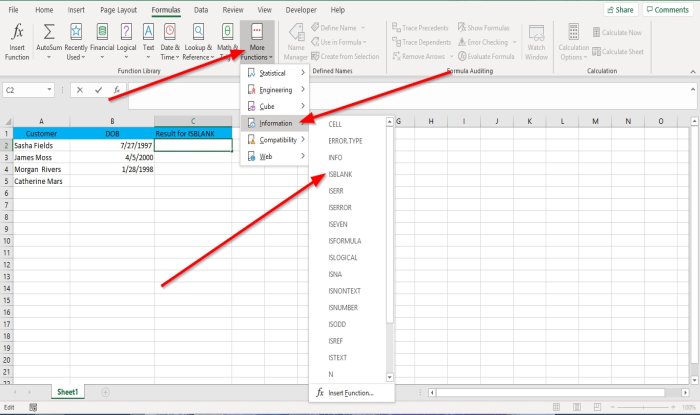
Method two is to click the Formulas tab and click More Functions in the Functions Library group.
In the drop-down list, point the cursor on Information and select ISBLANK.
A Function Arguments dialog box will appear
Do the same procedure explain in method one for the Function Arguments dialog box.
We hope this tutorial helps you understand how to use the ISBLANK function in Excel; if you have questions about the tutorial, let us know in the comments.
Now read: How to calculate Compound Interest in Excel.
Leave a Reply