This post will show you how you can use WhatsApp on the Web in Edge, Chrome or any browser on Windows PC. WhatsApp has launched a web version of its service. It allows users easy access via web browsers like Microsoft Edge, Google Chrome, Mozilla Firefox, Opera and Safari.
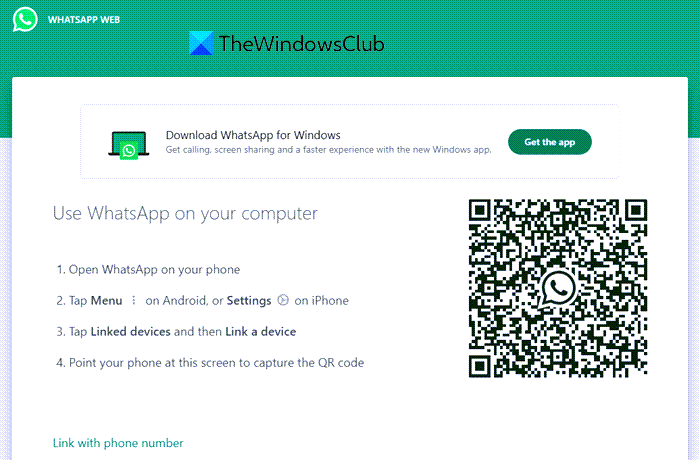
How to use WhatsApp on your browser on Windows PC
WhatsApp Web so that even PC or Desktop users can use WhatsApp on their web browsers without having to install the WhatsApp Desktop client. So, when you open WhatsApp in browsers like Chrome or Edge you are directly taken to a page that displays a QR scanning code. To get the WhatsApp up and going:
- Open WhatsApp on your Phone
- Go to Settings
- Capture the code
Here’s all the help you need to get started!
1] Open WhatsApp on your Phone
Launch the app on your phone if you have WhatsApp installed.
2] Go to Settings
Tap the ‘Settings‘ icon of your WhatsApp.
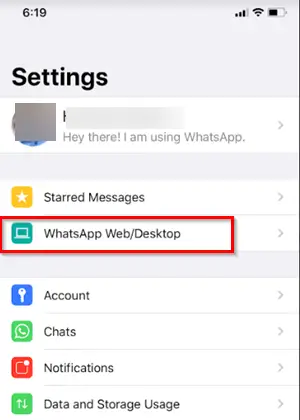
Then, choose the ‘WhatsApp Web/Desktop’ option in the iPhone case. In the case of an Android phone, choose ‘Menu’ (visible as 3 dots) and select ‘WhatsApp Web‘ option.
3] Capture the code
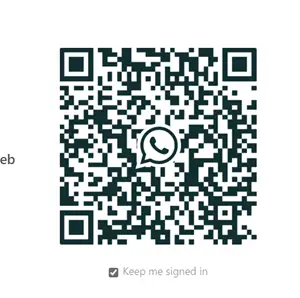
Now, simply scan the code visible on your computer screen by pointing the phone to the screen opened in the Edge browser.
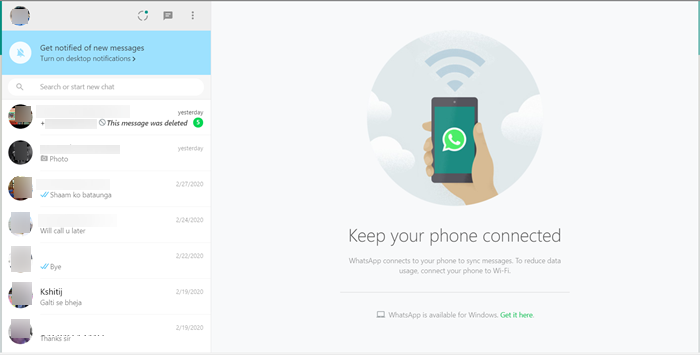
Instantly, you should get connected!
Turn on’ Desktop’ notifications to get notified of new messages. When you are finished with the setup, you can continue using WhatsApp on your Desktop or choose to sign out.
This is how you can get the best WhatsApp app in the browser. If the method works for you, let us know in the comments section below.
Read next: Best WhatsApp Web tips and tricks.