With Windows 11/10, Microsoft aimed to build an operating system that shared a core that would let the user experience the same type of features across their different Windows devices at almost similar times. This means that with the power of UWP if a feature is shipped to be targeted to a particular device, it becomes easy for the developer to make it available for another device like the Xbox. Similarly, Microsoft recently introduced several new features called Wish List and Shopping Cart for the Microsoft Store.
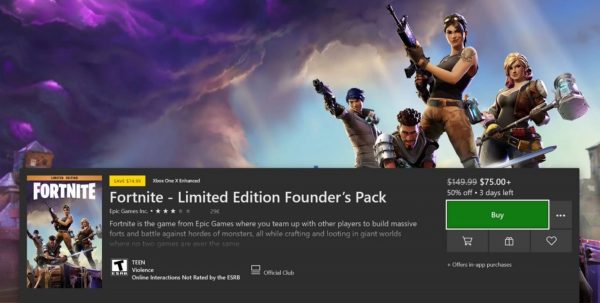
Today, we will discuss how to use it.
Using Wish List and Shopping Cart in Microsoft Store
It is worth noting that if you are not able to see this feature up an running on your computer as of now, you might have to check for any updates to the Microsoft Store. Any updates to the Microsoft Store can be checked within the Microsoft Store only.
How to use Wish List in Microsoft Store on Windows PC
Start by opening the Microsoft Store. Now, head to the product page you want to add to your Wish List. It might be a hardware device, an app, an ebook, anything.
Look for the button labeled as Wish List. It might be situated beneath the Buy button. And select it.
In order to view this Wish List, activate the pull down from the navigation panel of the Store and select the Wish List option.
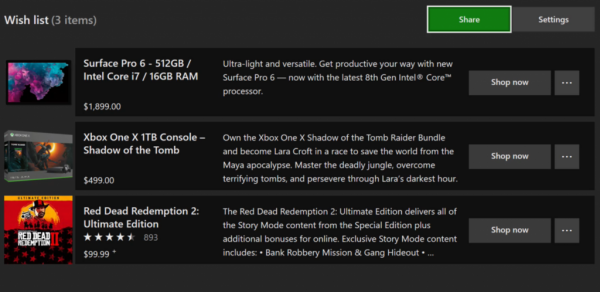
You can use that to remove any items from your Wish List too.
Sharing a Wish List with others
If you wish to share your Wish List with others too or make it public, you need to carry out some additional steps.
Start by clicking on the Settings button in the Wish List.
Now select Make the Wish List public.
And finally, select the Share button to share it with whoever you wish to.
Note: On the Xbox, a user will only be able to share their Wish List with their Xbox Live Friends.
How to use Shopping Cart in Microsoft Store on Windows PC
Start by opening the Microsoft Store. Now, head to the product page you want to add to your Wish List. It might be a hardware device, an app, an ebook, anything.
Look for the button labeled as Shopping Cart. It might be situated beneath the Buy button. And select it.
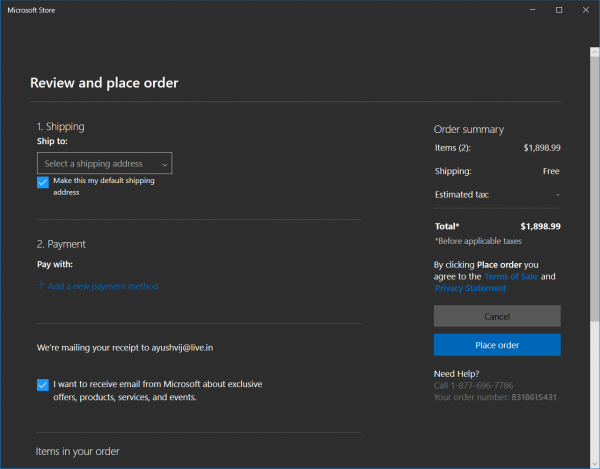
In order to view this Wish List, activate the pull down from the navigation panel of the Store and select the Shopping Cart option.
You can use that to remove any items from your Cart too.
If you are not ready to buy an item in your cart while checking out, you can always select Save for Later to mark it and add it to your Cart whenever you intend to buy it.
This feature is available for Windows PC, HoloLens, Xbox, Surface Hub, and the Web as well.
Now read: How to use Microsoft Store to manage Windows apps and games.
Leave a Reply