In today’s post, we will present the symptoms, then proceed to identify the cause and then provide the solution to The operation being requested was not performed because the user has not been authenticated error when you try to access a network drive that’s mapped to a web share in Windows 11/10.
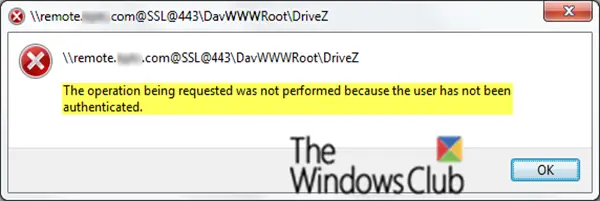
The operation being requested was not performed because the user has not been authenticated
The symptoms of this issue can be seen based on the following scenario:
- You map a network drive to a web share that requires user credentials, and you configure the drive to use the Reconnect at logon option.
- You enter the user credentials and select the Remember my password check box when you access the drive.
- You restart or log off from Windows.
When you log on, you could receive an error stating:
An error occurred while connecting to address
The operation being requested was not performed because the user has not been authenticated
The connection has not been restored
Apart from this, the mapped drive appears as disconnected.
Microsoft says that this issue occurs because the Web Distributed Authoring and Versioning (WebDAV) redirector uses Windows HTTP Services (WinHTTP) instead of the Windows Internet (WinInet) API.
To resolve this issue, you’ll need to make some registry changes. Here’s how:
Before you begin, first you should backup the registry or create a system restore point in case the procedure goes south.
Once you have done either of the actions, you can now begin as follows;
Locate and then click the following registry key:
HKEY_LOCAL_MACHINE\SYSTEM\CurrentControlSet\Services\WebClient\Parameters
On the Edit menu, point to New, and then click Multi-String Value.
Type AuthForwardServerList , and then press Enter.
On the Edit menu, click Modify.
In the Value date box, type the URL of the server that hosts the web share.
Below is a sample URL list:
https://*.Contoso.com
http://*.dns.live.com
*.microsoft.com
https://172.169.4.6
Click OK.
Exit Registry Editor.
You must restart the WebClient service after you modify the registry.
After this registry entry is created, the WebClient service will read the entry value. If the client computer tries to access a URL that matches any of the expressions in the list, the user credential will be successfully sent to authenticate the user even if no proxy is configured.
Additional information regarding the use of URL
1] Do not add an asterisk (*) at the end of a URL. When you do this, a security risk may result. For example, do not use the following:
- https://*.dns.live.*
2] Do not add an asterisk (*) before or after a string. When you do this, the WebClient service can send user credentials to more servers. For example, do not use the following:
- https://*Contoso.com
In this example, the service also sends user credentials to http://extra_charactersContoso.com.
- https://Contoso*.com
In this example, the service also sends user credentials to http://Contosoextra_characters.com.
3] Do not type the UNC name of a host in the URL list. For example, do not use the following:
*.contoso.com@SSL
4] Do not include the share name or the port number to be used in the URL list. For example, do not use the following:
- https://*.dns.live.com/DavShare
- https://*dns.live.com:80
5] Do not use IPv6 in the URL list.
I hope this helps.