Transferring data from your old computer to the new one is not such an easy affair. While the cloning tools will transfer the data, they may fail to back up the user profile and the domain settings. A User Profile is one where Windows 11/10/8/7 stores your data including, “My Documents”, “My Pictures” and “My Music”. It is also the location wherein all your personal settings are stored. In the case of IT organizations, it becomes inevitable to reconcile multiple Windows domain into a single Active Directory, and while this can be done by setting up a new domain, you will lose the data nevertheless.
Migrate User Profile to Domain Account
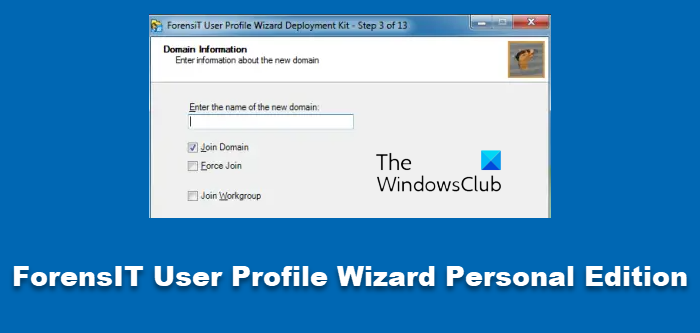
ForensIT User Profile Wizard Personal Edition, which is free, will help you migrate your current user profile to your new domain account so that you can keep all your existing data and settings. It transfers not only your user profile but also the associated domain details. In essence, it is a workstation migration tool that will automatically join your machine to a domain and migrate the original user profile to the new domain so that you are all set to start working on the new machine.
To start the Domain Migration, one needs to use the User Profile deployment kit. To get started choose “Create new Config file.” Once this is done the program will ask you to enter the domain details, selecting the Join Domain would ask the workstation to join the new domain, and the Force Join option will tell User Profile Wizard to join the new domain even if it is already joined to the domain. Furthermore, the Domain Administrator will ask you for the domain credentials which of course are encrypted.
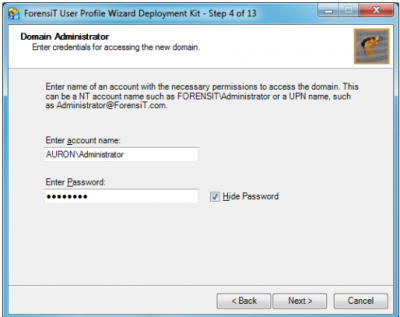
In the forthcoming step, the User Profile Wizard asks for the name of the domain we are migrating from. Just enter the existing domain name.
The next step will allow you to set various options related to the user’s current user account. In case you are using the Outlook Exchange server don’t forget to tick on the “Update Outlook Exchange Settings.”
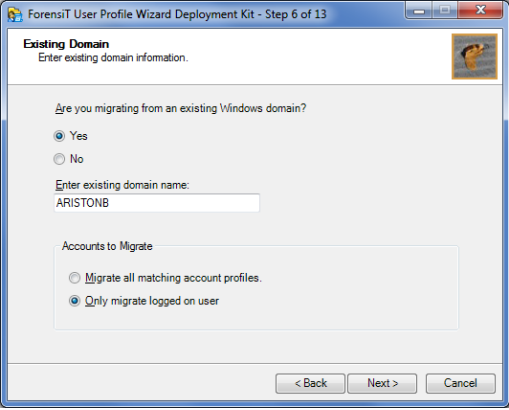
Now, the User Profile Wizard asks for settings related to migrating over a VPN. Please do keep in mind that all of the above operations can only be done by signing up as an administrator if you are migrating remotely the machine still needs to be using Administrator credentials. If you want to run any Windows Script explicitly, you can do so by pointing out the path of the script. In the next step, the Deployment kit will inform you that it is ready to write the configuration files and clicking on Yes will complete the process.
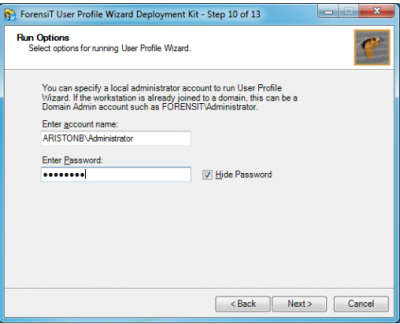
In a nutshell, here are all the features offered by the Domain Migration Tool
- It helps migrate all the information including the data and settings on Windows Windows 7/8 and Windows 11/10.
- The Program will automatically join your machine to a new domain.
- Extends support to all Active Directory and Samba domains
- Also, migrates from domain to the workgroup
- Includes Enterprise Strength Scripting support.
- Push migrations of remote machines supported.
Related: How to move User Profile to another Drive in Windows
User Profile Wizard free download
Download the free User Profile Wizard Personal Edition along with the User Guide from here.
TIP: Some of you might want to take a look at Transwiz User Profile Transfer Wizard and Windows Easy Transfer too.