Are you considering some hardware upgrades for your computer? Or do you simply want to know where your PC stands compared to other computers? Benchmarking your computer can help you out. In computing, Benchmarking is a process of running a defined set of tests on hardware and calculating its score based on the performance. In this post, we will talk about a service called UserBenchmark that lets you benchmark your computer and compare it online.

Benchmark & test Hardware components of Windows PC
UserBenchmark is a free service that lets you benchmark your Windows computer. It can test most hardware components, including CPU, GPU, SSD, HDD, RAM, and USB Devices. The tests are simple to run, and all the reports and details are displayed in the browser. It can also suggest possible upgrades and let you build a PC. It will benchmark your PC & compare the results to other computers with the same components. It will then compare the strengths & weaknesses of each component in your PC to other components & systems in its class.
To start the benchmarking process, you must download and execute the benchmarking utility. It will take a few minutes to complete the test. And you might see some graphics on your computer screen during the test. Once all the tests are completed, you will be redirected to the UserBenchmark website for the report. Executing the tests is not difficult at all. It is easy and takes a minute.

The best part about UserBenchmark is its report and how your computer is compared to others. The report is extensive and can provide you with better insights. Based on the information, you can decide on software and hardware upgrades for your computer.
You will be amazed to see a lot of percentages and percentiles. But this is how UserBenchmark rates your computer in comparison to other computers. The first thing to notice is the score calculated in three categories: Gaming, Desktop, and Workstation.
It would give you an overall idea about the category to which your computer belongs. The gaming score is based on GPU performance and hardware acceleration. The desktop score is calculated on the performance in day-to-day tasks. And Workstation score is based on the multi-core processing ability of the computer.
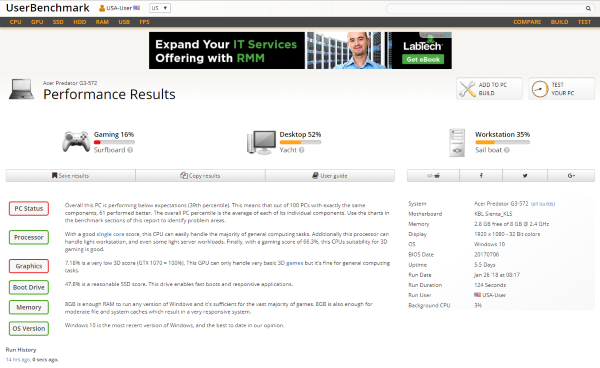
Now, if you scroll down a little, you can see an in-depth analysis of individual components. The tool compares your device with all the available devices and with devices with similar specifications. From this, you can get an idea of how your device performs in the same segment of devices and how you can improve it.
For CPU, you can view most details like single-core, quad-core, and multi-core performance. And you can also view the overall score and whether or not the hardware is performing as expected. You can view the benchmark scores for DirectX 9, DirectX 10, and DirectX 11 3D graphics for GPU. I faced a slight problem with GPU benchmarks; the tool could not detect the second GPU on my laptop. So, the results were generated based on the inbuilt Intel HD Graphics, and my GTX 1050 Ti was skipped, lowering the score considerably.
Similarly, you can view other benchmark scores for your Solid-State Drive, Hard Drive, and Memory. You can know all these devices’ read/write and random speeds. If you had any USB drives connected to your computer, the test results would include the benchmark score for these devices.
UserBenchmark is undoubtedly a great tool if you are looking for some hardware tests. If you go through all the sections on the website, you will find great suggestions for interpreting your benchmark score and deciding on the best upgrades. Also, you can browse scores and rankings of other devices and build a custom PC for your needs.
UserBenchmark free download
Click here to go to UserBenchmark.
TIP: There are more free PC benchmarking software listed here.
Is it reasonable to benchmark your PC?
There is nothing much you can do after you have already bought your PC or Laptop. However, Benchmark gives you a fair idea of your PC’s capabilities. Those who are into overclocking PCs can understand how much stress the PC can take before it gives up. There are many ways to benchmark, and the best way is to try a couple of applications to get a fair idea.
What is a benchmark in gaming?
Benchmarks are used to compare the performance of multiple devices or standards against one another. Benchmark measures how fast hardware components, software programs, or internet connections perform.
Leave a Reply