If in the User Accounts section of the Control Panel, one that you can open by typing netplwiz.exe or control userpasswords2 in the Run command (Win+R) box, Users must enter a user name and password to use this computer is missing, you should follow the solutions mentioned in this guide.
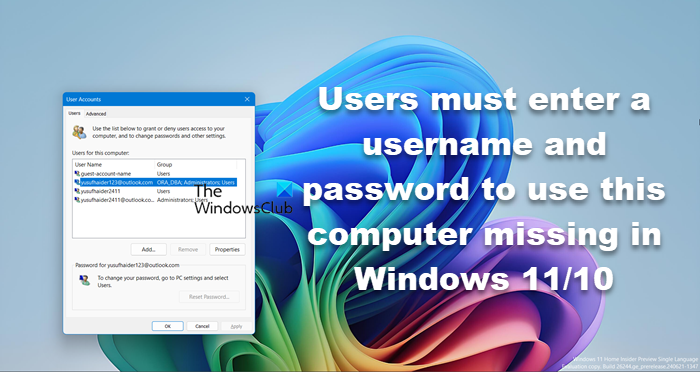
If this option is unchecked for a particular user account, then that user automatically logs in to his account without entering a username and password. If that option is checked, the user has to enter login credentials. If for some reason, that option is missing in your User Accounts window, then you can fix this issue.
Fix Users must enter a username and password to use this computer missing
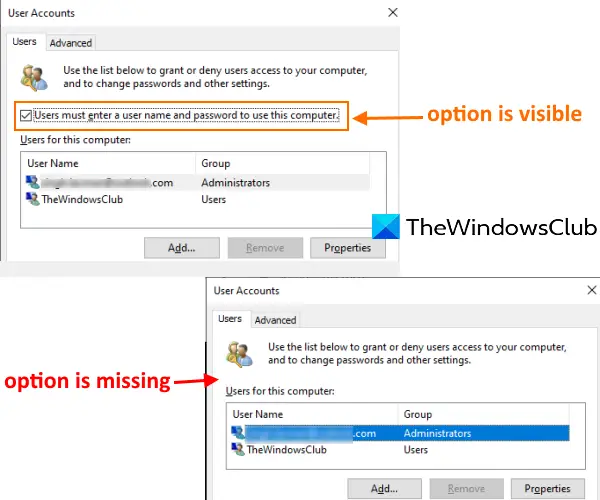
This problem may have occurred after you’ve configured Windows Hello and allowed only the Windows Hello sign-in feature to be turned on. You just need to disable that feature to solve this problem using any of these two options:
- Using the Settings app
- Using Registry Editor window.
Remove Password from Windows 11/10
1] Using Settings app
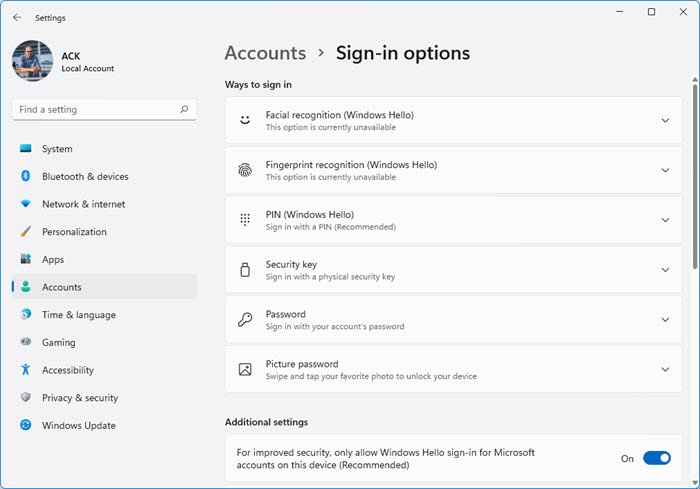
[Windows 11]
- Use the hotkey Win+I to open the Settings app
- Access Accounts category
- Access Sign-in options page.
In Windows 11, go to Additional settings, whereas, in Windows 10, there is a section named Require Windows Hello sign-in for Microsoft accounts as visible in the above screenshot. Under this section, you need to turn off the ‘For improved security, only allow Windows Hello sign-in for Microsoft accounts on this device’ option.
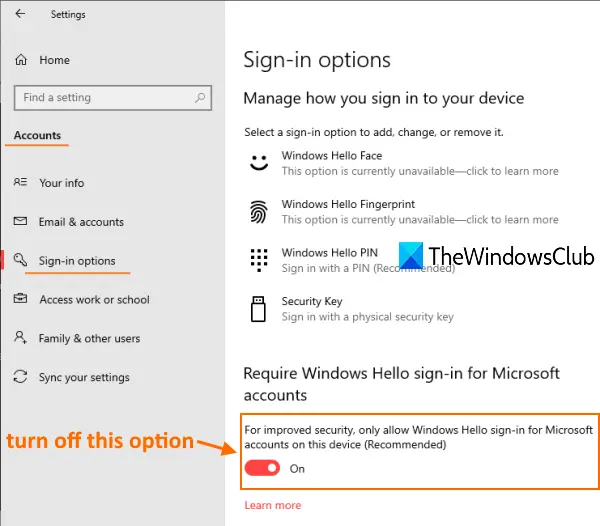
[Windows 10]
Now access the User Accounts window. That option should be visible now.
Read: Duplicate username at Login or Sign In screen in Windows.
2] Using Registry Editor
If the above method doesn’t work, then use REGEDIT or Registry Editor to bring back that missing option. The steps are as follows:
- Open Registry Editor
- Access Device key
- Set Value date of DevicePasswordLessBuildVersion to 0.
Open REGEDIT and then go to the Device key. Here is the path to access that key:
HKEY_LOCAL_MACHINE\SOFTWARE\Microsoft\Windows NT\CurrentVersion\PasswordLess\Device
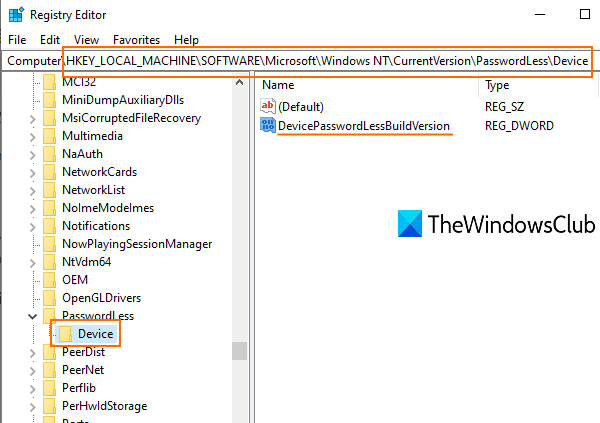
On the right-hand section of that key, you will see a DevicePasswordLessBuildViersion DWORD value with 2 as value data. That means allow only Windows Hello sign-in feature will be turned on.
Double-click on that value and a small box will be visible. There add 0 in the Value data field and use the OK button.
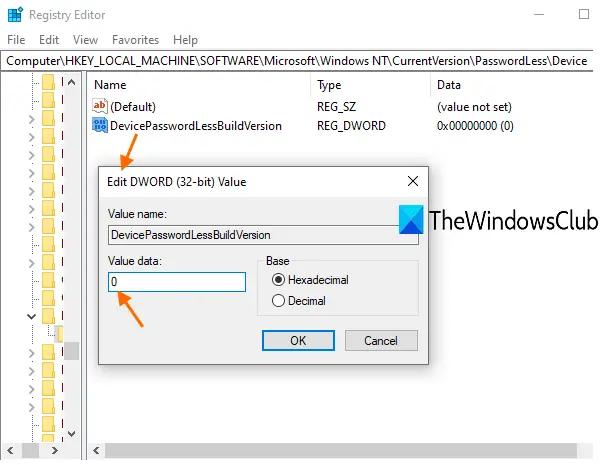
This will turn off that Windows Hello feature and the ‘users must enter username and password’ option will be visible again.
I hope this post helps get back that missing feature in the User Accounts window.
Related read: Windows 11 auto-login is not working.
How do I find my Windows 11 security username and password?
An administrator can modify the login credentials of any user, even without the current password. To do this, simply log into the computer with an administrator account, navigate to Control Panel > User Accounts > Manage Another Account, choose the account with the forgotten password, and select “Change the password” to establish a new password.
Also Read: Windows Login screen not appearing Password box not showing up.
Leave a Reply