Some PC users are reporting the issue of uTorrent is already running, but not responding or the uTorrent Connection Error 10047 on their Windows 11 or Windows 10 PC when launching the application or most especially whenever they attempt to run a bandwidth test inside uTorrent. In this post, we will identify the potential causes, as well as provide the most adequate solutions to resolve the issue.
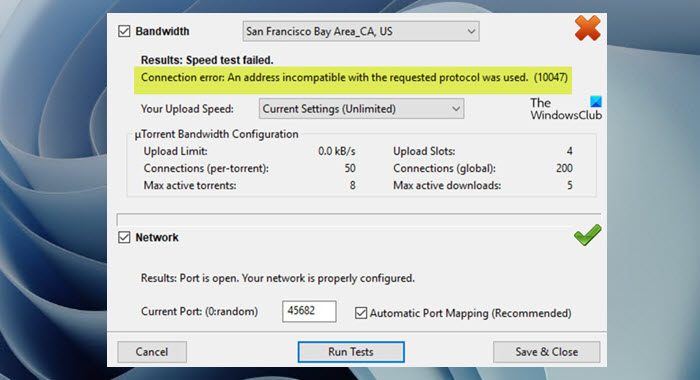
Connection error: An address incompatible with the request protocol was used. (10047)
The most likely culprits to this error include the following;
- Network inconsistency.
- Bandwidth test is blocked by Firewall.
- 3rd-party program conflict.
- Inconsistency with the IPv6 on the active network adapter.
Fix uTorrent Connection Error 10047
If you have encountered the uTorrent Connection Error 10047 on your Windows 11/10 computer, you can try our recommended solutions below in no particular order and see if that helps to resolve the issue.
- Disable IPv6 (if applicable)
- Reset Winsock
- Whitelist, Allow uTorrent and Incoming Ports
- Uninstall third-party security software
Let’s take a look at the description of the process involved concerning each of the listed solutions.
1] Disable IPv6 (if applicable)
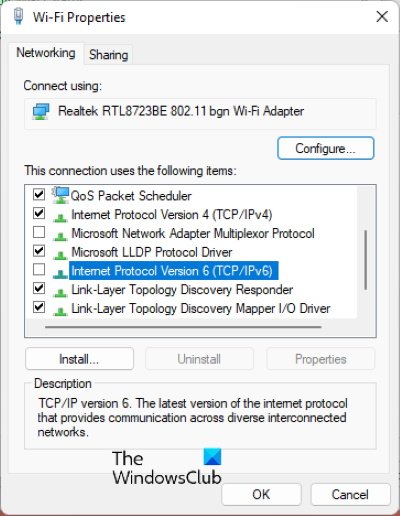
You can begin troubleshooting to fix the uTorrent Connection Error 10047 that occurred on your Windows 11/10 computer by disabling IPv6. Try the next solution if this didn’t work for you.
2] Reset Winsock
You are likely to encounter this particular issue due to some type of network inconsistency that’s either facilitated by bad TCP or IP data that ends up affecting the stability of your Internet connection. In this case, to fix the error in view, you can reset Winsock and for good measure, you can flush DNS, reset proxy, release TCP/IP on your Windows 11/10 PC and see if that helps.
3] Whitelist, Allow uTorrent and Incoming Ports
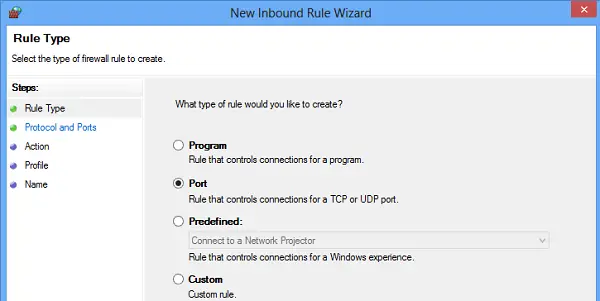
This error may occur because your antivirus and firewall are blocking the incoming connections. So, to resolve the issue, if you have a third-party security software or dedicated firewall running on your system, to whitelist and allow uTorrent and incoming ports, you’ll need to refer to the security software user-manual.
On Windows 11/10, you can whitelist uTorrent application, allow uTorrent app in Windows firewall and can allow uTorrent incoming connection port in Windows Firewall. But, to allow the uTorrent incoming port on either the third-party firewall or Windows firewall, you need to first identify which port is currently used by the peer-to-peer client for your incoming connection on your device. Do the following:
- Open uTorrent.
- Click on Options from the ribbon menu at the top.
- Click on Preferences from the context menu.
- On the Preferences menu, click on the Connections tab from the menu on the left.
- Now, on the right-hand side, make a note of the Listening Port that is actively being used for incoming connections.
Proceed with the next solution if after carrying out these tasks the issue in hand is still unresolved.
4] Uninstall third-party security software
You are most likely to encounter this issue if you have third-party firewall and antivirus installed and running on your Windows 11/10 system. So, if whitelisting and allowing uTorrent and incoming connection ports on the installed security software didn’t fix the error for you, you will have to remove all third-party antivirus programs from your PC using the dedicated AV removal tool to remove all files associated with your antivirus program and switch to Windows native AV program – Windows Defender.
Related post: Fix uTorrent is not working with VPN.
How do I fix connecting to peers?
A problem with uTorrent not connecting to peers can often be due to your system or network firewall. So, to Fix uTorrent stuck on connecting to peers, you can try the following suggestions:
- Check your Firewall and Enable Port Mapping.
- Run a uTorrent Settings Test.
- Check your VPN client.
- Try another Torrent client.
How do I fix uTorrent not downloading?
There could be quite a number of reasons why uTorrent is not downloading. But whatever the cause is, to fix uTorrent not downloading on your computer, you can try any of the following suggestions:
- Allow uTorrent through the Firewall.
- Update tracker.
- Run tests in uTorrent.
- Force Protocol Encryption.
- Set a maximum download speed.
- Change the incoming port.
- Find a better Torrent file.
Hope this helps.