When it comes down to downloading Torrents on the web, for many, uTorrent is the best software for the job. It’s been around for years and trusted by many despite competition from all angles. We must point out that uTorrent has changed a lot over the years. It’s now packed with a ton of features, many of which are locked away behind a monthly paywall. Additionally, the software is no longer the smallest client in terms of file size.
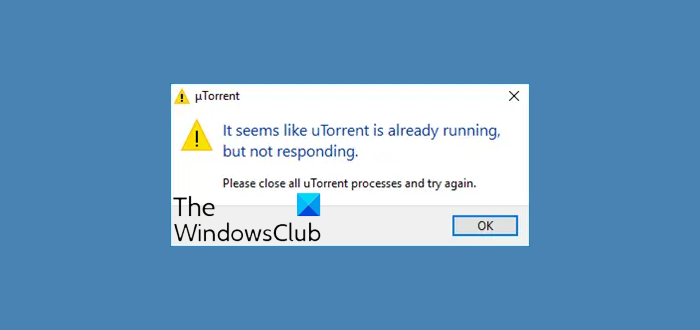
As it stands, then, if you’re just interested in downloading Torrents and have little problems with advertisements within your software, then uTorrent is still the best in the business. But you know what, sometimes the best in the business has problems, and we’re going to talk about a specific issue today.
It seems like uTorrent is already running, but not responding. Please close all uTorrent processes and try again.
Here’s the thing, some users have come across a problem with the Torrent client where it’s failing to respond on Windows 11/10. No one wants a thing like this to happen while preparing themselves to download a hot new Torrent file.
Fix uTorrent not responding on PC
There are several things that could be the cause of your uTorrent software failing to respond. However, from what we’ve come to understand, the latest issue is likely caused by a virus that was brought on by the file you’ve downloaded.
- Delete the downloaded file
- Scan your system with Windows Security
- Allow uTorrent through Windows Defender Firewall
- Uninstall & Reinstall uTorrent
- Switch to a uTorrent alternative
You will need admin permission to execute some of these suggestions.
1] Delete the downloaded file
The first thing to do is to venture off to the folder where the file is located and promptly delete it. No point in keeping it around if it’s the cause of all your problems, right? Good. Now, after deleting it, be sure to empty it from the Recycle Bin and get rid of it once and for all.
2] Scan your system with Windows Security
Launch the Windows Security app by clicking on the Windows key + I, then Privacy & Security. Click on the option that says Windows Security, then Open it.
Alternatively, if the security software is already running in the background, then you can easily right-click on the icon located on the Taskbar, then click on View security dashboard.
After launching the software, click on Virus & threat protection > Run a new advanced scan. Finally, make sure Full Scan is selected from the menu, then hit the Scan Now button.
You could also choose Windows Security Offline scan if you prefer to have a better chance at locating the possible virus. Bear in mind that this option will automatically turn off your computer system, and it could take up to 15 minutes or more to get the job done.
If you are using 3rd-party antivirus software, you may use it to scan your computer.
3] Allow uTorrent through Windows Defender Firewall
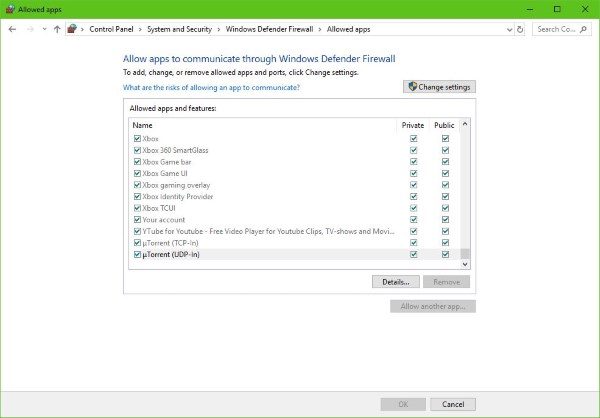
What you need to do here is click on the Start button, then type Firewall into the search box. If there’s no button, click on the Start button then begin typing right away.
You should see something that says Allow an app through Windows firewall. Click on it, and a new window will appear. This window should have a list of apps that can be allowed or disallowed, so just search for uTorrent and set it to Public if you’re on a public network, or to Private, if you’re on a private network.
Read: Fix uTorrent is not working with VPN.
4] Uninstall & Reinstall uTorrent
You could completely uninstall uTorrent, restart your computer, and then fresh-install the latest version of uTorrent and see if that makes the problem go away.
If you wish, you may copy your user data from C:\Users\<username>\AppData\Roaming\uTorrent and save it to another location and restore it after the fresh install.
5] Switch to a uTorrent alternative
If everything above fails, then we’d like to recommend switching to a uTorrent alternative like qBiTorrent. It’s one of the best available today, and it doesn’t come with any fancy features. Through and through, it’s simply a client for downloading torrents.
We should also point out that downloading some Torrents may or may not be legal. Therefore, you should check the laws of your country to find out if you can do so without facing possible repercussions.
Why is my download speed so slow in uTorrent?
There can be multiple reasons for slow download, including not having enough sources to download the file, but there are two major. The first is that you have limited the download speed earlier and forgotten about it. Second, the ISP is blocking uTorrent connections. The First can be resolved to find another Torrent file with enough seeders and the second using a VPN.
How can I download a Torrent without using a Torrent client?
You can use browser extensions for browsers to download Torrent files without using a client. Extensions such as Easy Client, JSTorrent, and many others. They are available for all the browser and can download the file anywhere on the PC.
What is the fastest port for uTorrent?
uTorrent offers the option to change the port, and port numbers 45682 or 34914 have been reported by many users, which helps to increase the speed or are better than other ports. The setting is available at Options> Preferences> Connection.